Figure 2: keypad gui flow – Grandstream GXP1450 User Manual
Page 19
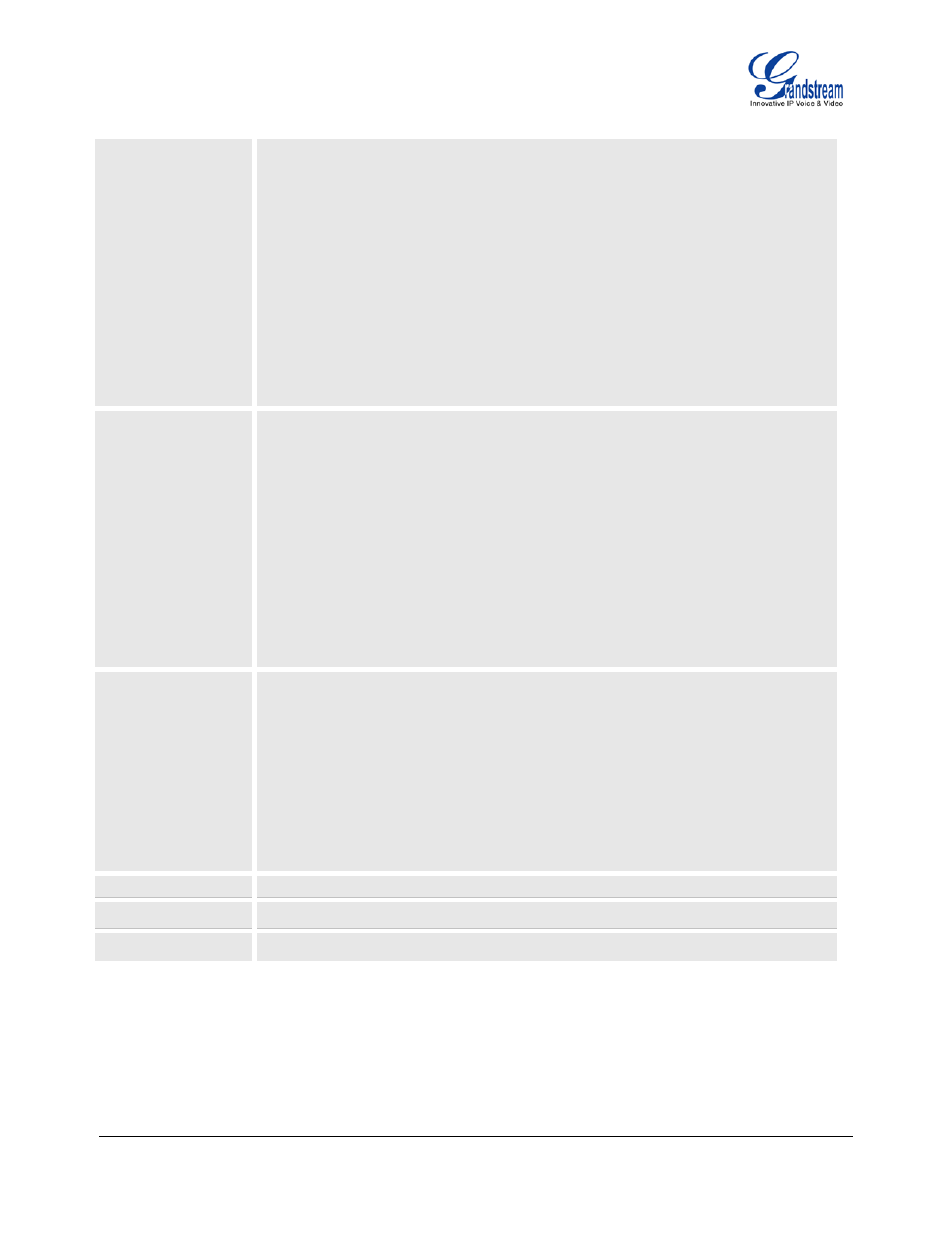
GXP1450 User Manual
Page 18 of 38
Firmware 1.0.1.66 Last Updated: 05/2011
• Erase Custom SCR
Custom idle screen will be erased and will be replaced with default
logo.
• Display Language
You can choose English, Simplified Chinese, Traditional Chinese,
Korean, Japanese, Italian, Spanish, French, German, Portuguese,
Russian, Croatian, Hungarian, Polish, Slovenian which are built in the
phone. Users could select Automatic for local language based on IP
location if available. Also, the phone will download secondary
language if available.
• Time Settings
Press Menu button to choose the menu item
Press “
←” or follow the soft keys to return to the main menu
Config
Press Menu button to display the configuration selections:
• SIP
To change SIP server settings for SIP accounts.
• Upgrade
In this menu setting regarding the firmware server and Config server can
be changed. It also enables the user to make the phone attempt to
download new firmware.
• Factory Reset
Key in the physical/MAC address on back of the phone.
Press Menu button to reset FACTORY DEFAULT setting. Do not use
Factory Reset unless you want to restore factory settings.
• Layer 2 QoS
Configure 802.1Q/VLAN Tag and priority value.
Factory Functions
Press Menu to display the factory function items including
• Audio Loopback
Speak into the handset. If you hear your voice in the handset, your audio
works fine. Press Menu button to exit the mode
• Diagnostic Mode
All LEDs will light up.
Press any key on the keypad, to display the button name in the LCD. Lift
and put back the handset or press Menu button to exit the diagnostic
mode.
Press “
←” to return the main menu
Network
To enable/disable DHCP; to setup IP-address, Net mask and Gateway address
Reboot
Press Menu button to reboot the device
Exit
Exit from this menu
F
IGURE
2:
K
EYPAD
GUI
F
LOW
