Way conferencing, Voice messages (message waiting indicator), Shared call appearance (sca) – Grandstream GXP1450 User Manual
Page 15
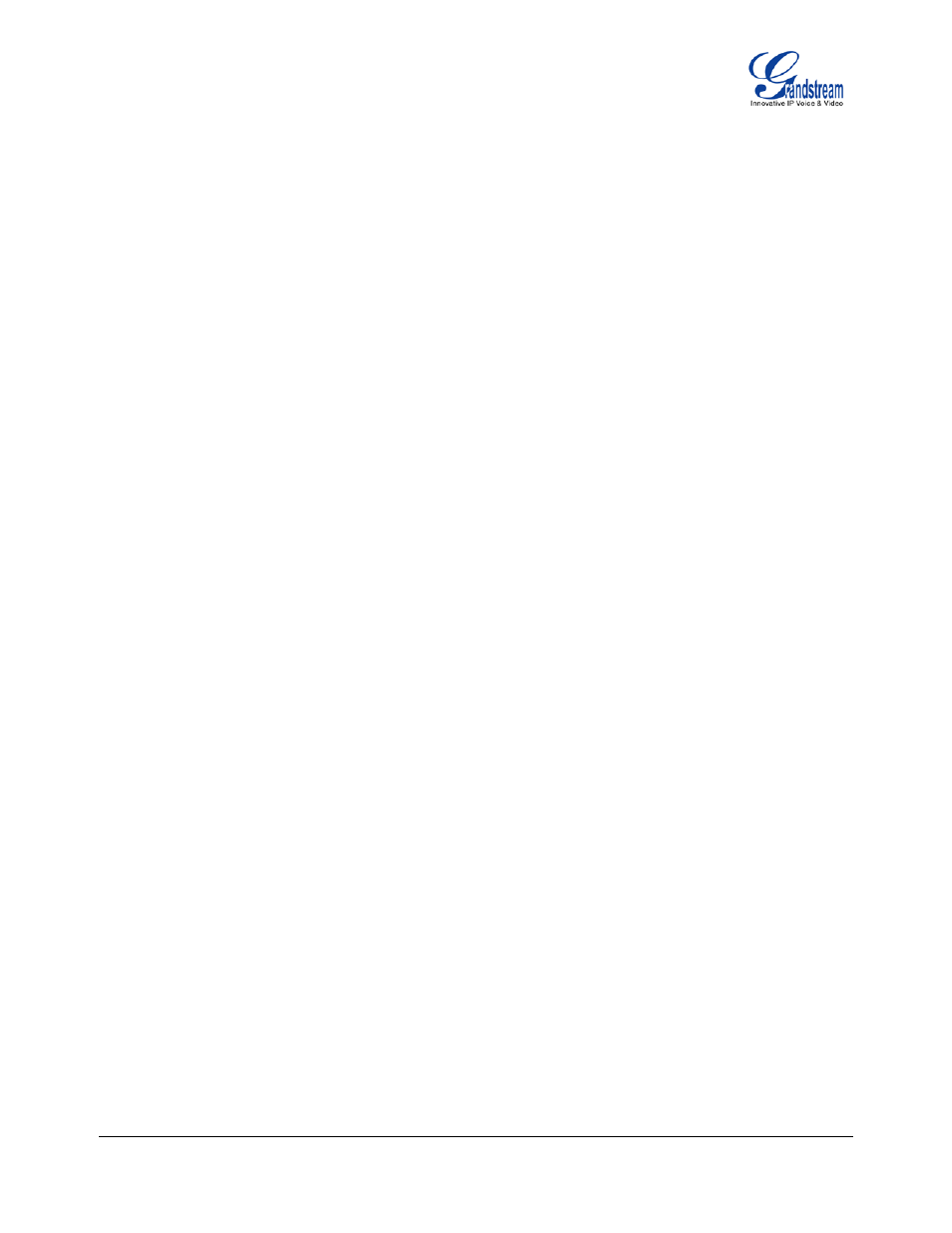
GXP1450 User Manual
Page 14 of 38
Firmware 1.0.1.66 Last Updated: 05/2011
2. Attended Transfer: Press “LINEx” button to make a call and automatically place the ACTIVE LINE
on HOLD. Once the call is established, press “TRANSFER” key then the LINE button of the waiting
line to transfer the call. Hang up the phone call after “Transfer Successful” is displayed in the screen.
NOTE: To transfer calls across SIP domains, SIP service providers must support transfer across SIP
domains. Blind transfer will usually use the primary account SIP profile.
3-Way Conferencing
GXP1450 can host conference calls and supports up to 3-way conference calling.
1. Initiate a Conference Call
:
Establish a connection with two parties
Press CONF button
Choose the desired line to join the conference by pressing the corresponding LINE button
Repeat previous two steps for all other parties that would like to join the conference. This
can be done at any time. However, if a new call comes in, the other calls will be placed on
hold and the host will have to individually re-join the held lines back into the conference by
repeating the previous two steps again
2. Cancel Conference: Canceling establishing conference call
If after pressing the “CONF” button, a user decides not to conference anyone, press CONF
again or the original LINE button
This will resume two-way conversation
3. End Conference:
Press HOLD to end the conference call and put all parties on hold
To speak with an individual party, select the corresponding blinking LINE
NOTE: The party that starts the conference call has to remain in the conference for its entire duration, you
can put the party on mute but it must remain in the conversation. Also, this is not applicable when the feature
“Transfer on call hangup” is turned on.
Voice Messages (Message Waiting Indicator)
A blinking red MWI (Message Waiting Indicator) indicates a message is waiting. Press the MSG button to
retrieve the message. An IVR will prompt the user through the process of message retrieval. Press a specific
LINE to retrieve messages for a specific line account.
NOTE:
• Each line has a separate voicemail account. Each account requires a voicemail portal number to be
configured in the “voicemail user id” field.
• To check which line account has a message 1) press the message button (this always checks the
primary account), 2) check each line for stutter tone or 3) check missed calls using the menu.
Shared Call Appearance (SCA)
The GXP1450 phone supports shared call appearance by Broadsoft standard. This feature allows members
of the SCA group to shared SIP lines and provides status monitoring (idle, active, progressing, hold) of the
shared line. When there is an incoming call designated for the SCA group, all of the members of the group
