Grandstream GXV3140 Quick Start Guide User Manual
Page 4
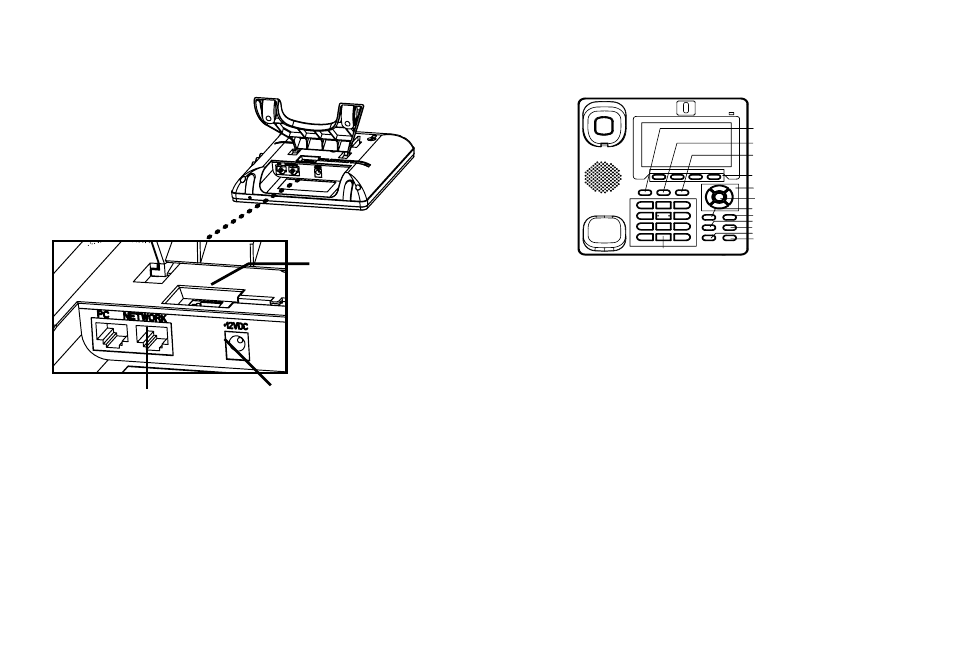
1. Connect the handset
with the phone cord
provided.
2. Connect the LAN port to a
hub / switch / router using the
Ethernet cable.
3. Connect the 12V DC output
plug to the power adapter
provided
.
The GXV3140 supports configuration-free Plug-and-Call through Grandstream’s
peer-to-peer SIP technology. After the phone obtains an IP address through
DHCP, it will attempt to register to the IPVideoTalk network.
If the registration is successful, the IPVideoTalk text on the LCD will turn green
and an assigned IPVideoTalk number specific to this phone will be displayed. At
this point, the phone is ready for making video calls over the IPVideoTalk network.
Navigation Keys
Menu/OK key
Camera loopback
Transfer
Hold
Conference
Speaker
Send
Standard Keypad
Line
Message
Soft Keys
Phone Book
Configure the GXV3140 using a Web Browser:
1.
Type the phone’s IP address (from the LCD display) in your PC browser. The
phone and the PC must be on the same network.
2. The default administrator user name is “admin’ with password “admin”; the de-
fault end-user name is “user” with password “123”.
3
4
1. To access the MENU, press F1 for MENU or the round OK button when the
phone is idle.
2. Navigate the menu by using the navigation arrow keys. Press the round OK but-
ton to confirm a menu selection.
3. The keypad softkeys can be used for various functions, and these functions are
displayed on the LCD screen. Press the softkey corresponding to the text on the
LCD screen for the function desired.
CONNECTING THE PHONE:
Tips for Using the Keypad:
PHONE CONFIGURATION:
