Introduction, Overview, How to customize gxv3140 lcd gui – Grandstream GXV3140 GUI Customization Guide User Manual
Page 3
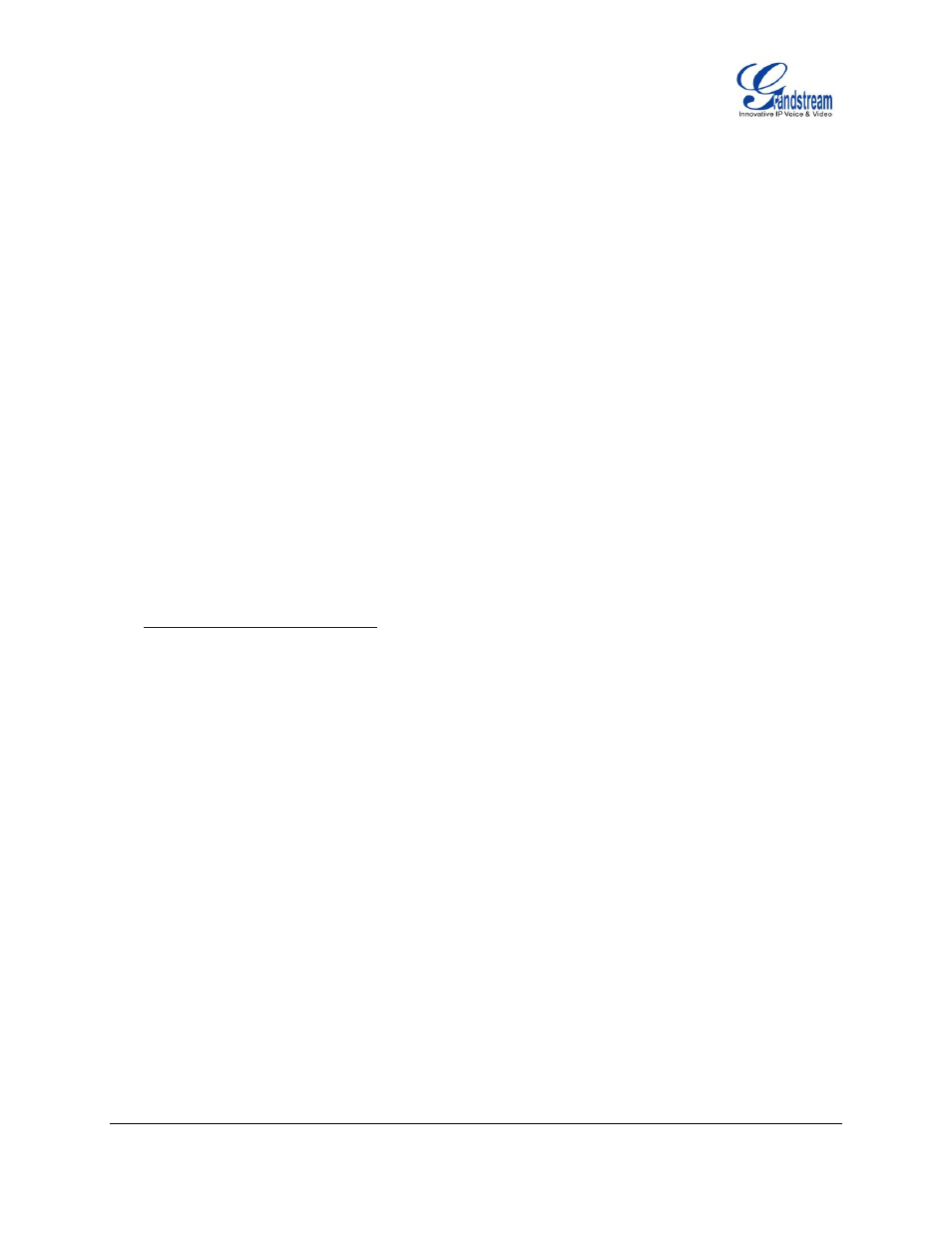
Grandstream Networks, Inc. GXV3140 GUI CUSTOMIZATION GUIDE Page 1 of 10
5/2012
INTRODUCTION
OVERVIEW
Grandstream GXV3140 IP Multimedia Phone allows users to customize the GUI desktop layout as well as
GUI configurations on the phone, offering users with flexibility and control. The GUI configuration includes
display/hide certain applications, configure parameters on the phone with specific configuration items,
control the display appearance and enable/disable some applications and much more.
This document describes how to use the Grandstream Graphical GUI Customization Tool to customize the
GXV3140 GUI settings and applications. This tool allows users to do the following on applications running
on GXV3140:
Turn on/off applications
Set up parameters
Personalize phone display
Turn on/off certain functions on applications
The Grandstream GXV31xx Graphical GUI Customization Tool is available for download from the following
link:
.
HOW TO CUSTOMIZE GXV3140 LCD GUI
1. Unzip the tool package. Double click
on “Grandstream VoIP Phone Config Tool.exe” to start up the
tool. Single click on GXV3140 picture to get into the GXV3140 GUI customization interface.
2. Set up the parameters and application configurations.
3. Generate the GXV3140 custom file
“gxv3140cust” by clicking on “File Save As”. The tool also
allows users to read and edit the existing custom files.
4. Put the generated custom file
“gxv3140cust” on your HTTP/TFTP/HTTPS server.
5. Point the phone's firmware upgrade path to the directory on the server where the custom file
locates.
6. Reboot the phone to trigger the upgrade.
7. After booting up, GXV3140 LCD shall display the customized GUI.
