Ldap configuration on gxv3275, Configure ldap via web ui – Grandstream GXV3275 LDAP Book Guide User Manual
Page 6
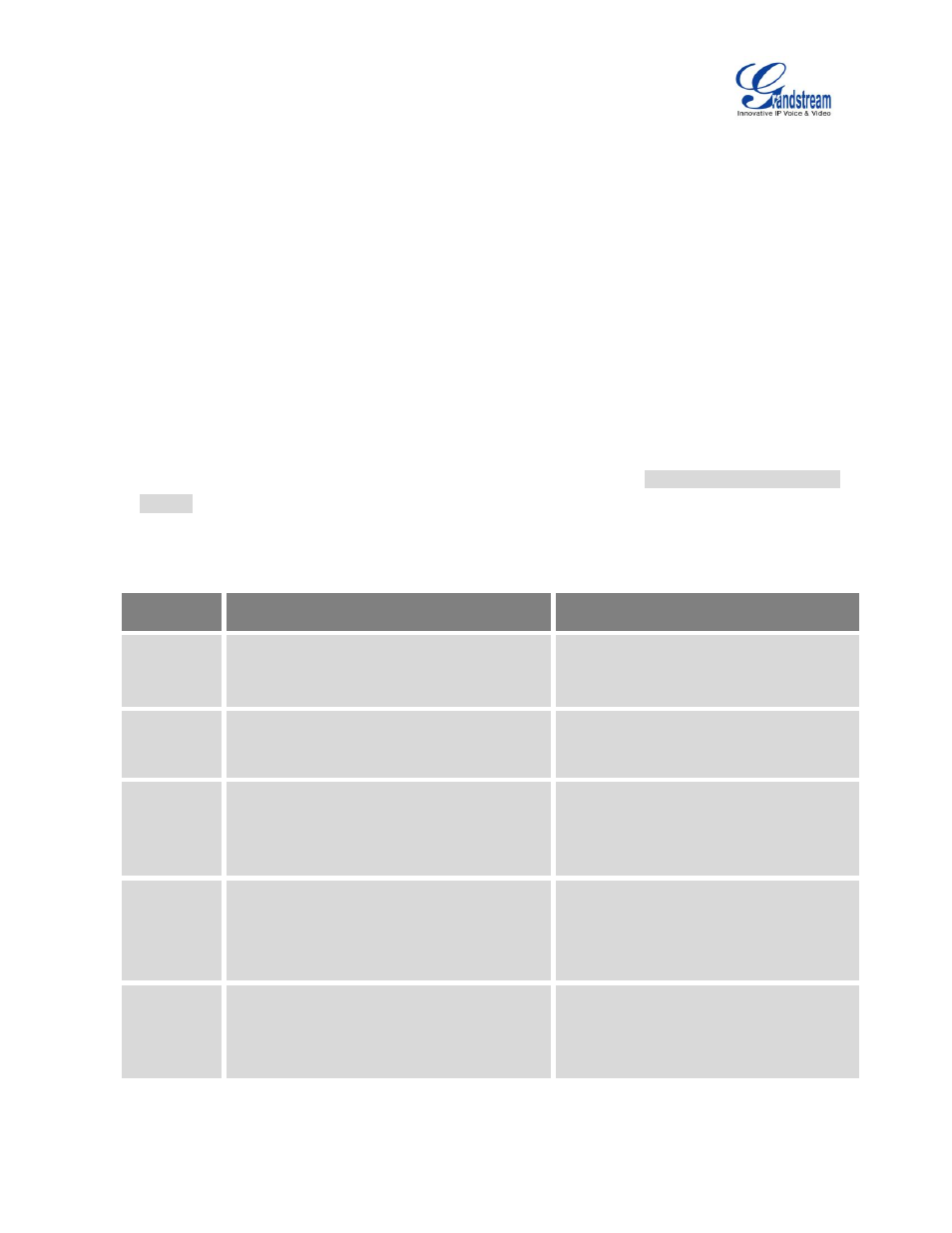
GXV3275 LDAP User Guide
Page 5 of 22
LDAP CONFIGURATION ON GXV3275
In the LDAP server, the information is stored as "entry" which is a collection of attributes under a globally-
unique DN. The LDAP client needs to be properly configured to access the LDAP server, perform search
within the DN and retrieve the result. On the GXV3275, LDAP configurations can be done via web UI,
LCD or configuration file provisioning. This section describes how to configure LDAP settings on the
GXV3275 via these three methods.
CONFIGURE LDAP VIA WEB UI
1. Log in the GXV3275 web UI from your computer's web browser as administrator or end user.
2. Navigate to Maintenance->LDAP Book page.
3. Fill out the LDAP server address, attributes and filter information. See [
] below for detailed information of each option.
4. Once the configuration is done, click on "Save" on the bottom of the page.
Table 1: LDAP Configuration Options
Option
Description
Example
Server
Address
Configure the IP address or domain name of
the LDAP server.
mycompany.ldap.server.com
192.168.0.44
Port
Configure the LDAP server port. The default
LDAP server port number is 389.
389
Base DN
Base DN refers to the location in the
directory where the search is requested to
begin. The LDAP search will be performed
within this directory.
dc=grandstream,dc=com
ou=Boston,dc=grandstream,dc=com
User Name
Enter the login "Username" to access and
query the LDAP server. Some LDAP servers
allow anonymous binds in which case this
setting can be left blank.
cn=manager,dc=grandstream,dc=com
Password
Enter the login "Password" for the username
to access and query the LDAP server. Some
LDAP servers allow anonymous binds in
which case this setting can be left blank.
secret
