Figure 6: gxv3275 connect to wi-fi via web ui – Grandstream GXV3275 Wi-Fi Guide User Manual
Page 9
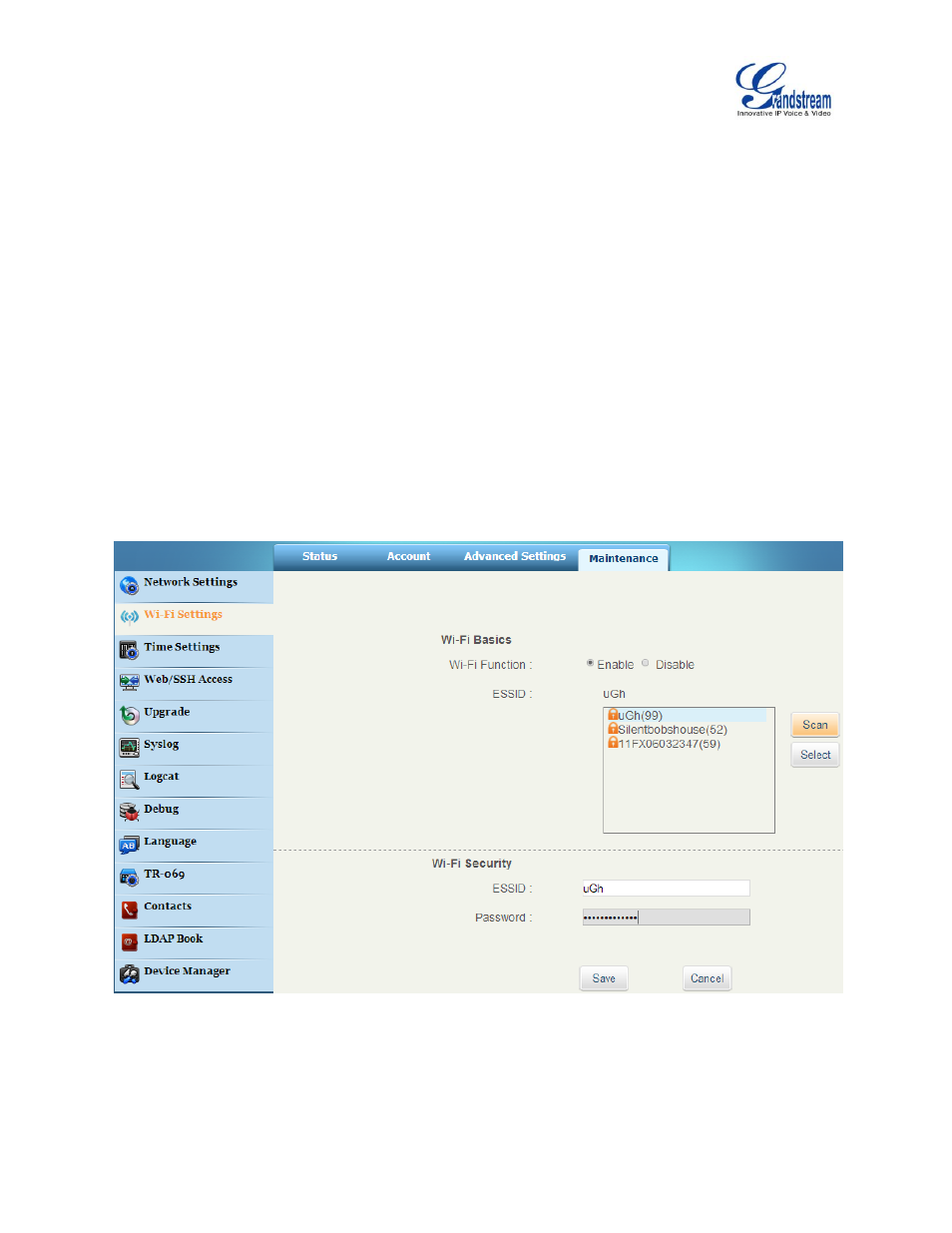
GXV3275 Wi-Fi User Guide
Page 8 of 20
7. The phone will start connecting to the Wi-Fi. The status bar will show Wi-Fi signal strength.
8. Once authenticated, the phone will obtain IP address via DHCP and connect to the Wi-Fi network.
9. After successfully connected, the password will be remembered. When the GXV3275 has Wi-Fi
turned on in the future, it will connect to this network automatically if the SSID is within the range.
Add Wi-Fi networks from web UI
1. Log in the GXV3275 web UI.
2. Go to Maintenance->Wi-Fi Settings. Click on "Enable" for "Wi-Fi Function".
3. Click on "Scan" to start searching for the Wi-Fi networks within the area. A list of available ESSIDs
will be displayed.
4. Select the ESSID and click on "Select". The ESSID will be filled into the "ESSID" field under "Wi-Fi
security".
5. Enter the password for the ESSID.
6. Save the change.
7. The phone will start connecting to the Wi-Fi network. Please check the phone's LCD.
Figure 6: GXV3275 Connect to Wi-Fi via Web UI
- GXV3240 Quick User Guide (1 page)
- GXV3240 Administration Guide (119 pages)
- GXV3240 GMI Web Service Guide (45 pages)
- GXV3275 Microsoft Lync Setup Guide (13 pages)
- GXV3275 User Guide (189 pages)
- GXV3275 Bluetooth Guide (17 pages)
- GXV3240 XML Phonebook Guide (22 pages)
- GXV3275 LDAP Book Guide (23 pages)
- GXV3275 BroadWorks Xsi Directories and Call Logs Guide (18 pages)
- GXV3275 Quick Installation Guide (26 pages)
- Action URL Guide (10 pages)
- Door Phone Guide (22 pages)
- GXV3240 Microsoft Lync Setup Guide (15 pages)
- GXV3240 Wi-Fi Guide (19 pages)
- GXV3240 Bluetooth Guide (15 pages)
- GXV3240 Quick Installation Guide (34 pages)
- GXV3240 LDAP Book Guide (22 pages)
- GXV3140 Quick User Guide (1 page)
- GXV3240 User Guide (179 pages)
- GXV3140 GUI Customization Guide (11 pages)
- GXV3140 Quick Start Guide (17 pages)
- 2N Helios with Grandstream Configuration Guide (15 pages)
- LinkCom IP Door System with Grandstream Configuration Guide (13 pages)
- GXV3140 GMI Guide (43 pages)
- Robin SmartView with Grandstream Configuration Guide (17 pages)
- GXV3140 User Manual (151 pages)
- GXV3175 Quick User Guide (1 page)
- GXV3175 User Manual (139 pages)
- GXV3175 GUI Customization Guide (14 pages)
- GXW42xx Quick Installation Guide (23 pages)
- GXW400x Quick User Guides (1 page)
- GXW410x Quick Installation Guide (10 pages)
- GXW42xx User Manual (64 pages)
- GXW410x User Manual (32 pages)
- GXW400x Quick Installation Guides (12 pages)
- GXW400x User Manual (62 pages)
- UCM6100 User Manual for 1.0.9.25 (306 pages)
- UCM6102 Quick Installation Guide (16 pages)
- UCM6104 Quick Installation Guide (16 pages)
- UCM6108 Quick Installation Guide (16 pages)
- UCM6116 Quick Installation Guide (16 pages)
- UCM6100 series IP PBX Buyer's Guide (15 pages)
- UCM6100 Asterisk Manager Interface (AMI) Guide (15 pages)
- UCM6100 Busy Camp-on Guide (11 pages)
