Phone configuration – Grandstream GXP2140 Quick Installation Guides User Manual
Page 5
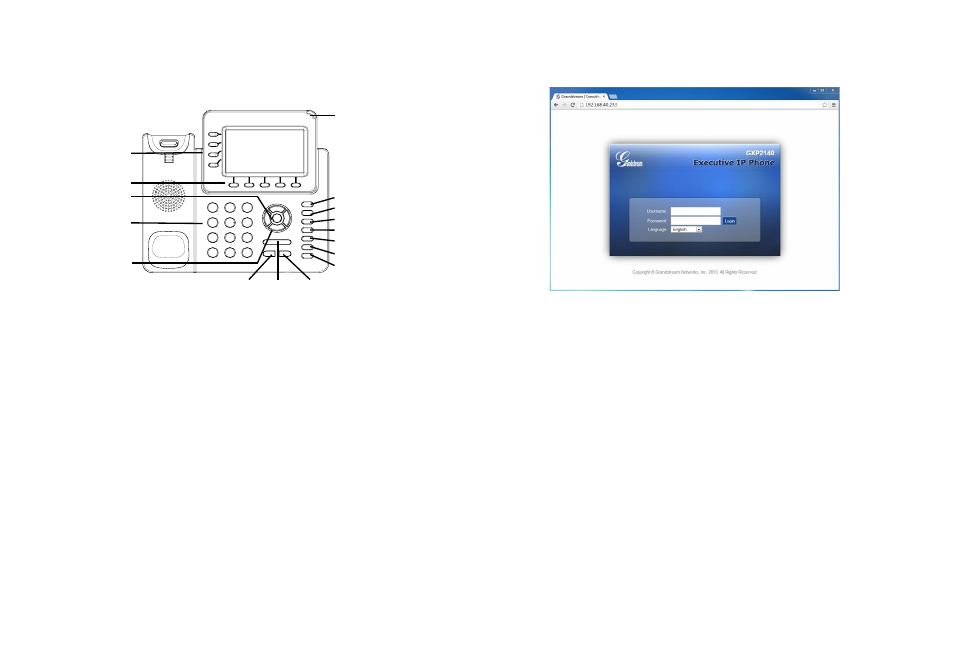
6
5
1. To access the MENU, press the round MENU button.
2. Navigate the menu by using the UP/DOWN and LEFT/RIGHT buttons.
3. Press the round MENU button to confirm a menu selection.
4. The phone automatically exits MENU mode when there is an incoming call, the
phone goes off-hook or when the MENU mode is left idle for 60 seconds.
Tips For Using the Keypad:
1. Ensure your phone is powered up and connected to the Internet.
2. Press the UP button to see the IP address.
3. Type the phone’s IP address in your PC browser. (See Figure in next page)
4. The default administrator username and password are “admin”; the default end-
user username is “user“ and the password is “123”.
1. Make sure the phone is idle.
2. Press the MENU button to access the keypad MENU to configure the phone.
3. Select MENU-> Phone-> SIP-> Account to configure settings for SIP Proxy,
Outbound Proxy, SIP User ID, SIP Auth ID and SIP Password.
4. Follow MENU options to configure the basic features of the phone. For
example: the IP address if using a static IP. For details, please check GXP2140
User Manual.
5. Please contact your ITSP for additional settings that may be necessary to con-
figure the phone.
Configure the GXP2140 using the Keypad:
PHONE CONFIGURATION:
Configure the GXP2140 using a Web Browser:
Send Volume Speaker
Line keys
Soft keys
Standard keypad
Menu/OK key
Navigation keys
Message Waiting
Indicator
Message
Contacts
Transfer
Conference
Hold
Handset
Mute
