Sensor configuration and alarm-threshold settings – Geist Magnetic Door Switch Kit User Manual
Page 4
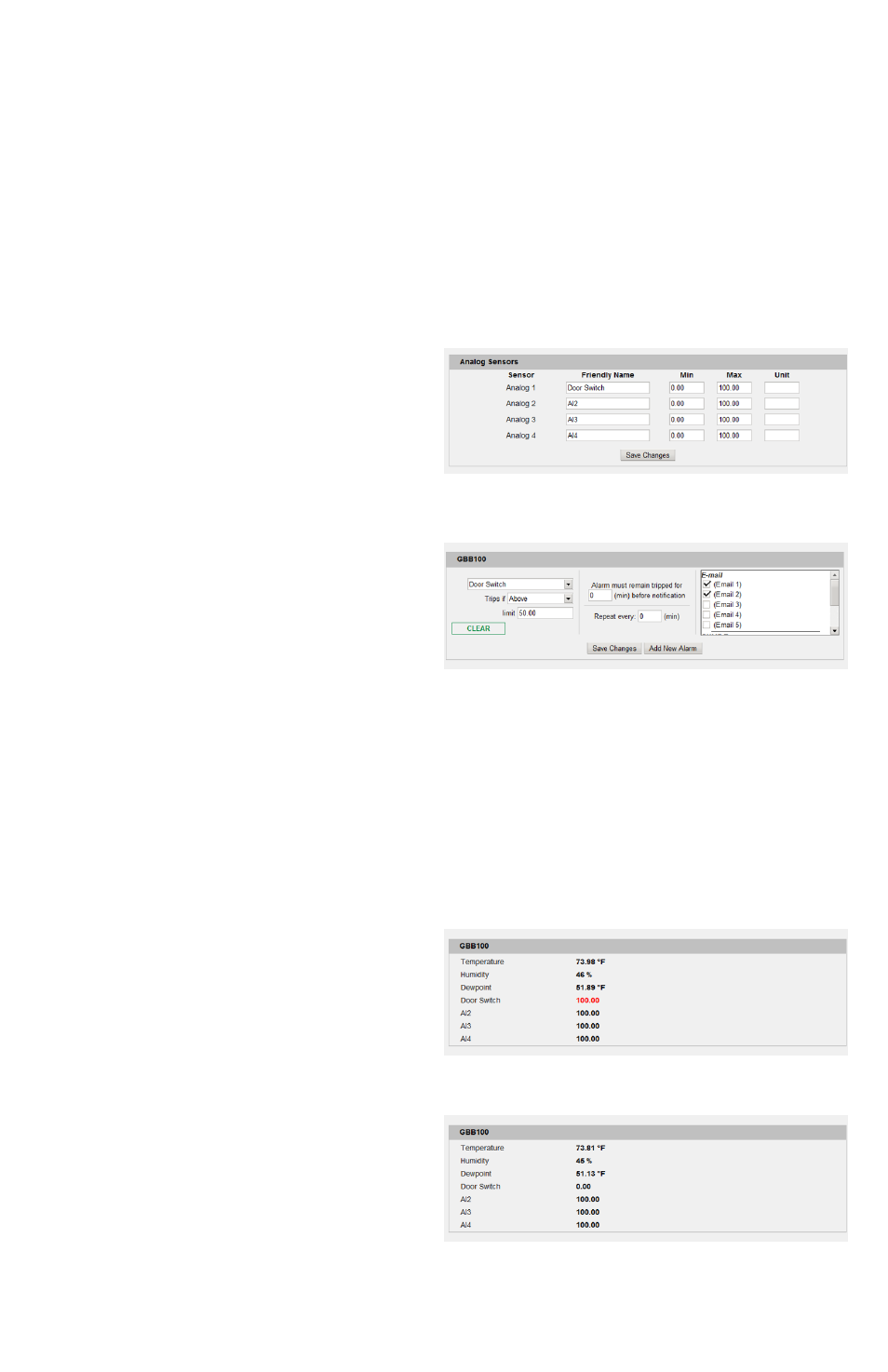
4
Magnetic Door Switch Kit quick-start guide (rev.140729A-GG)
Geist, Lincoln, Nebraska, USA — geistglobal.com
SENSOR CONFIGURATION AND ALARM-THRESHOLD
SETTINGS:
Unlike digital sensors such as the GTHD Temperature/Humidity sensor, analog sensors do
not automatically show up in the monitoring unit’s web page when connected. Since there
is no exchange of digital data between the unit and sensor, the unit has no way to know
whether a sensor has been connected to the analog input or not. Therefore, sensors
connected to the analog inputs need to be configured manually. (The following
screenshots are taken from a GBB-100, but the process for configuring other models is
essentially the same.)
First, click the Display tab, then locate the
Analog Sensors setting block at the bottom,
similar to the one shown here. Change the
Friendly Name of the analog input which
corresponds to the one you connected the
door-switch wires to as above, then click
Save Changes. (Min, Max, and Unit can be left at their default values.)
Next, click the Alarms tab. Analog sensors
are considered part of the unit’s own sensor
package, so they will be listed along with
the rest of the unit’s internal sensors, not as
separate devices of their own. Click the
Add New Alarm button for the monitoring
unit’s internal sensors, then choose the analog input whose name corresponds to the one
you set in the prior step (“Door Switch”, in this example) from the drop-down box.
Because of the way the analog inputs work, the door switch will show a value close to 0
when the switch is closed (i.e. when the magnet is close enough to the switch to activate
its contacts), and around 99-100 when the switch opens. Setting a trip theshold of Trips
if: Above and Limit: 50 will insure that the reading swings well above or below the trip
point when the switch opens or closes. Select any other actions (delay, repeat, e-mail
recipients, etc.) as desired, then click Save Changes.
Test the configuration by clicking on the
Sensors or Overview page, then open the
door. The door switch’s reading should turn
red, indicating a tripped alarm, displaying a
value around 99-100. (If this doesn’t
happen within a few moments, hit [F5] to
refresh the web page.)
Close the door, wait a few moments, then
refresh the web page. The reading should
turn black (“no alarm”), with a reading at or
close to 0.
