Current monitoring meter instructions – Geist XP Series User Manual
Page 17
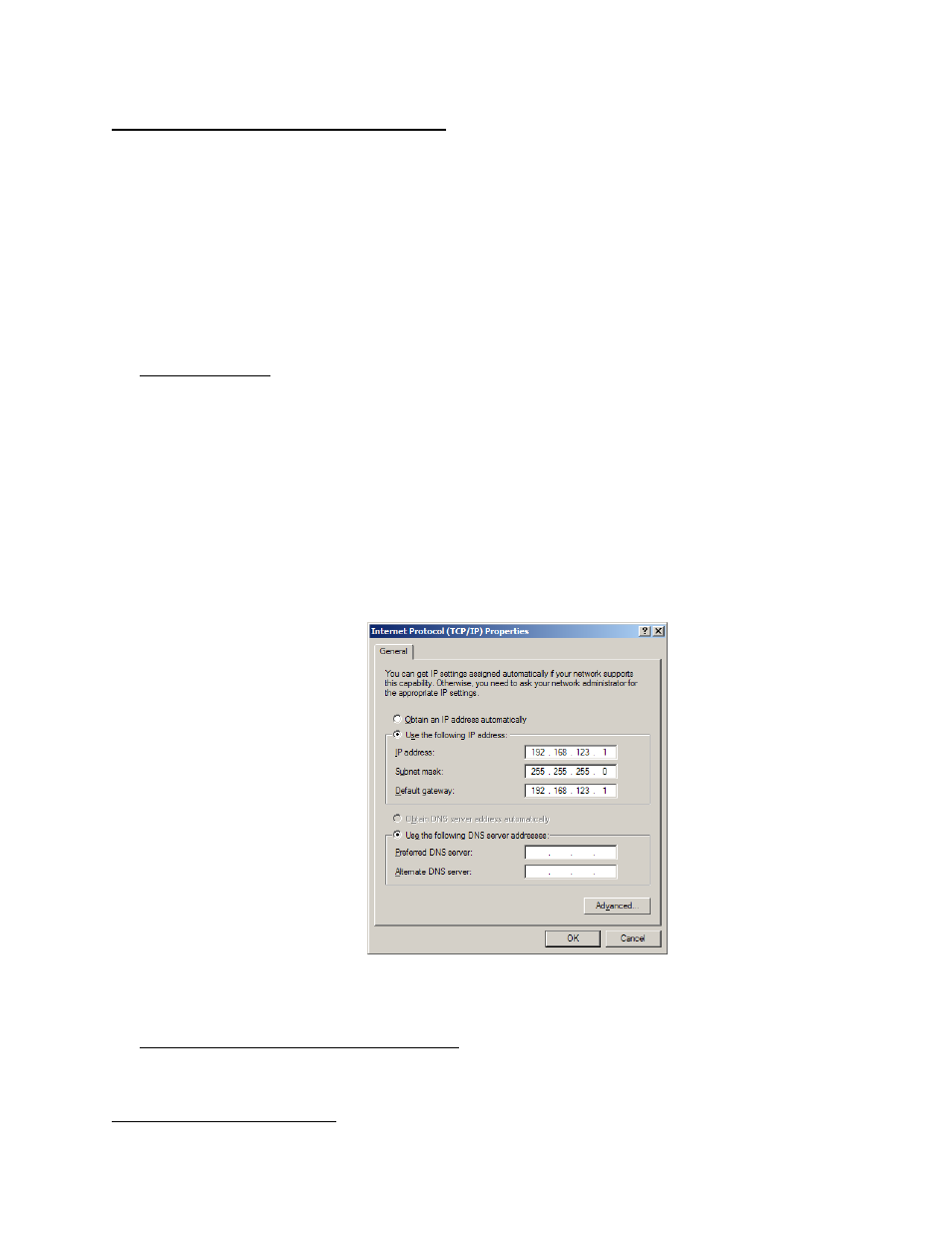
GM1098 Rev 2
17
Rev Date: 7/29/2014
Current Monitoring Meter Instructions
Setting an IP Address
The PDU comes preset with an IP address for initial setup and access to the unit. The
‘Configuration page’ contains the network properties. Access to the unit requires the IP address
to be known, the IP address may be manually reset should the user-configured address be
forgotten. The default address is:
IP Address: 192.168.123.123
Subnet Mask: 255.255.255.0
Gateway: 192.168.123.1
First time setup:
1. Connect PDU to your computer using a crossover cable or a hub.
2. On your computer, go to “Start > Settings > Control Panel > Network and Dial Up
Connections.”
3. Right Click on “Local Area Connection” and select “Properties.”
4. Select the option to “Use the following IP address” and enter:
IP address: 192.168.123.1
Subnet mask: 255.255.255.0
Default gateway: 192.168.123.1
6
Click “OK” twice.
You can now access the unit using your web browser at the permanent IP address of
192.168.123.123.
Typical Network Card Settings for PC
or Laptop to connect to default IP address
First time setup (MacOS 10.5 and 10.6):
Open System Preferences via the Dock or the Apple menu.
6
In some configurations, leaving the gateway field blank may resolve connectivity issues.
