Navigation, Xdvdn9131 operation – Dual XDVDN9131 User Manual
Page 71
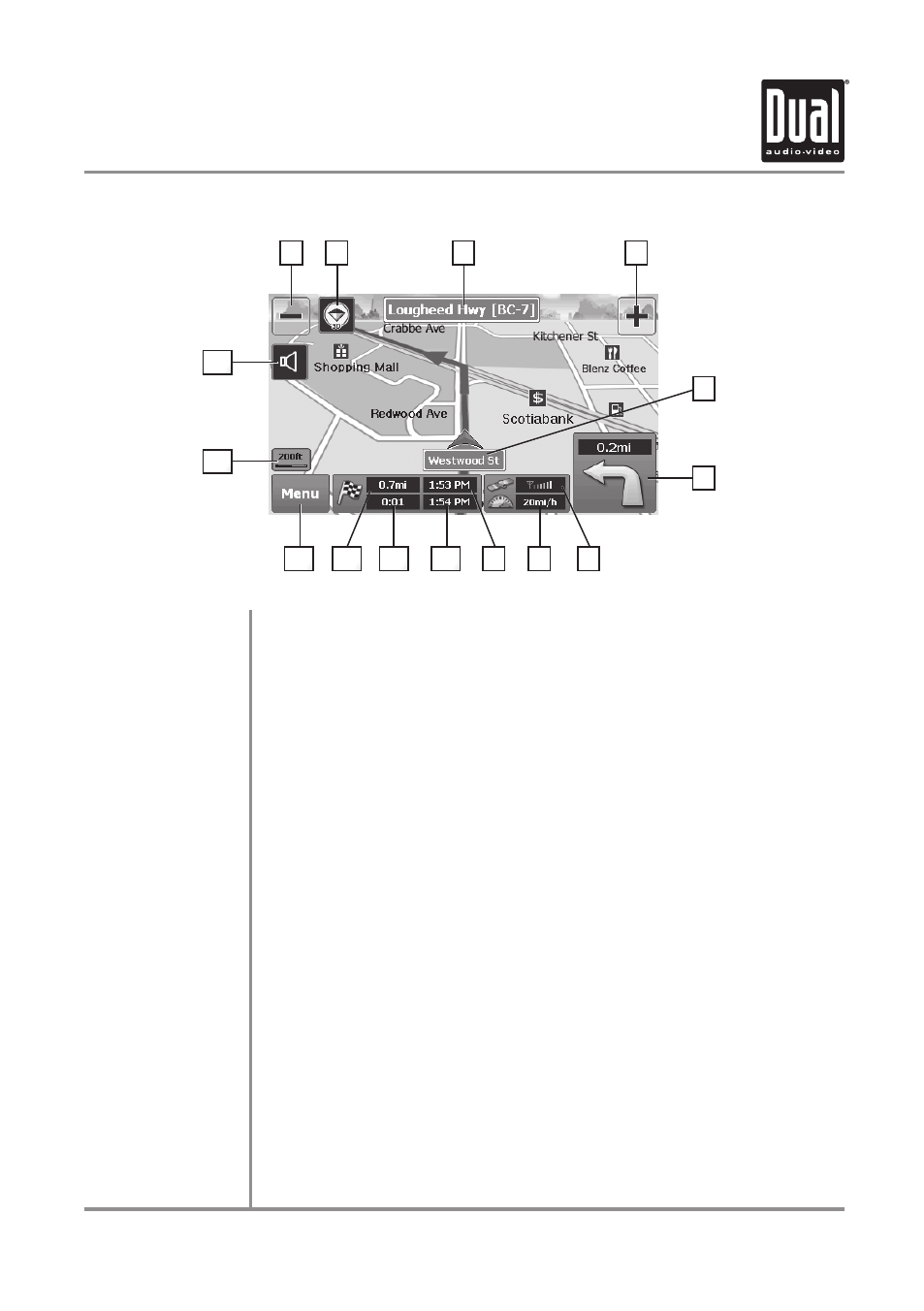
XDVDN9131
OPERATION
70
Navigation
70
Navigation Mode
1)
2)
3)
4)
5)
6)
7)
8)
9)
10)
11)
12)
13)
14)
15)
From the main menu, touch the NAVI icon on the screen or press the NAVI button on
the front panel. The image above shows the map screen features when in guidance
mode. Descriptions of each item are as follows:
Zoom out: Zooming out from level 1 to level 21
Compass: By tapping this icon, you can change the map display mode to Track up,
North up, or 3D View. (Refer to Settings>Map View for more information)
Next street name
Zoom in: Zooming in from level 21 to level 1
Current street name
Turn-by-Turn instruction: Indicates next guidance information
(Tap this icon to go to Turn-by-Turn screen)
GPS signal reception: Tap this icon to go to GPS Status/information page
Current speed
Current time
Expected time to arrive at destination
Remaining travel time from current position to destination
Remaining travel distance from current position to destination
(To go to Route Summary page, tap anywhere from 9-12)
Menu button: Tap to go to Menu
Map scale: Indicates current map scale level
Voice guidance repeat button: Repeats the last voice instruction
2
3
4
1
5
6
7
9
8
11
10
13
12
15
14
