DirecTV HD DVR User Manual
Page 26
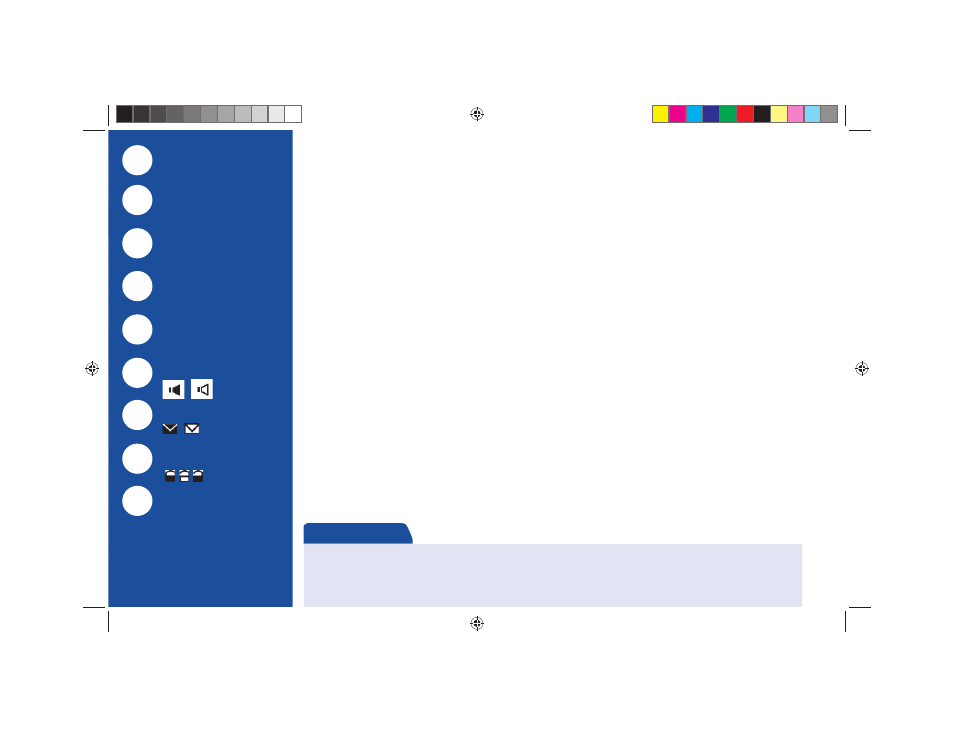
15
The Channel Banner
Any time you tune to a channel, the Channel Banner appears across the top of the screen, displaying info
on the channel and show you are currently watching:
1)
Current date & time
2)
DIRECTV Channel – Channel logo, number and call letters of the station you’re currently
viewing.
3)
Program Info – Program title, stop and start time and rating of the current program.
4)
Info Panel – Displayed when you press INFO on your remote. Contains the program description
and other information. Press SELECT on the More Info button to see additional options.
5)
Current Favorites – Favorite Channels list currently in use.
6)
Audio options – A “fi lled in” icon indicates alternate audio options are available. A “hollow” icon,
no alternate audio options are available.
7)
Messages – A “fi lled in” icon indicates new DIRECTV messages in Caller ID & Messages. A
“hollow” icon, there are no new or unread messages.
8)
Parental Controls – Parental Controls lock status. Th
ree icons: Locked (“fi lled-in” lock icon),
unlocked (“hollow” unlocked icon) and temporarily unlocked (“fi lled-in” locked icon).
9)
Button Hint – Tells you that you can see the Mini Guide by pressing the BLUE key on the remote.
Your DIRECTV service includes dozens of enjoyable, continuous music channels with something for every taste.
Tune to these just as you would to any channel. You’ll see a special Channel Banner that initially displays the channel
description (for example, “The ‘60s,” “US Country”). As each song is played, its info will appear in the banner, including
song title, artist and record company.
Music Channels
6
1
2
3
4
5
7
Current Date & Time
DIRECTV Channel
Program Info
Info Panel
Current Favorites
Audio Options
Messages
Parental Controls
Button Hint
8
9
HR21 Book.indb 15
HR21 Book.indb 15
7/31/07 2:36:04 PM
7/31/07 2:36:04 PM
