Generating a report – Faronics Power Save Mac User Manual
Page 33
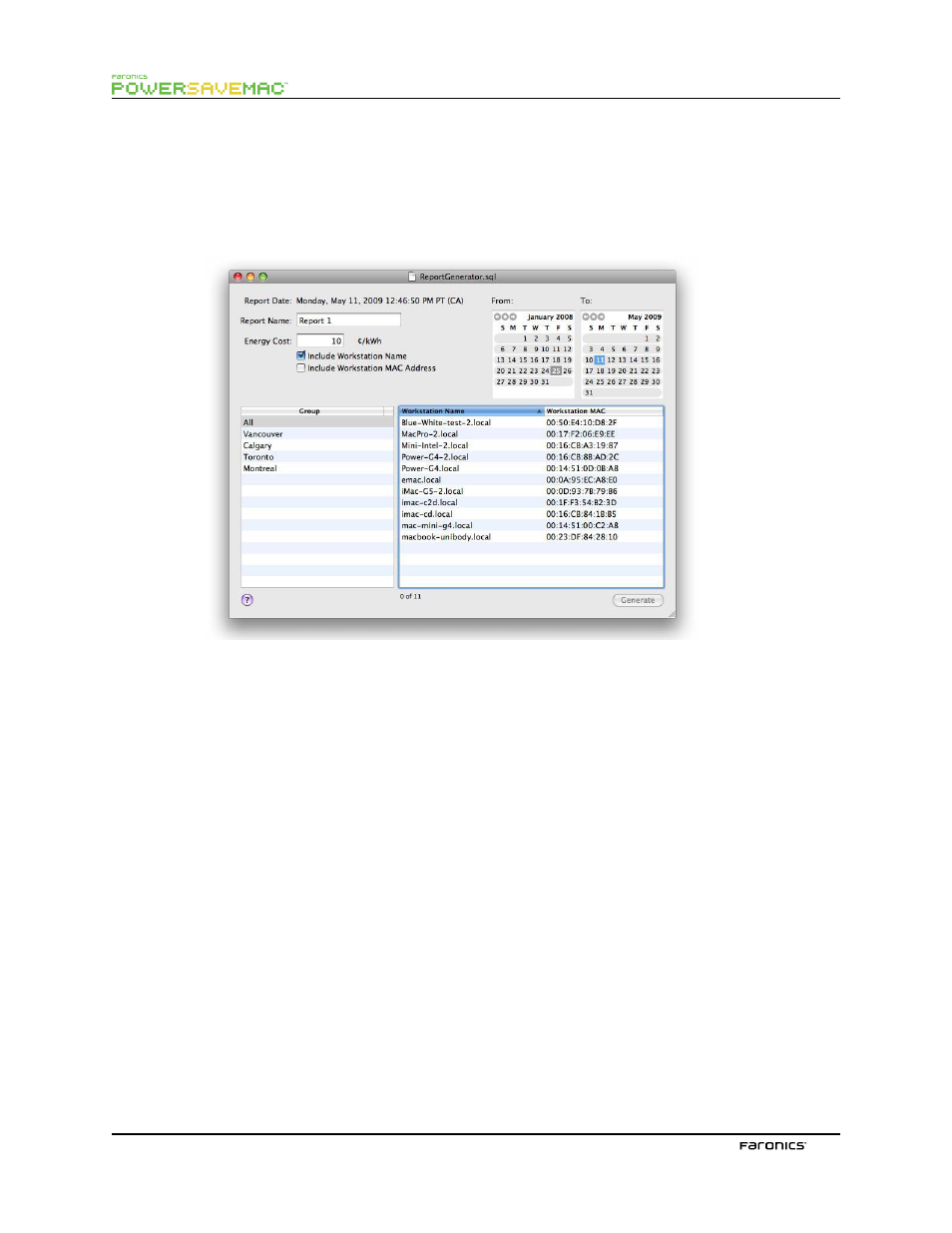
33
1
.
Double-click the Power Save Report Generator. A list of all reporting workstations appears.
Tese workstations can be organized according to groups. Open the Report Generator’s
File menu and select Groups to organize workstations into groups.
If an existing group is selected, all workstation which belong to that group are
highlighted.
2.
Specify the report name.
3.
Specify the Energy Cost. Te default currency matches the currency specifed in the
Formats tab found in the International Preferences pane.
Te Energy Cost setting can be specifed for each report generated. It does not replace the
entry in the Energy Cost feld of the Power Save Report Generator Preferences pane, only
replaces it for that particular report.
4.
Te report can also be confgured to list a workstation’s name and/or IP address. At least
one box must be selected.
5.
Choose the start and end dates the report covers. Te earliest start date is limited to the
earliest date listing events in the database. Te latest date that can be specifed is today.
Te number of events retained for inclusion in a report can be customized through the
Power Save Report Generator Preferences pane. Click on the Database tab and specify the
number of days to retain data. Events older than the listed number of days are removed
afer a restart and every 24 hours aferwards.
6.
Select one or more groups and/or workstations. Te highlighted workstations are included
in the report.
