Using deep freeze loadin via core console – Faronics Deep Freeze Loadin User Manual
Page 30
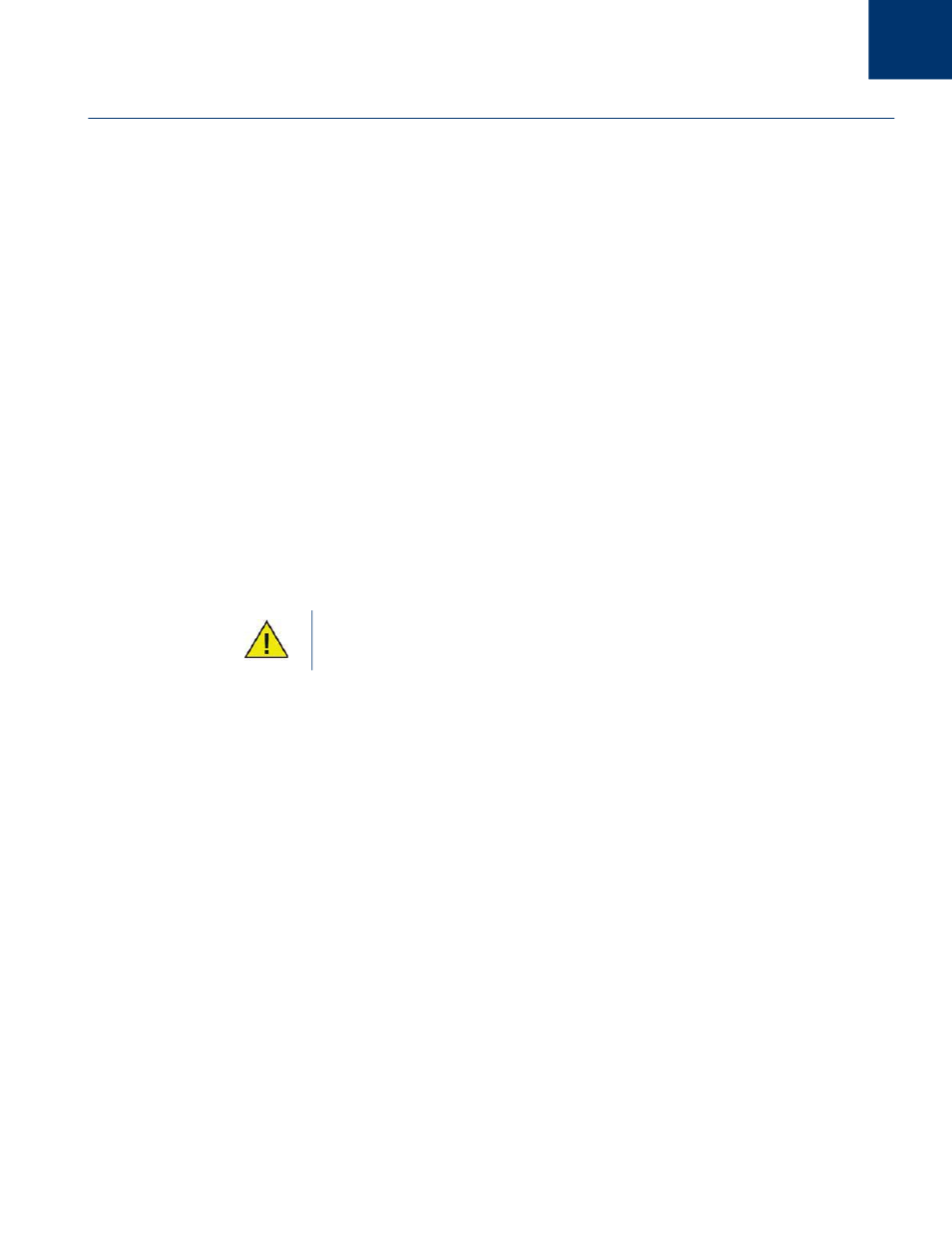
Deep Freeze Loadin User Guide
30
|
Using Deep Freeze Loadin
Using Deep Freeze Loadin via Core Console
Core Console displays the status of all Frozen and Thawed workstations on the network and
allows the administrator to perform specific tasks on those computers.
Core Console allows administrators to perform the following tasks:
•
Shutdown
•
Restart
•
Wake-up
•
Schedule Actions
Deep Freeze Loadin allows administrators to remotely perform the following tasks:
•
Reboot Frozen
•
Reboot Thawed
•
Reboot Thawed and Locked
•
Lock Keyboard and Mouse
•
Unlock Keyboard and Mouse
•
Install Deep Freeze Client
•
Uninstall Deep Freeze Client
•
Upgrade Deep Freeze Client
The Deep Freeze Loadin is displayed in Core Console after installation.
The following Deep Freeze actions can be performed via Core Console:
•
Reboot Frozen - Select one or more workstation(s), right-click and select Reboot Frozen.
•
Reboot Thawed - Select one or more workstation(s), right-click and select Reboot Thawed.
•
Reboot Thawed and Locked - Select one or more workstation(s), right-click and select Reboot
Thawed and Locked.
•
Lock Keyboard and Mouse - Select one or more workstation(s), right-click and select Lock
Keyboard and Mouse.
•
Unlock Keyboard and Mouse - Select one or more workstation(s), right-click and select
Unlock Keyboard and Mouse.
•
Install Deep Freeze Client - Select one or more workstation(s), right-click and select
Configure Workstations > Install Deep Freeze Client.
•
Uninstall Deep Freeze Client - Select one or more workstation(s), right-click and select
Configure Workstations >Uninstall Deep Freeze Client.
•
Upgrade Deep Freeze Client - Select one or more workstation(s), right-click and select
Configure Workstations > Upgrade Deep Freeze Client.
The Faronics Core can only wake a computer from a powered-down state if the
computer is properly configured to power on when a Wake-on-LAN packet is
received.
