Working with multiple album results, Editing song information manually, Manually applying genres – equinux SongGenie 2.2.7 User Manual
Page 12
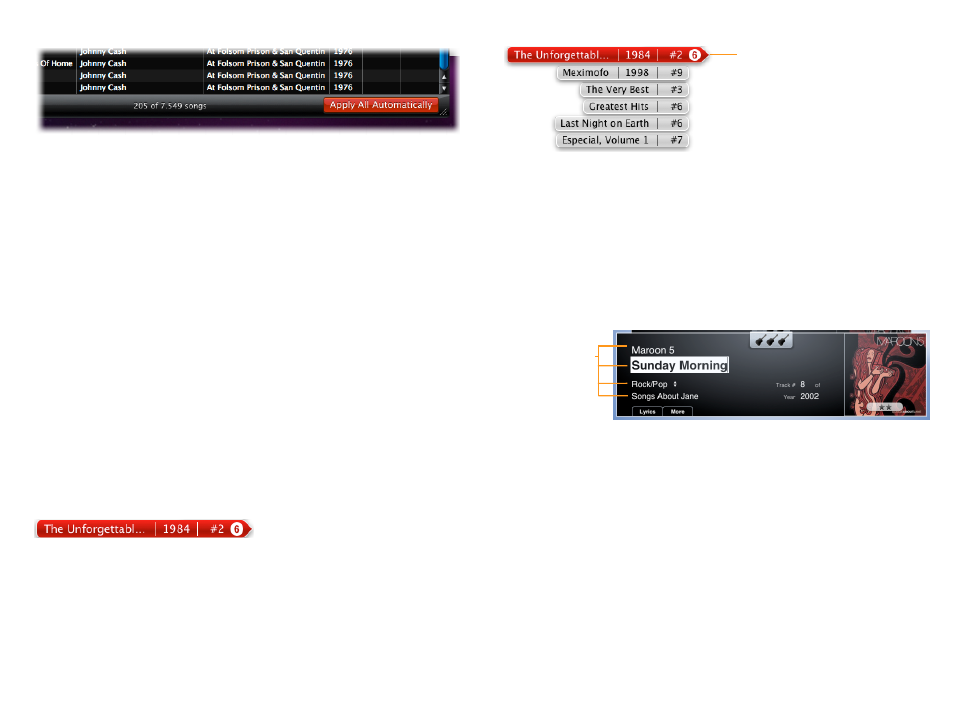
SongGenie will ask what information it should apply. By default, SongGenie
will only apply information which is missing. Deselecting “Only apply missing
song information” will give SongGenie permission to overwrite existing song
information if results differ from the existing information.
Identification may return more than one album for a song. SongGenie will not
choose the correct album for you but instead prompt you to manually apply
these results. If you wish SongGenie to apply the most likely albums to your
songs, choose “Apply first album” from the pop-up menu.
Tip
You can skip this window and use your previous settings by holding down
the Option key when you click “Apply All Automatically”.
Working with multiple album results
If a song is available on multiple album releases, SongGenie may find multiple
results for that song’s “Album”. SongGenie gives you the ability to choose a
specific album release for your song.
Multiple album results will be indicated by a number next to
the album result arrow:
To select an album from multiple album results
‣ Click the number on the album result arrow
‣ Click an album
Editing song information manually
SongGenie also gives you the option of entering a song’s information yourself.
This might be useful if you want to assign custom information.
To manually enter song information
‣ Select a song from the song list
‣ Click the song’s artist, album or title fields
‣ Start typing and hit Return to apply your changes
Manually applying genres
If SongGenie is unable to find a genre for a song, you can manually select
from a set list.
To manually apply a genre to your music
‣ Select a song from the song list
‣ Click the menu next to Genre on the song card above
‣ Click your chosen genre
Defined specific genres for your music in iTunes? You can get SongGenie to
import your current genre list so you can apply them manually to your songs.
For more information, see the chapter Customizing SongGenie.
Click the number of album results to
reveal all matches. Then click a result
to apply it.
Click one of the
fields to enter in-
formation manu-
ally.
12
