Quick start – Dove Systems Starport DOS User Manual
Page 5
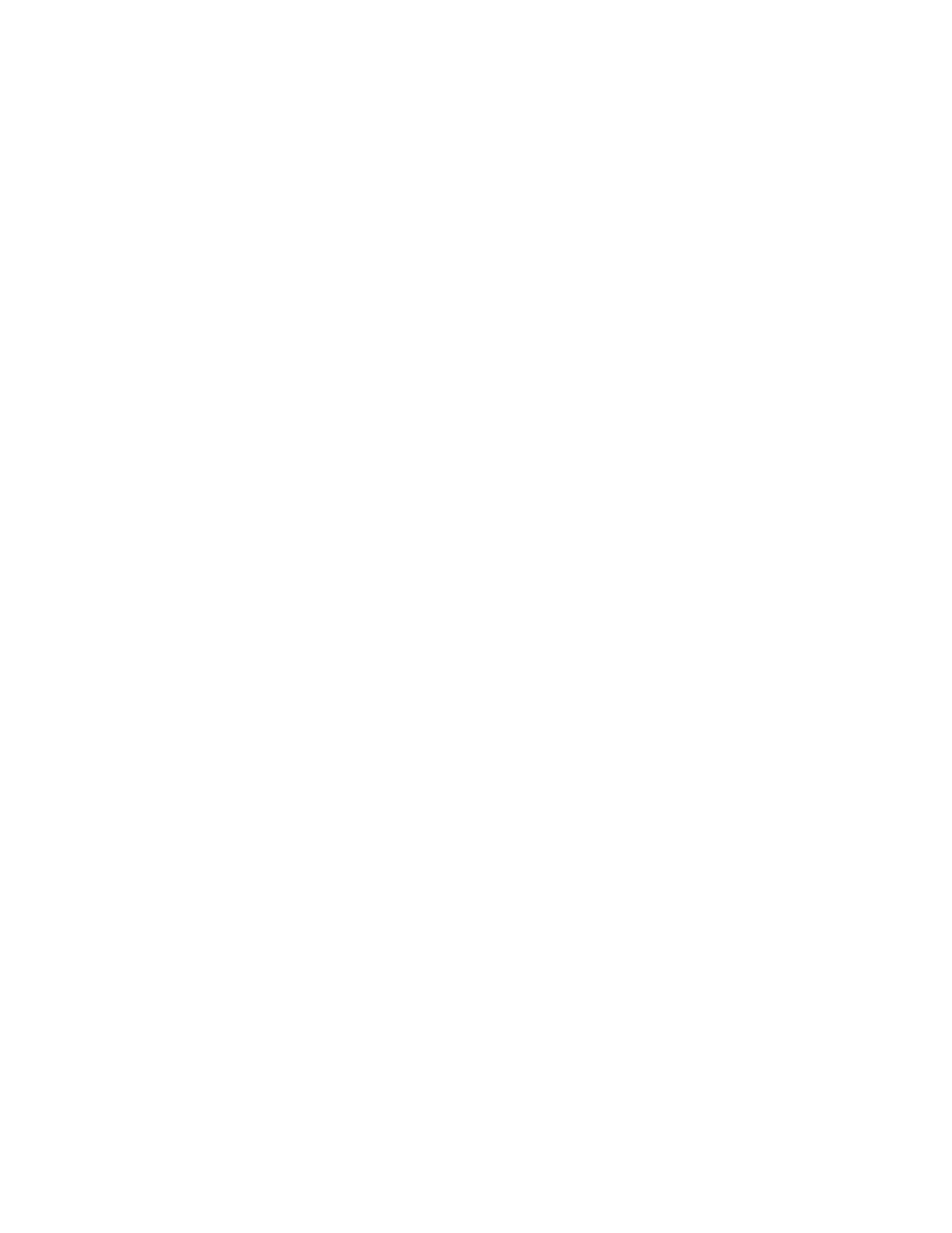
5
QUICK START
A. General
Dove Systems memory controllers employ a "point and click" user interface similar to that of many
popular applications for personal computers. To select a command, roll the mouse to place the cursor
on the desired command and press either mouse button. To select a group of channels, cues,
submasters, or dimmers, position the cursor at the upper left of the block to mark, hold the mouse
button down, and drag the mouse to the bottom right of the block, releasing the button at the end.
Several channels or dimmers may be selected at a time by marking each one in succession.
As a general rule, channels or cues must be selected before a command option can be performed on
them. The program also may require the user to select a cue, submaster, or channel before selecting
dimmers or channels to assign to it. The prompt window just above the bottom of each screen displays
instructions or other information should the program logic require another operation be performed first.
B. Boot up
Insert the supplied floppy disk into the A: drive and turn on the power switch. The computer will take a
minute or two to run the P.O.S.T. tests, then load DOS, then displays a starting menu. Choose item A
to run the StarPort software. If the software has not been previously configured, you'll be asked a few
questions about your installation. These questions include: Are you using a StarPort (attached to a
printer port) or a StarCard (an internal card)? Which printer port is the StarPort attached to? Are you
using the optional Dove Systems DMX submaster panel? How many DMX channels (dimmers) should
the StarPort output? How many channels are on the optional manual controller? The StarPort is faster
with lower numbers of channels and without a submaster. Once all the questions have been answered,
the StarPort software will start.
The cue screen color display should appear and near the bottom of the screen will be a message that
states the version of the program and the current input and output settings. Take note of the version
number and settings.
C. Setting a patch
StarPort boots into the "Cues" screen. There are 96 control channels which are default patched to the
first 96 dimmers of the 480 possible. This default patch is a 1 to 1 patch at 100%. To change a patch,
roll the mouse up to the top of the screen and click on "Patch". This brings up the patch screen. Click
on the channel to which you wish to patch some dimmers then click on "Live" or "Blnd" at the bottom
of the screen. This shows which dimmers are patched to that channel. Mark the dimmers you wish to
patch to (up to 24 per channel), then click on "Levl%". The patch defaults to 100%, but other levels can
be set by rolling the mouse up and down or right and left. Click again to accept the levels. Click on
"Load" at the bottom right or left of the screen to save the patch for the current session. You must save
the show to disk from the Main screen to save the patch for the next session.
D. Setting a Cue
StarPort boots into the "Cues" screen. Click on a cue, then on "Live" or "Blind". This shows the levels
of the channels are in that cue. To set a level, click on some channels, then on "Levl%" at the bottom
of the screen. Roll the mouse up and down to set channel levels. Click again to accept the levels. Click
on "Load" at the bottom left of the screen. Levels in blue are set by the mouse. Levels appearing in red
