Digi-Star Stockweigh Datamaster Indicator User Manual
Page 8
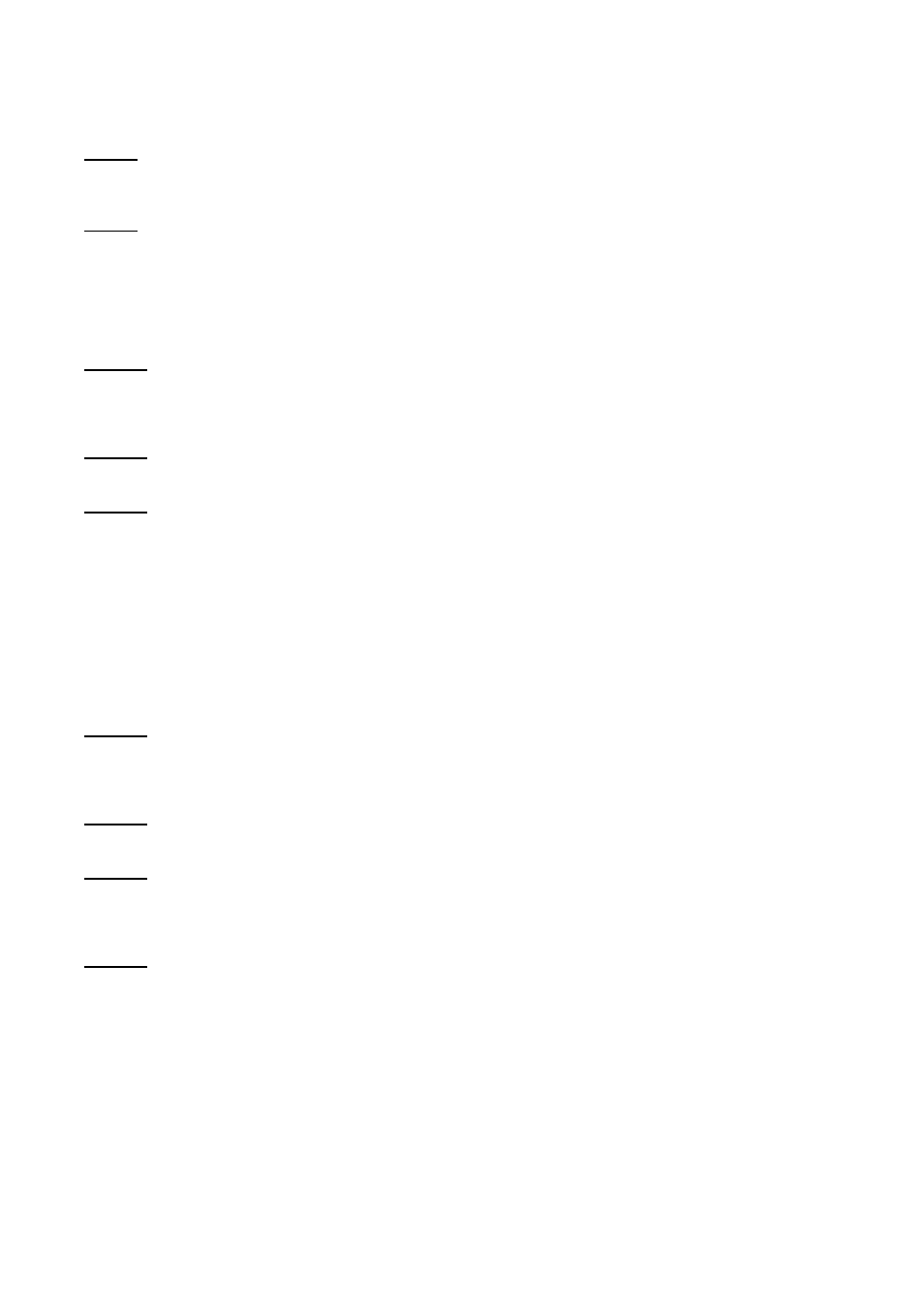
Step 8
Date: This will show the system date. If this is to be edited press the Backspace key to erase one digit at a
time or press Shift + Backspace to erase the complete line, then enter the required date and press Enter.
Step 9
LOW: will now come up on the screen. Here you enter the low weight of the weight range you wish to weigh
into, e.g.. 250. Once entered press Enter. Now HIGH: will appear on the screen. Enter the high weight of your
weight range e.g.. 400. Once the high weight is entered press Enter.
LOT? If this is activated it sets off the lot size required. If 10000 is entered, upon the weight reaching this total,
the Stockweigh Datamaster Indicator will flag that the lot is completed.
Step 10
Ident? will now appear on the screen. This refers to the electronic Ident. The Stockweigh Datamaster Indicator
defaults to Tiris systems unless otherwise ordered. Seeing that manual Ident is to be used, in this case enter
NO.
Step 11
Wtgain? If this is the first weighing, there are no weights to compare, answer NO.
Step 12
Ready? will now appear on the screen. If you are now ready to commence weighing press the YES key.
*You now have set up Data File to weigh into, with a specified weight range as follows:
NAME: STEERS
LOW: 250
HIGH: 400
Note: make sure the Stockweigh Datamaster is reading Zero by pressing the Zero button.
*You may now commence weighing the first animal.
Step 13
Once the animal has entered onto the platform, the weight of the animal will be locked in after about 3 to 5
seconds, depending on the efficiency of the platform being used. The weight will be locked in when a +
appears to the left hand side of the weight.
Step 14
Now that the weight is locked in, press AWt@.
This will enter the weight under the WEIGHT column on the top LCD line, e.g. 325.
Step 15
The cursor is now under the IDENT column. Here you can enter an ear tag or any identification
number.
The Stockweigh Datamaster will read both alpha and numeric terms under the Ident column, e.g.
B123.
Step 16
The cursor now has to be moved to the ## column by pressing the Space bar. Here you can enter
anything
from age, muscle score, frame score, or your own code such as treatments given to each
animal at any
time of weighing. The Stockweigh Datamaster will only read numeric terms under the ## column. e.g.. 1- may
mean the animal was given an Ivomec treatment, 2 - may be a 5-in-1.
8
