Sorting the data set – Digi-Star Stockweigh Datamaster Indicator User Manual
Page 13
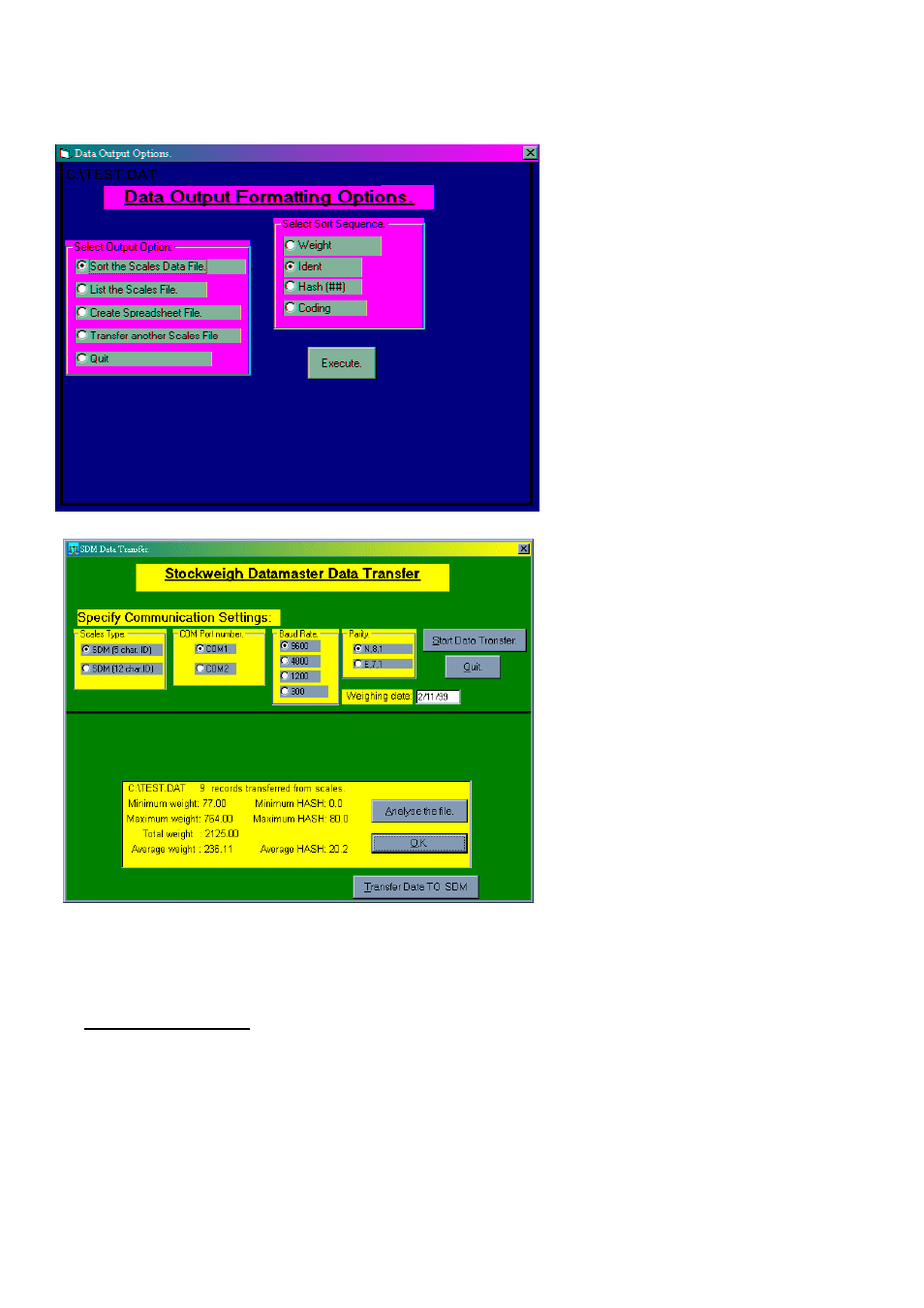
Press U on the Stockweigh Datamaster
Indicator followed by the Adown arrow@ key.
Data will now flow between the Stockweigh
Datamaster Indicator and the computer. You
will see a counter on both the Stockweigh
Datamaster Indicator and the computer screen.
Stockweigh Datamaster Indicator - If you are
using Stockweigh Datamaster Indicator scales,
press the F7 key followed by the ENTER key on
the Stockweigh Datamaster Indicator keyboard.
If you get an error message on the computer
screen during this transfer (i.e. Buffer Overflow),
it means
you have selected a BAUD
RATE that is too high for your computer
hardware. It means that data has streamed into
the computer too fast for it to process
satisfactorily. Simply restart the program and
use a lower baud rate.
Transferred data analysis
When the transfer of data from the Stockweigh
Datamaster Indicator to the computer is
complete, an analysis of the data transferred will
be displayed.
Click the OK box if no further action is to be
taken, or click the box labelled Analyze File if you
wish to list the file.
Analysing the transferred data
Having transferred the data from the Stockweigh
Datamaster Indicator to the computer, the
following Amenu@ of options will be displayed:
SORT the Stockweigh Datamaster Indicator data
set
List the file to the printer
Create a file for importing to spreadsheet
Transfer another Stockweigh Datamaster
Indicator data set
Quit
Click the mouse on the option you wish to select. Then click on the box labeled Execute.
Sorting the data set
If you wish to print the data set in a certain sequence, or pass it to a spreadsheet in a certain sequence, you can sort it
before proceeding.
Select the first menu option. The system will now display a sub-menu so that you can specify which data item you wish
to have the data set sorted on:
!
weight
!
Ident
!
hash (##)
!
coding
Click the mouse on the sequence required.
13
