Create backup copy, Receive data from the datakey, View data on datakey – Digi-Star Diet Manager Full Guide User Manual
Page 21: Recipe requests, Corral requests
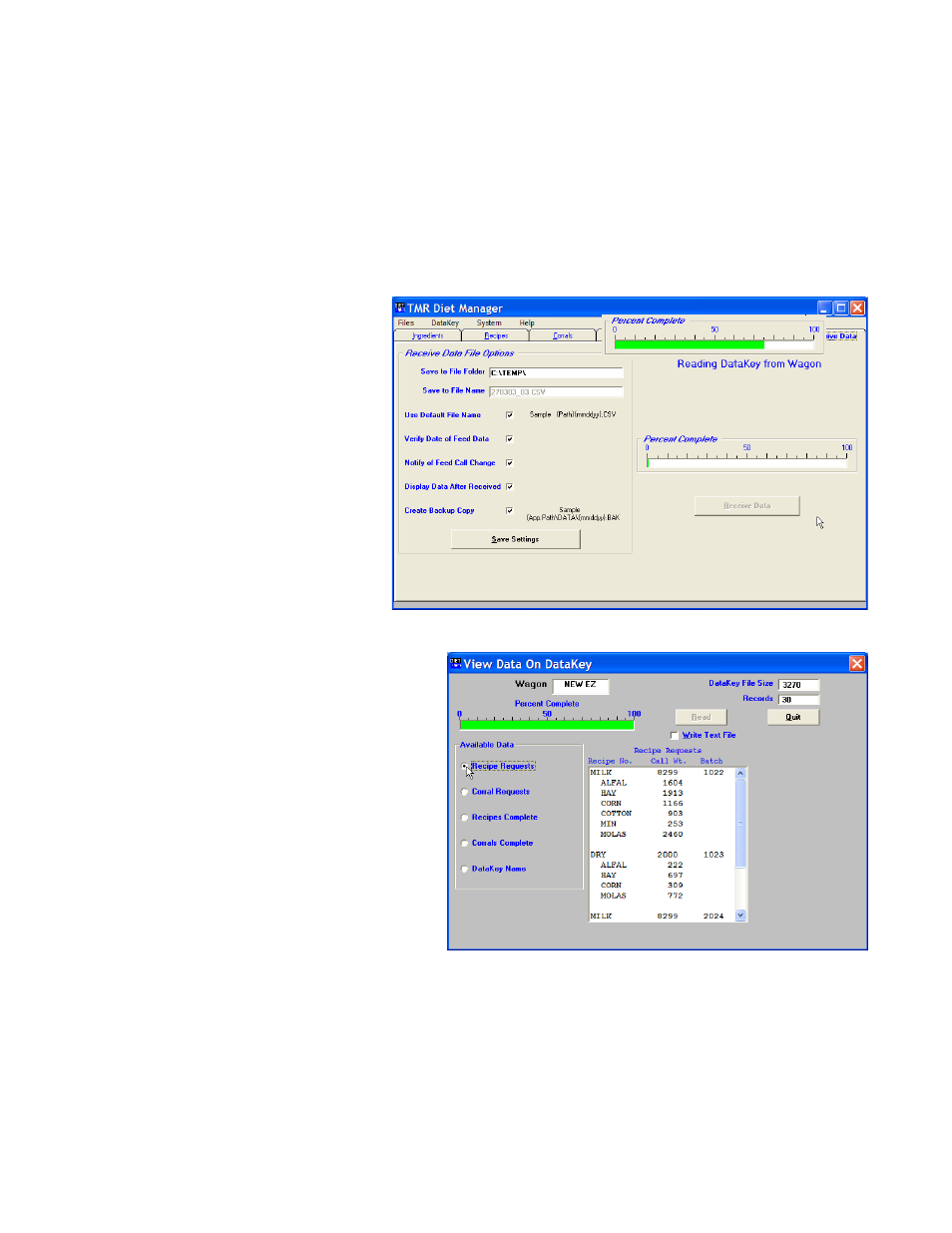
21
Diet Manager User’s Guide
Note: The data cannot be edited in this screen.
Create Backup Copy
This option will create a backup copy of the data read from a DataKey
™
. The backup will be stored in the
installation directory for the Diet Manager
™
program in the file folder Data. The file will be named: date
(mmddyy format).BAK.
Receive Data from the DataKey
™
To access the Receive Data screen, Select the Receive Data Tab, or from the Main Menu, select DataKey
™
,
Receive Data. Insert the DataKey
™
into the DataKey
™
Docking Station and click the Receive Data Button.
As the data is read, a green
progress bar will track the
percent complete. When
complete, the program will
ask if you want to clear the
data from the DataKey
™
.
Select Yes to erase the data
or No to exit without erasing
the data.
View Data on DataKey
™
To access the View Data on DataKey
™
screen, from the Main Menu, select DataKey
™
, View Data on
DataKey
™
.
Insert the DataKey
™
into the
DataKey
™
Docking Station and click
Read.
As the data is read, a green progress
bar will track the percent complete.
When complete, the available data to
view will be selectable under the
Available Data.
Recipe Requests
Selecting
Recipe Requests displays the Recipes called to be loaded. The Batch Number, Ingredients and
Call Weights are shown.
Corral Requests
Selecting
Corral Requests displays the Corrals called to be fed. The Corral Number, Recipe, Call Weight
and Batch Number are shown.
