Power supply, Hard drive – DFI LR102-B18D/B18S User Manual
Page 137
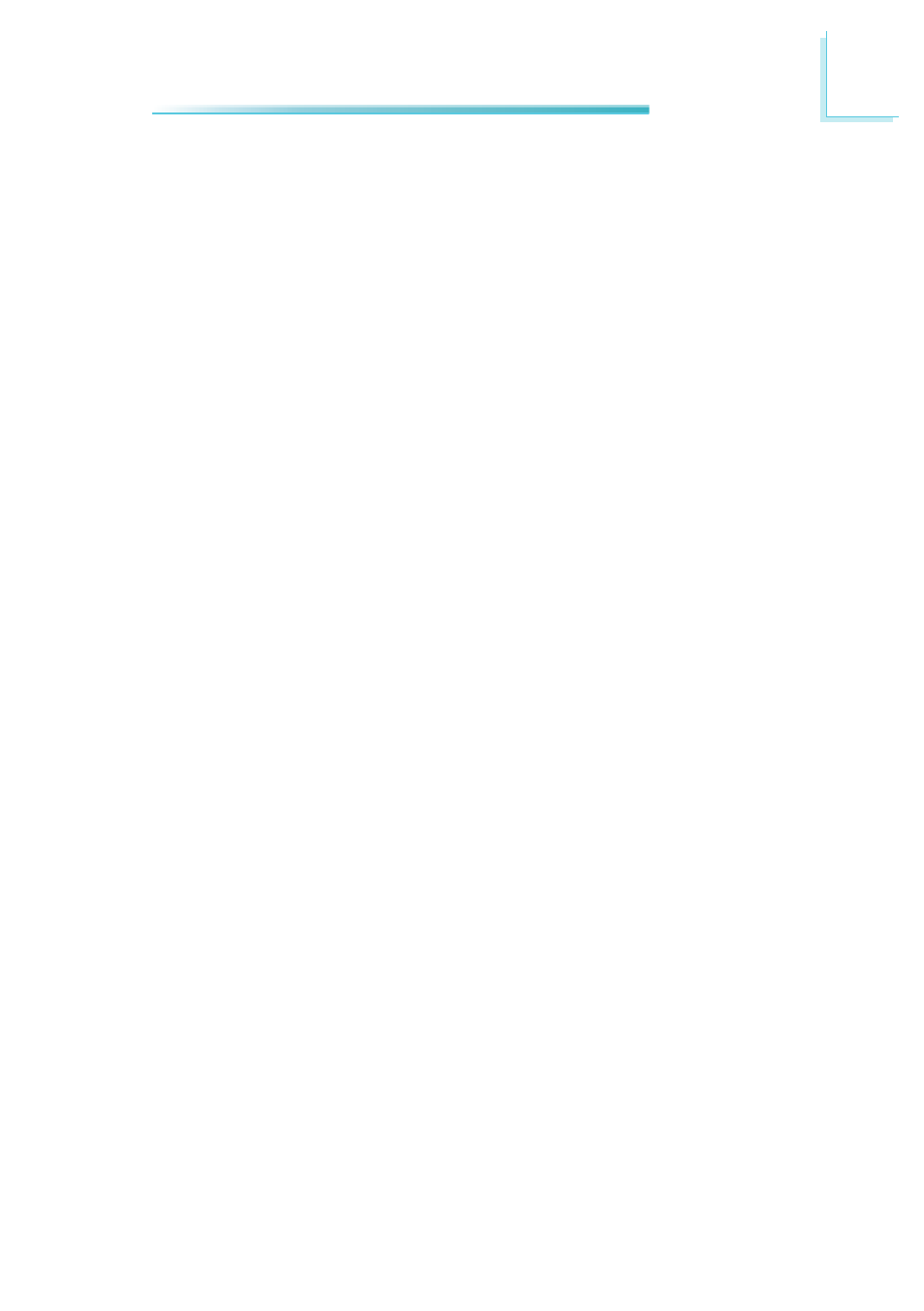
D
137
Troubleshooting
The picture seems to be constantly moving.
1. The monitor has lost its vertical sync. Adjust the monitor’s vertical sync.
2. Move away any objects, such as another monitor or fan, that may be creating
a magnetic field around the display.
3. Make sure your video card’s output frequencies are supported by this moni-
tor.
The screen seems to be constantly wavering.
1. If the monitor is close to another monitor, the adjacent monitor may need
to be turned off. Fluorescent lights adjacent to the monitor may also cause
screen wavering.
Power Supply
When the computer is turned on, nothing happens.
1. Check that one end of the AC power cord is plugged into a live outlet and the
other end properly plugged into the back of the system.
2. Make sure that the voltage selection switch on the back panel is set for the
correct type of voltage you are using.
3. The power cord may have a “short” or “open”. Inspect the cord and install a
new one if necessary.
Hard Drive
Hard disk failure.
1. Make sure the correct drive type for the hard disk drive has been entered in
the BIOS.
2. If the system is configured with two hard drives, make sure the bootable
(first) hard drive is configured as Master and the second hard drive is config-
ured as Slave. The master hard drive must have an active/bootable partition.
Excessively long formatting period.
If your hard drive takes an excessively long period of time to format, it is likely a
cable connection problem. However, if your hard drive has a large capacity, it will
take a longer time to format.
