Chapter 3, Chapter 3 bios setup – DFI HU101 User Manual
Page 39
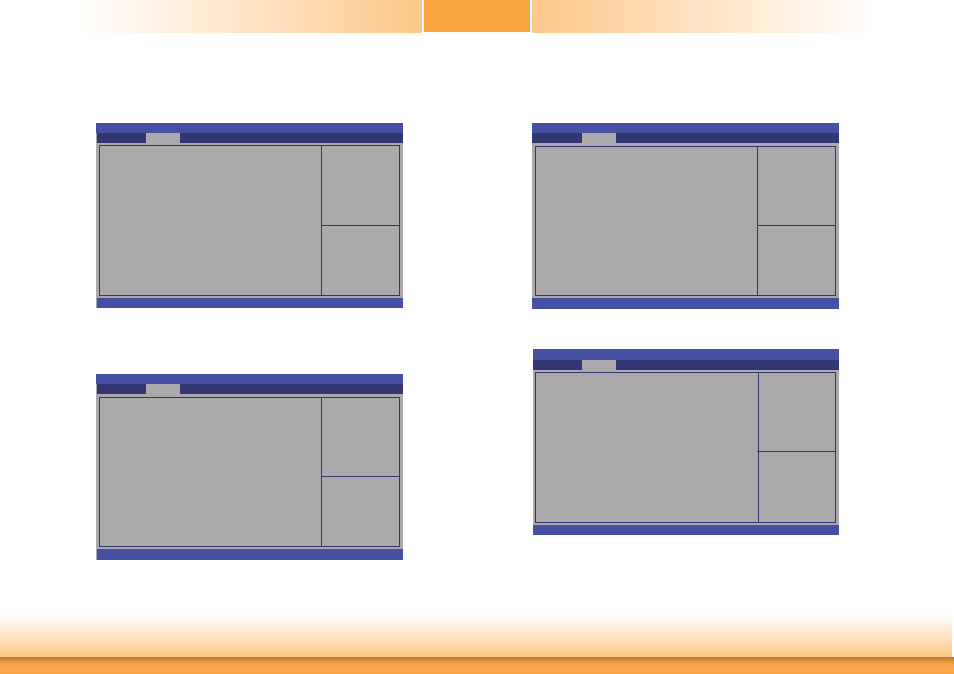
www.dfi .com
39
Chapter 3 BIOS Setup
Chapter 3
NCT6106D Super IO Configuration
This section is used to configure the I/O functions supported by the onboard Super I/O chip.
Set Parameters of Serial
Port. (COMA)
Aptio Setup Utility - Copyright (C) 2012 American Megatrends, Inc.
Version 2.15.1236. Copyright (C) 2012 American Megatrends, Inc.
NCT6106D Super IO Confi guration
NCT6106D Super IO Chip
Serial Port 1 Confi guration
Serial Port 2 Confi guration
Serial Port 3 Confi guration
Serial Port 4 Confi guration
Advanced
NCT6106D
Select Screen
Select Item
Enter: Select
+/-: Change Opt.
F1: General Help
F2: Previous
Values
F3: Optimized
Defaults
F4: Save & Exit
ESC: Exit
Enable or Disable Serial
Port (COM)
Aptio Setup Utility - Copyright (C) 2012 American Megatrends, Inc.
Version 2.15.1236. Copyright (C) 2012 American Megatrends, Inc.
Serial Port 1 Confi guration
Serial Port
Device Settings
Change Settings
RS485 Auto Flow
Advanced
[Enabled]
IO=3F8h; IRQ=4;
[Auto]
[Disabled]
Serial Port 1 Configuration to Serial Port 4 Configuration
Sets the parameters of serial port 1 (COM A) to serial port 4 (COM D).
Select Screen
Select Item
Enter: Select
+/-: Change Opt.
F1: General Help
F2: Previous
Values
F3: Optimized
Defaults
F4: Save & Exit
ESC: Exit
Enable or Disable Serial
Port (COM)
Aptio Setup Utility - Copyright (C) 2012 American Megatrends, Inc.
Version 2.15.1236. Copyright (C) 2012 American Megatrends, Inc.
Serial Port 2 Confi guration
Serial Port
Device Settings
Change Settings
RS485 Auto Flow
Advanced
[Enabled]
IO=2F8h; IRQ=3;
[Auto]
[Disabled]
Select Screen
Select Item
Enter: Select
+/-: Change Opt.
F1: General Help
F2: Previous
Values
F3: Optimized
Defaults
F4: Save & Exit
ESC: Exit
Enable or Disable Serial
Port (COM)
Aptio Setup Utility - Copyright (C) 2012 American Megatrends, Inc.
Version 2.15.1236. Copyright (C) 2012 American Megatrends, Inc.
Serial Port 3 Confi guration
Serial Port
Device Settings
Change Settings
Advanced
[Enabled]
IO=3E8h; IRQ=11;
[Auto]
Select Screen
Select Item
Enter: Select
+/-: Change Opt.
F1: General Help
F2: Previous
Values
F3: Optimized
Defaults
F4: Save & Exit
ESC: Exit
