3 functions, 4 connecting the dlan 85 hsmini, 5 software installation – Devolo dLAN 85 HSmini User Manual
Page 15: 1 software for windows, Functions, Connecting the dlan 85 hsmini, Software installation 3.5.1, Software for windows
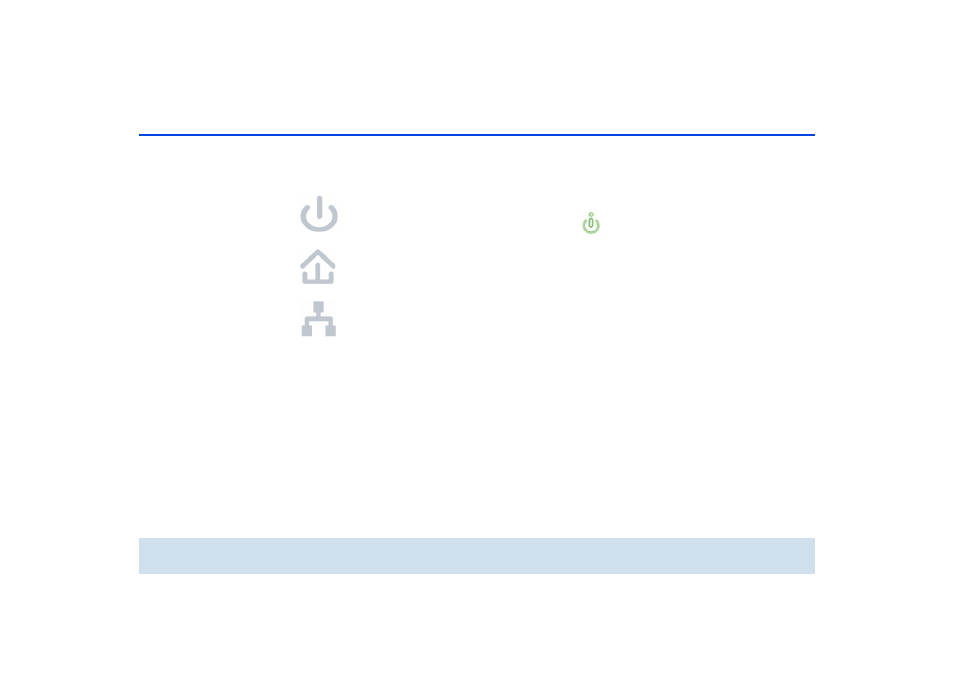
Initial use 14
devolo dLAN 85 HSmini
3.3 Functions
The dLAN 85 HSmini features 3 control LEDs as well as
a network port:
Power
green: Lit steady when the dLAN 85 HSmini is ready
for operation.
dLAN
green: A connection to the dLAN network consists;
flashes when data is being transmitted.
Ethernet
green: A 100 Mbps or 10 Mbps connection to the
Ethernet network exists; flashes when data is being
transmitted.
Network connection
This is the connection point on the dLAN 85 HSmini for
connecting it to a computer or another network device
with the network cable (included).
3.4 Connecting the
dLAN 85 HSmini
This section describes how to connect your
dLAN 85 HSmini to a computer or to a network.
ቢ
Use the included network cable to connect the
dLAN 85 HSmini to the network port of your run-
ning computer or other network device.
ባ
Plug the dLAN 85 HSmini into a wall socket.
If possible, do not plug the adapter into a po-
wer strip. This may impair the transmission of
the dLAN signals. A free wall outlet is prefe-
rable.
ቤ
Once you have connected at least two
dLAN 85 HSmini devices as described in
ቢ
and
ባ
, your dLAN network has been set up. To pro-
tect your dLAN network individually from
unauthorised access, you should first write down
the security IDs of the dLAN devices. This unique
identifier of each dLAN device is located on the
label on the housing. Then, continue with the
configuration of your network as described in
chapter 4 Security in the dLAN.
3.5 Software installation
3.5.1 Software for Windows
Use the installation wizard to set up the following soft-
ware components for using the adapter with the Win-
dows operating system:
