2 ports, 4 connecting the dlan 85 hsplus, Ports – Devolo dLAN 85 HSplus User Manual
Page 13: Connecting the dlan 85 hsplus
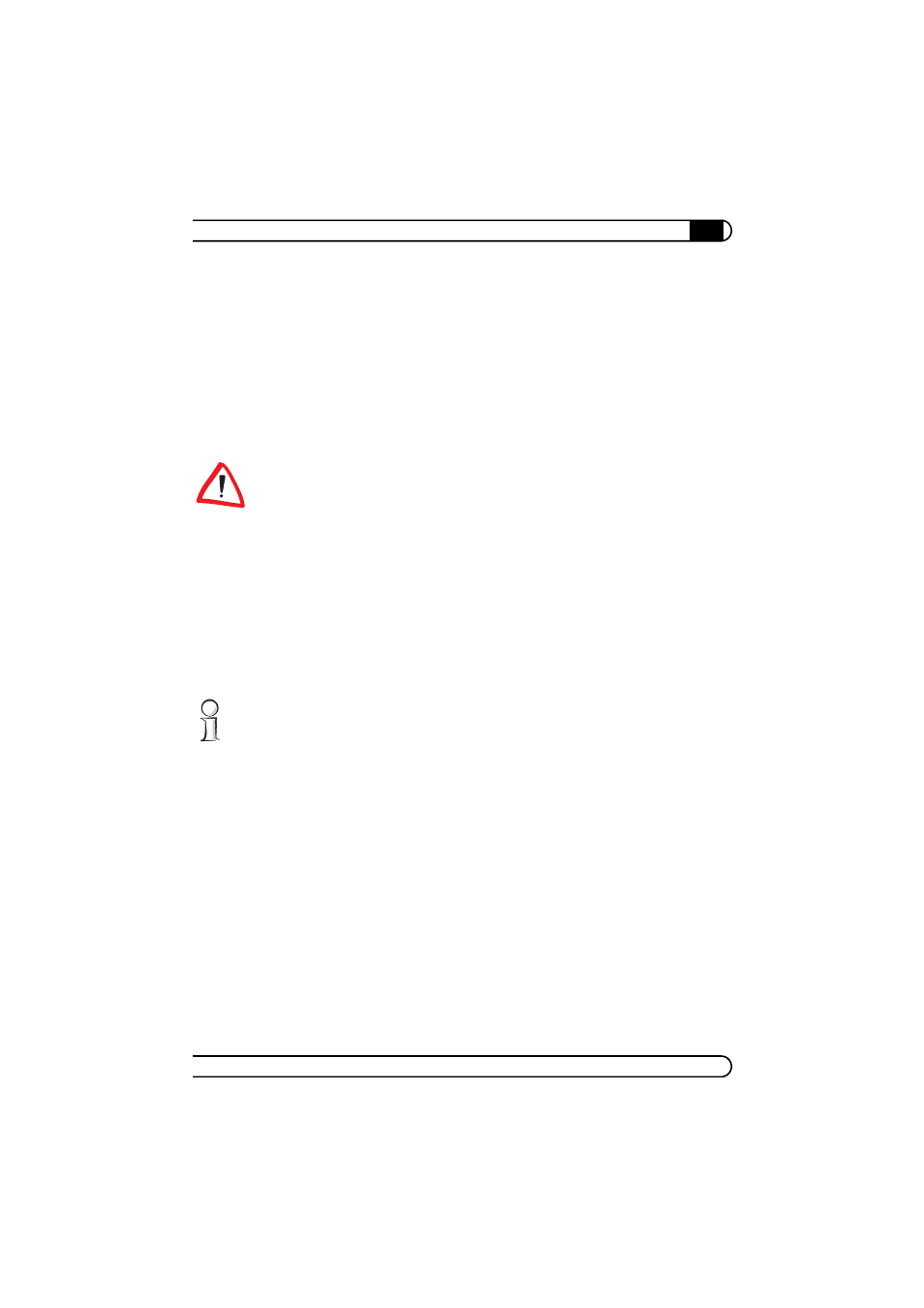
|
Initial use
13
|
devolo dLAN 85 HSplus
|
2.3.2
Ports
b
Network connection
This is the connection point on the dLAN 85 HSplus for connecting it to a
computer or another network device with the network cable (included).
b
Integrated electrical socket
If you connect additional network devices using a multiple socket, plug this
multiple socket into the electrical socket of the dLAN 85 HSplus. The inte-
grated mains filter eliminates any noise of connected devices and signifi-
cantly improves data transmission in the home network.
Please note that all dLAN devices to be connected to your network are also con-
nected to your household electrical wiring. A dLAN device switches to standby
mode after a short while if no active network device such as a computer is con-
nected to the network port. In standby mode, the dLAN device cannot be
accessed via the power supply grid. As soon as the network device (e.g. compu-
ter) connected to the network interface is switched on again, your dLAN device
can also be reached again via the electrical wiring.
2.4
Connecting the dLAN 85 HSplus
This section describes how to connect your dLAN 85 HSplus to a computer or to
a network.
The firmware updater application can be found in the download section of our
website at www.devolo.com.
ቢ Use the included network cable to connect the dLAN 85 HSplus to the net-
work port of your running computer or other network device.
ባ Plug the dLAN 85 HSplus into a wall socket.
ቤ Additional network devices that are connected via a multiple socket are con-
nected to the mains power supply by plugging the multiple socket into the
integrated electrical socket of the dLAN 85 HSplus.
ብ Once you have connected at least two dLAN 85 HSplus adapters as
described in
ቢ and ባ, your dLAN 85 HSplus network has been set up. To
protect your dLAN network individually from unauthorised access, you
should first write down the security IDs of the dLAN devices. This unique
identifier of each dLAN device is located on the label on the housing. Then,
continue with the configuration of your network as described in Chapter 3,
'Security in the dLAN'.
