Dukane LEADERBOARD LB77H User Manual
Page 15
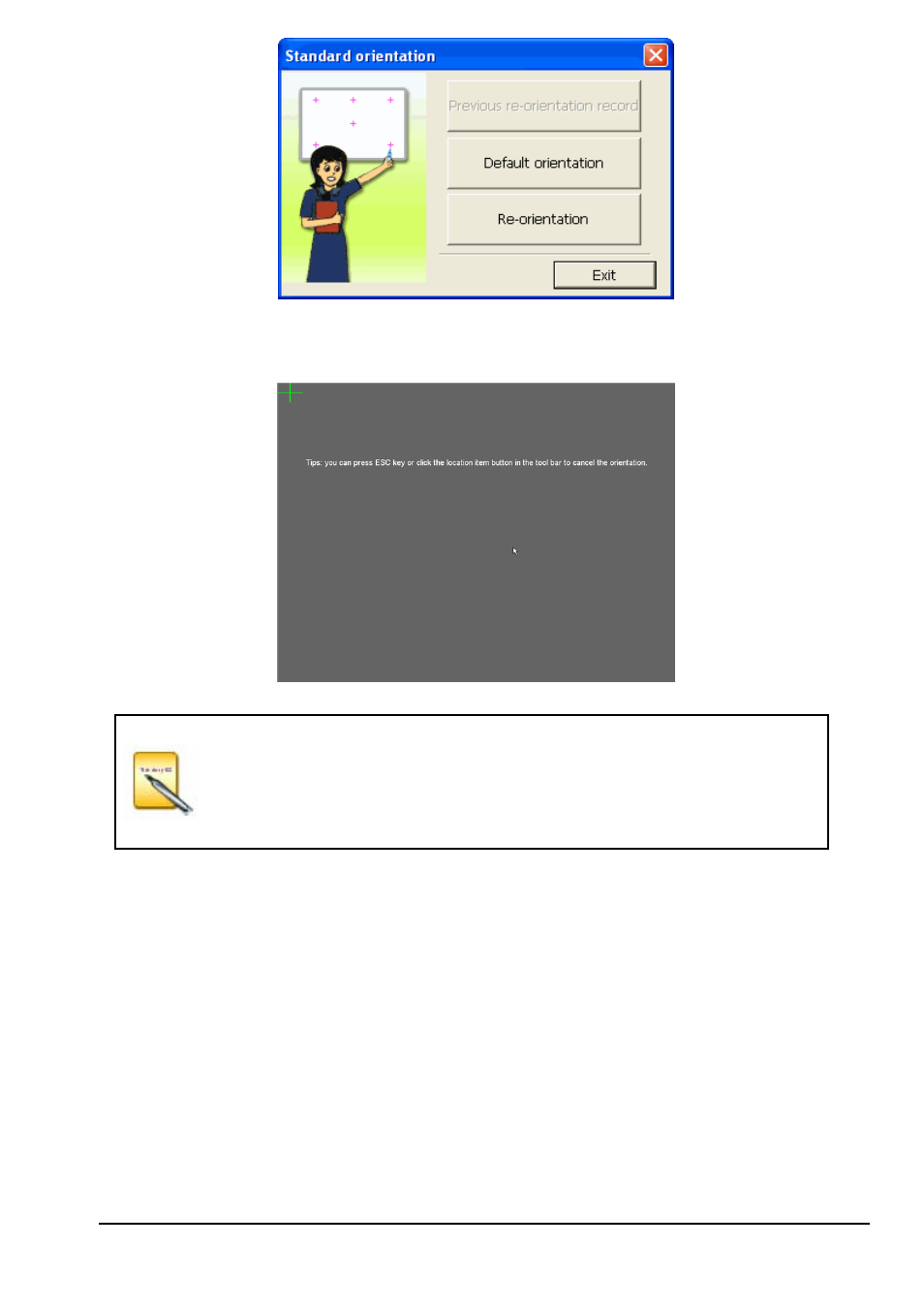
2) Left click "
Re-orientation", it will produce a popup window for Orientation. Then click the central
position of the flashing "cross " using the electronic pen. Follow the prompts (there are six orientation
points, left up, right up, right down, left down, top up and middle) as shown below:
Please select "
Re-orientation" when installing the interactive whiteboard for the
first time or when the position of the hardware (projector and interactive
whiteboard) has been changed.
A fast orientation is possible by selecting "
Previous re-orientation record", if
there are no hardware changes since last time.
When there has been no change from the last session, please select "
default
orientation".
3. Application
software
1) Click
"
Start"→"All programs "→" Dukane LeaderBoard Software"→"LeaderBoard Software"→
"
LB77H SOFTWARE", this will produce a Logon window as shown below;
14
