Section 4: maintenance & troubleshooting – Daktronics G-100-7.6-R User Manual
Page 21
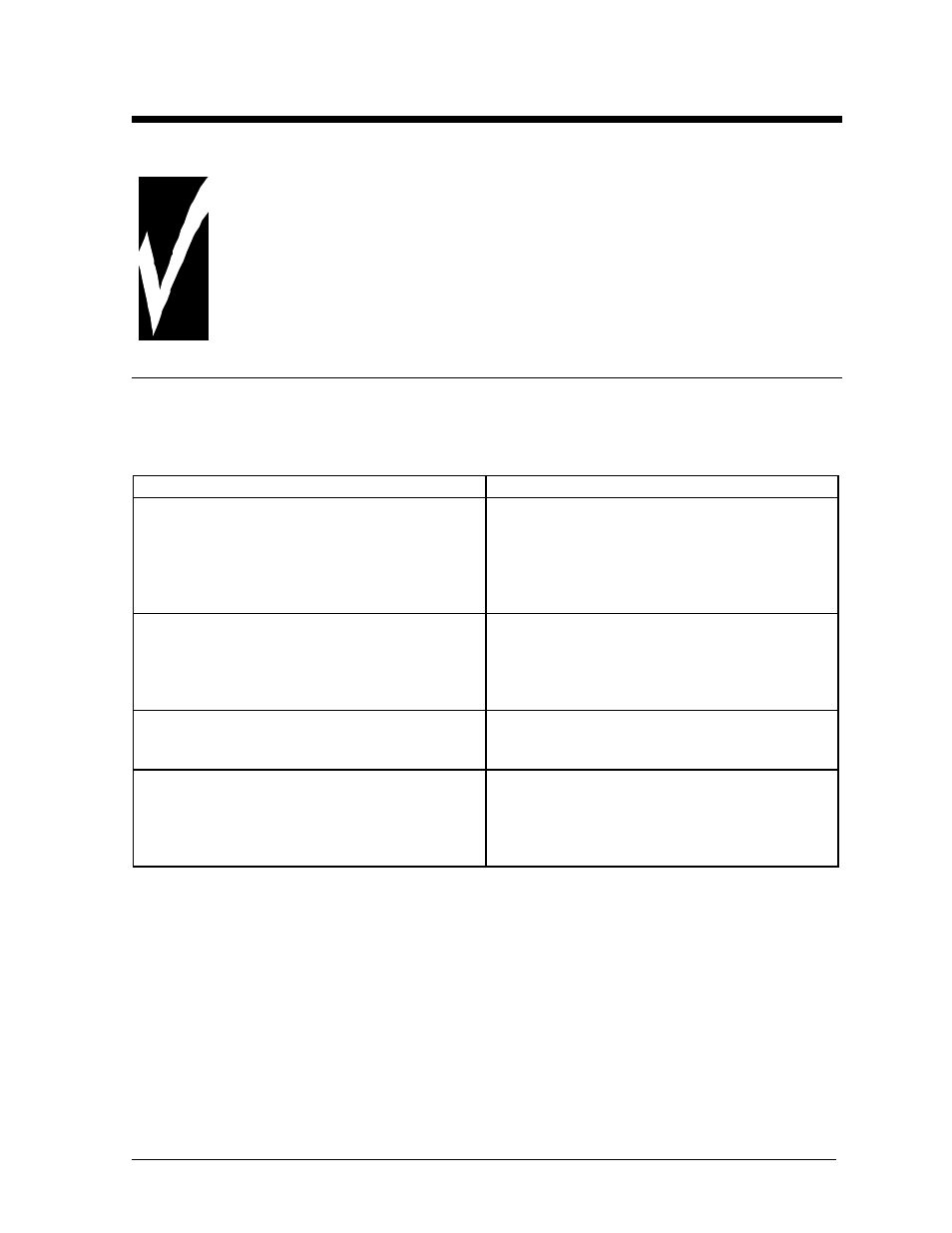
Maintenance &
Troubleshooting
4-1
Section 4: Maintenance & Troubleshooting
IMPORTANT NOTE:
This unit is not a field serviceable unit. Contact Daktronics customer
service for repair options. Failure to do so will void the warranty.
4.1
Troubleshooting
This section contains some symptoms that may be encountered with the LED displays. Possible remedies
are provided. This list does not include every possible problem, but does represent some of the more
common situations that may occur.
Symptoms/Conditions
Possible Cause/Remedy
Cannot communicate with the display.
•
•
Check flipped phone cable connections
•
Check display configuration
•
Check Venus 1500 configuration
•
Check signal converter power and TX
LED’s.
•
Contact Daktronics customer service
Display will not run.
•
•
Check power cord
•
Check the fuse
•
Power down then power up the display
(reset)
•
Contact Daktronics customer service
Entire display is garbled or a section of the
display is bad.
•
•
Power down, then power up display
(reset)
•
Contact Daktronics customer service
Section of the network of displays is not
working.
•
•
Bad input on first bad display
•
Bad output on last good display
•
Switch the suspected bad display with a
known good display
•
Contact Daktronics customer service.
Note: The display configuration will be shown on power up and will contain the following
information:
1. Output Test (DDD
=s)
2. Display Model Number (i.e. G-100-1-7x120)
3. Firmware Version
4. COM1 Configuration (typically V1500)
5. COM2 Configuration (either DataView or RTD)
6. Power Line Frequency (i.e. 60 Hz)
7. Display Address--displayed in binary code (i.e. 001)
8. Sign Name
