Dukane AIRSLATE AS2 User Manual
Page 19
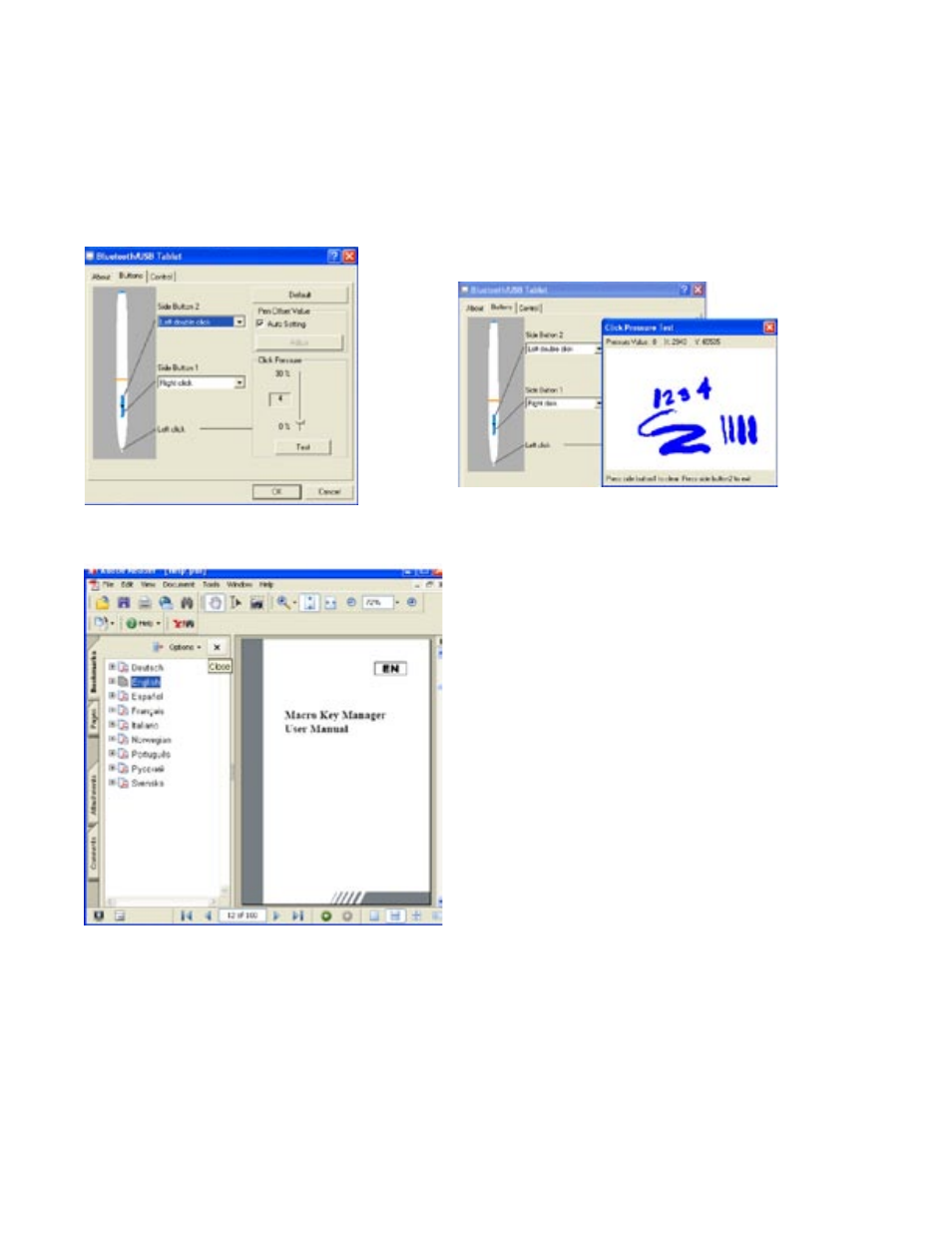
Dukane Audio Visual Products • 800-676-2485 • AirSlate AS2 070016
Page 17
The Click Pressure slider allows you to adjust the sensitivity of your pen as a percentage of the entire sensitivity.
The figure in the box ranges from 0-30, with 0 as the most sensitive and 30 as the least possible setting.
In practice, when you push your wireless pen gently on tablet, the tablet detects a pressure starting from 0 (if you set
0). If you push harder the value increases (to 511).
If you adjust to a larger value, the tablet will not detect the pen being pushed down on until the
pressure reaches that figure.
You can test the settings with the pen using the “Click Pressure Test” window.
HELP: Provides a guide for the slate operation in 9 languages.
Changing Pens – Pen Offset Value
If you want to change the pen when using the same Tablet, and do not restart the computer, the new pen may need to
calibrated by the Pen Offset Value setting.
1. On the “Buttons” tab, clear the “Auto Setting” check box to remove the former value.
2. Tap the “Adjust” Button to launch the “Adjust Pen Offset Value” dialogue box. Then follow the on-screen instructions
for adjustment. Tap the “OK” button until the “O.K.” message appears.
3. Check the “Auto Setting” check box so that the computer can still automatically detect the new pen offset value
whenever your computer is restarted.
