The front panel – Crate FW120H User Manual
Page 5
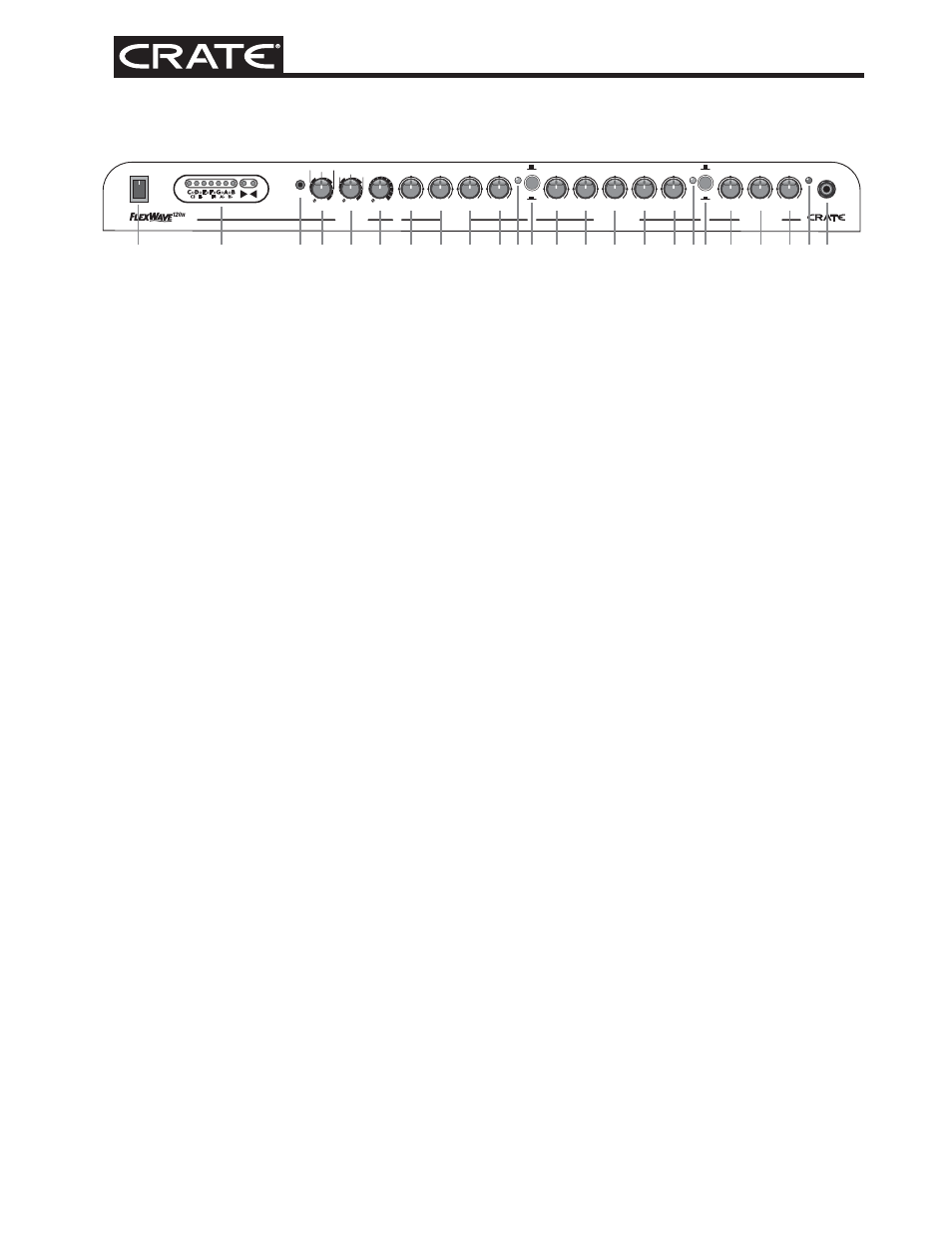
FlexWave120H Guitar Amplifier w/DSP and Channel Tracking
1. POWER: Use this switch to turn the
amplifier on (top of the switch depressed)
and off (bottom of the switch depressed).
The switch illuminates when the amplifier is
turned on.
2. ELECTRONIC TUNER: The electronic
tuner is active whenever the amplifier is
turned on, providing constant “real-time”
tuning. The row of red LEDs on the left
indicates which note is being tuned. When a
single LED is lit, it represents the note that
appears just below the LED. When two LEDs
are lit, it represents the note that appears
between them in the bottom row. The left
green LED indicates the note is flat, and the
right green LED indicates the note is sharp.
The note is properly tuned when both LEDs
are lit at the same time.
3. CD INPUT: Use this 1/8" stereo mini
jack to connect the output from a CD player,
MP3 player, laptop, etc., to the amplifier.
The signal at this jack is summed into a
mono signal, which is sent to the internal
power amp circuit. Use the output level con-
trol for the signal source to adjust the signal
for the proper mix with your guitar.
4-6. EFFECTS: Use these controls to apply
and adjust the DSP effects. Complete informa-
tion on these effects is provided on page 7.
7. HIGH: This adjusts the treble frequen-
cies. Use this control to attain a bright and
lively sound for your instrument when using
the Clean channel.
8. MID: This adjusts the midrange frequen-
cies. Use this control to get the best projec-
tion and midrange tones for your instrument
when using the Clean channel.
9. LOW: This adjusts the bass frequencies.
Use this control to get the best sounding
bass response for your instrument when
using the Clean channel.
10. VOLUME: Use this control to adjust the
output level of the Clean channel.
11. CLEAN LED: This LED illuminates when
the Clean channel is selected.
12. OVERDRIVE/CLEAN: Use this switch
to select the Clean channel or the Overdrive
and High Gain channels. With the switch in
the out position, the Clean channel is select-
ed. When the switch is pushed in, either the
High Gain or Overdrive channel is selected,
depending on the setting of the High Gain/
Overdrive switch [19].
13. LEVEL: Use this control to adjust the
output level of the Overdrive channel.
14. HIGH: This adjusts the treble frequen-
cies. Use this control to attain a bright and
lively sound for your instrument when using
the Overdrive channel.
15. MID: This adjusts the midrange frequen-
cies. Use this control to get the best projec-
tion and midrange tones for your instrument
when using the Overdrive channel.
16. LOW: This adjusts the bass frequen-
cies. Use this control to get the best sound-
ing bass response for your instrument when
using the Overdrive channel.
17. GAIN: Use this control to adjust the
amount of distortion for the Overdrive channel.
18. OVERDRIVE LED: This LED illuminates
when the Overdrive channel is selected.
19. HIGH GAIN/OVERDRIVE: Use this
switch to select the High Gain or Overdrive
channel. With the switch in the out position,
the Overdrive channel is selected. When the
switch is pushed in, the High Gain channel is
selected.
Note: This switch is only active when the
Overdrive/Clean switch [12] is pushed in.
20. LEVEL: Use this control to adjust the
output level of the High Gain channel.
The Front Panel
5
OVERDRIVE
CLEAN
HIGH GAIN
OVERDRIVE
POWER
DELAY
CD
MOD
REVERB
HIGH
MID
LOW
VOLUME
LEVEL
HIGH
MID
LOW
GAIN
LEVEL
SHAPE
GAIN
INPUT
EFFECTS
CLEAN
OVERDRIVE
HIGH GAIN
0
0
10
10
0
0
10
10
0
0
10
10
0
0
10
10
0
0
10
10
0
0
10
10
0
0
10
10
0
0
10
10
0
0
10
10
0
0
10
10
0
0
10
10
0
0
10
10
SLAP
LONG
MEDIUM
CHORUS
PHASER
FLANGER
1
2
4
3
16
15
17
18 19
20
21
22
24
23
13
6
7
8
9
10
14
12
11
5
