Updating the printer's firmware version, Send a firmware file to the devices – Compuprint 4247-L03 Remote Printer Management Utility User Manual
Page 30
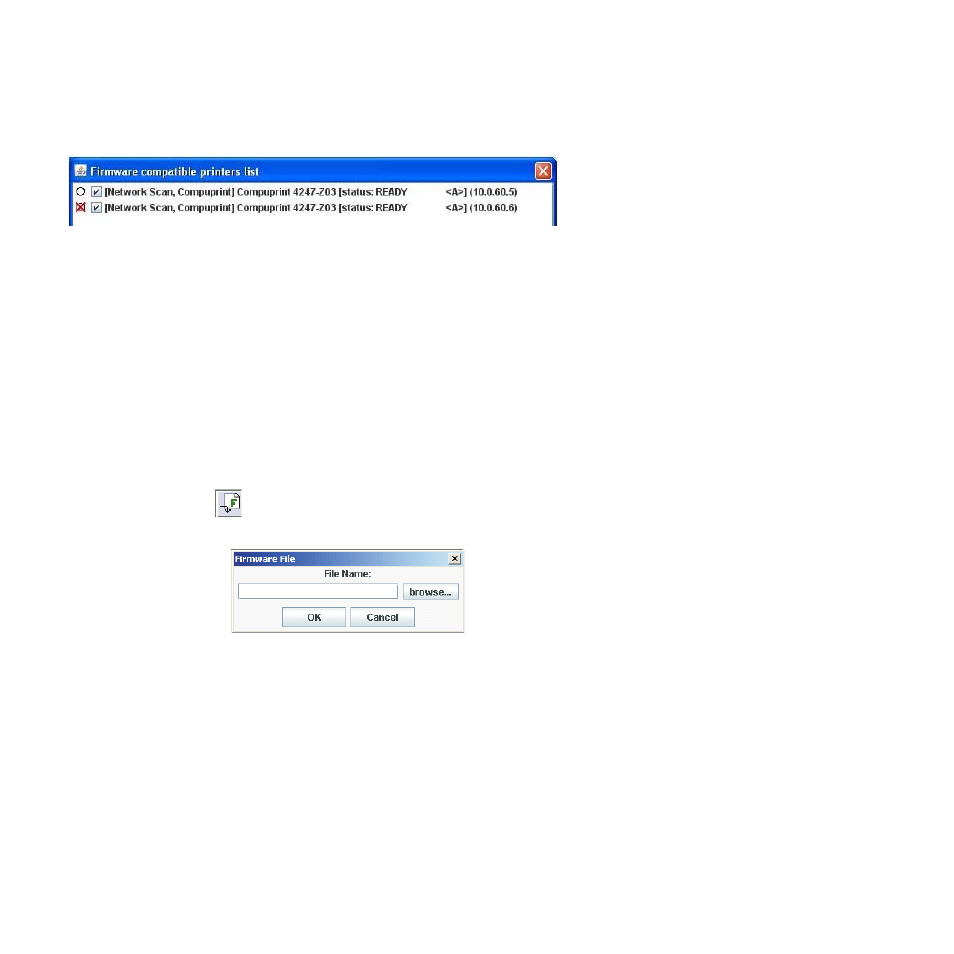
v
If an error occurred during the download, the printer is checked with a red cross sign.
Note: When the configuration parameters have been sent to the printer, it is re-initialized to set the new
printer configuration.
After a group of printers has been updated, insert the configuration file used for the update into the folder
containing the updated printers. See “Inserting a Configuration File into a Folder” on page 17.
Updating the Printer's Firmware Version
The firmware downloading utility allows you to upgrade either the base board or the LAN card flash
content.
A single download operation can be done on a list of peripherals belonging to the same folder in the
Printer Database.
1. You can only download firmware to printers that are "online" ready. Check the online status of all
printers in the main window and use the Virtual Operator Panel feature of this program to bring the
firmware update targeted printers online/ready as needed.
2. In the RPMU Main Window select the folder containing the printers for which you want to update the
firmware, and select the
icon (Send a firmware file to the devices) on the tool bar.
3. The program displays the Firmware File selection window.
4. Enter the file name or select the browse... button to select the firmware file.
The RPMU shows the list of printers that are compatible with the selected firmware file.
26
Remote Printer Management Utility
