0 - connecting a reader to cortextools – Code CortexTools User Manual
Page 6
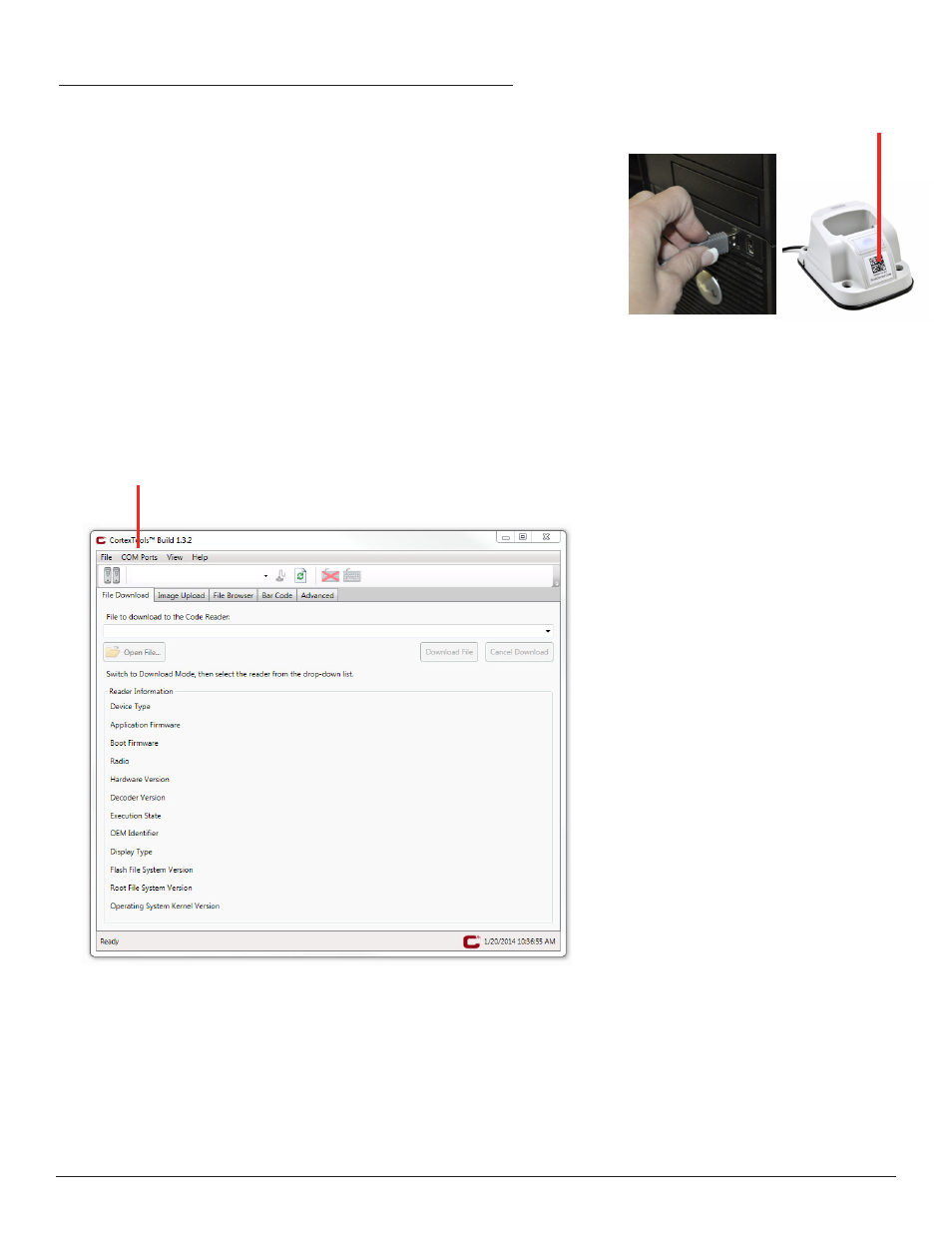
www.codecorp.com
2.0 - Connecting a Reader to CortexTools™
1. Open up the CortexTools™ software utility.
2. For tethered barcode readers, plug the reader into the USB or RS232 port
on your PC (Figure 6 ). For wireless readers, plug the Charging Station with
embedded modem (or CodeXML® M3 Modem) into the USB or RS232 port on
your PC and scan the QuickConnect barcode (Figure 7) to establish a Bluetooth
connection.
For RS232 readers, from the COM port tab, select which COM port your RS232
reader is plugged into. (Figure 8)
Refer to either the CodeXML® M3 Modem or wireless reader Quickstart Guide
located at www.codecorp.com for more information on establishing a Bluetooth
connection.
For RS232 readers, select the COM Port the reader is connected to.
Figure 6
Figure 7
Figure 8
QuickConnect code
3
C007857_02_CortexTools_UserManual
