Code CodeXML Router User Manual
Page 10
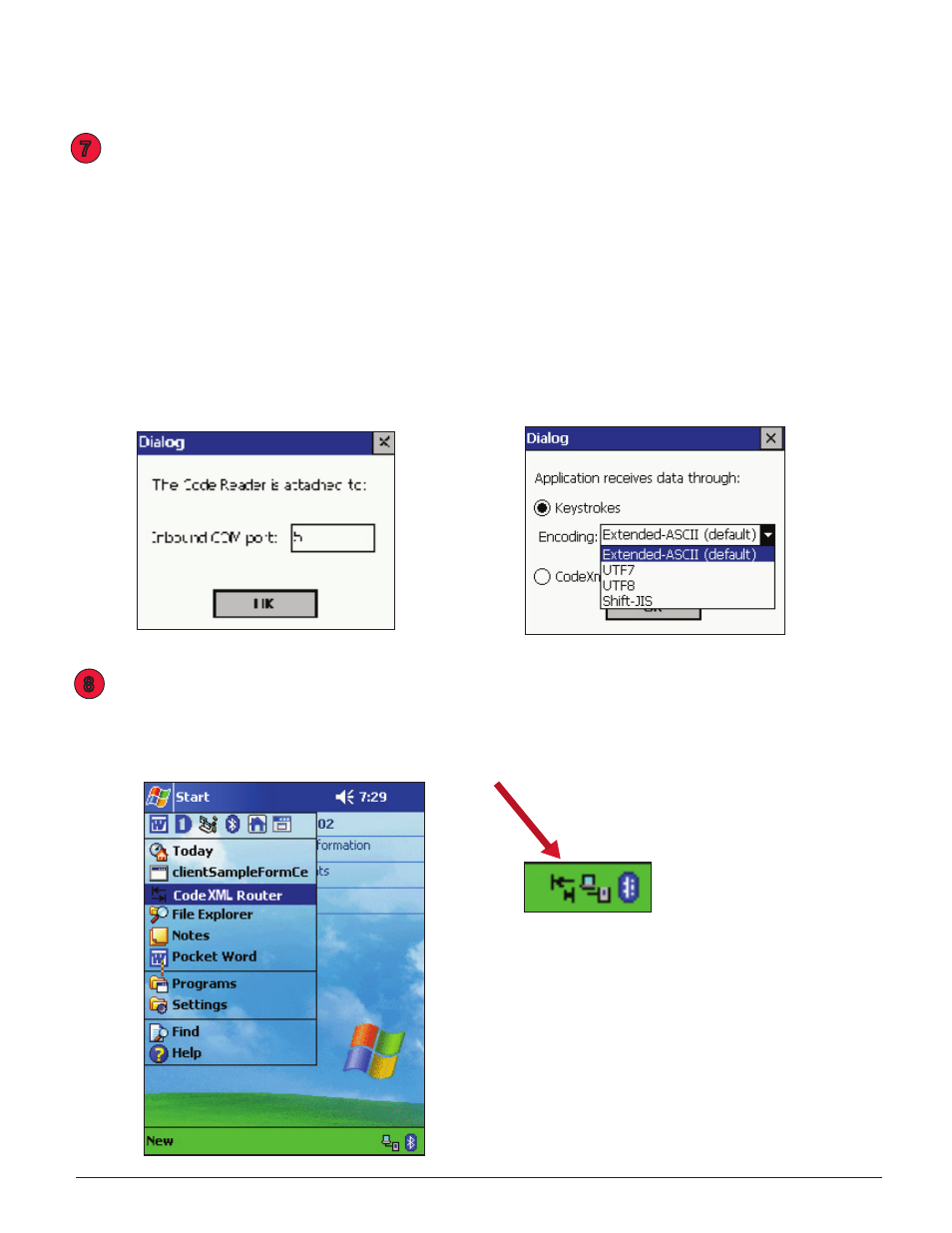
C001527_CodeXML Router Bluetooth Edition User’s Manual_100209 -
7
2.3 - Installing CodeXML Router Bluetooth Edition for Pocket PC (con’t)
figure 9
figure 8
figure 6
figure 7
7
8
CodeXML Router BE software will now be loaded on the Pocket PC device. Check your Pocket PC
device to see that the software is loading. Once the software is loaded, you will see a dialog box
asking for the correct Inbound COM Port. Input the COM Port number that was identified in step
2 (figure 6). Click OK. The next dialog box (figure 7) will ask whether you would like to send data
through Keystrokes or CodeXML Client Applications. See Chapter 3 for more information on the
various settings. If you select Keystrokes, you must also choose the appropriate encoding (e.g.
If your barcodes are encoded using the UTF8 specification, choose the UTF8 setting. The most
common encoding is Extended ASCII).
Note: CodeXML™ was developed to simplify linking AIDC applications to hardware. For those
interested in understanding more about developing custom applications, please call the Code
Corporation at (801) 495-2200.
CodeXML Router BE software is now installed on your Pocket PC device. To open CodeXML
Router BE for Pocket PC, click on the Start Menu on your Pocket PC device and select CodeXML
Router program (figure 8). You will see the two-arrows icon appear in the lower right corner of
your device (figure 9). The software is now running.
