4 view and edit parameters, 1 view parameters and values, 2 edit parameters – Bronkhorst FlowDDE User Manual
Page 13: Iew and edit parameters, View parameters and values, Edit parameters
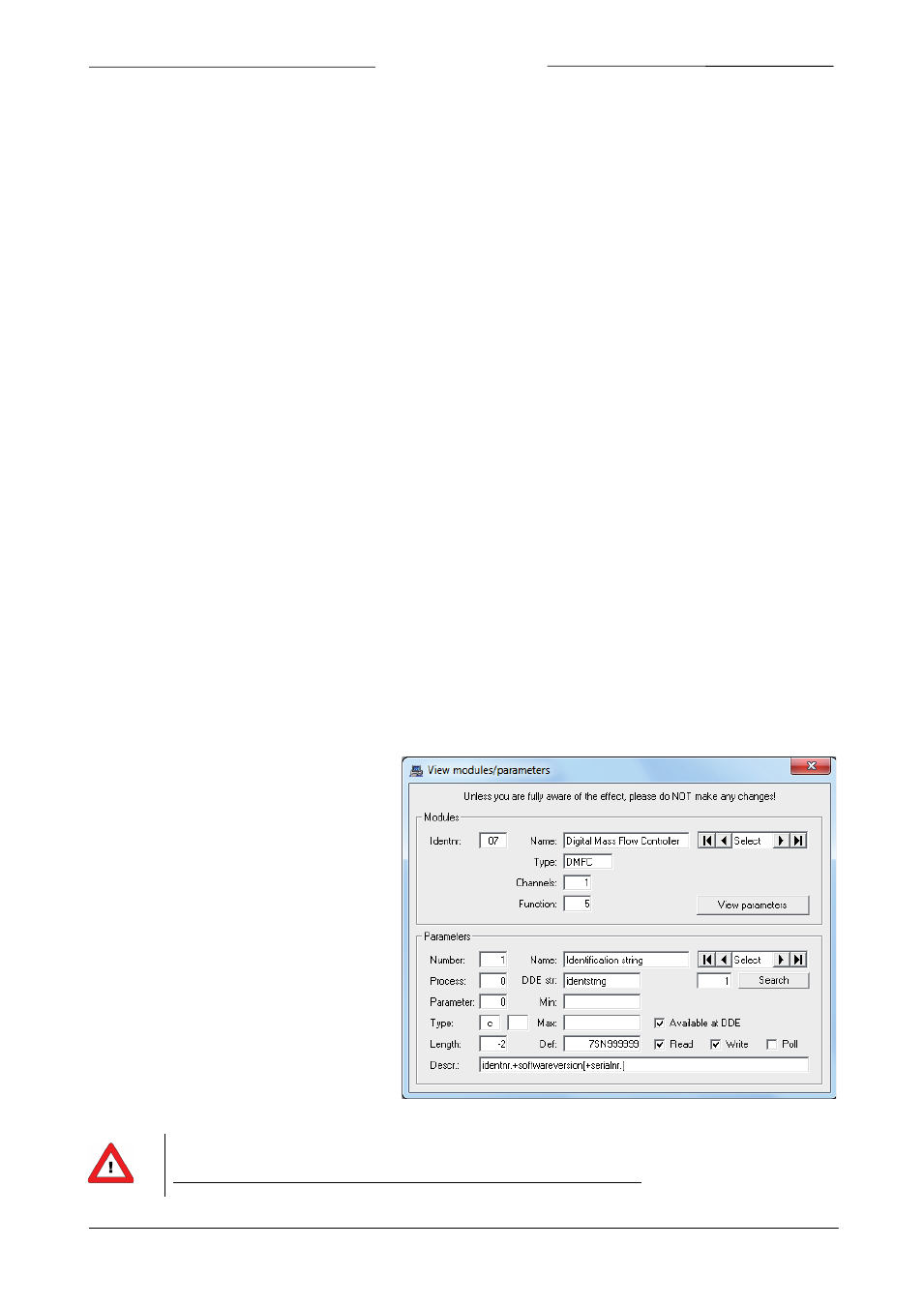
BRONKHORST
®
• Show date, time, msec. in main window of FlowDDE for each line.
Several advanced settings are available for troubleshooting purposes. Some applications do not support enabling
these settings. If you experience problems, disable these options:
• Enable indirect polling: each FLOW-BUS instrument keeps track of which parameters are changed by itself or
any other instrument. Parameter 81 shows the process in which a parameter is changed. When this option is
enabled, FlowDDE reads parameter 81 and polls the processes that are changed, so applications don’t need
to poll the parameters themselves. Note: this option slows down communication, as much more data is read
from the FLOW-BUS.
• Enable communication to unavailable parameters: DDE items are created for parameters above number 237
when the instrument does not contain the parameter. Close and open the communication after changing this
setting.
• Ignore database restrictions: FlowDDE doesn’t generate errors based on the parameter information in its
database (see chapter 3 and 6), but reads and writes all command to the instrument. When the instrument
returns an error, that error is shown.
4.4 V
IEW AND EDIT PARAMETERS
All parameters any Bronkhorst instrument can have are stored in the database of FlowDDE, which is used for correct
communication to the instruments. The contents of this database can be viewed and edited.
4.4.1 View parameters and values
The list of parameters and its properties as described in chapter 3 can be viewed by Info >> Parameter list. The
meaning of the values of several parameters, can be viewed by Info >> Parameter value list.
To view the parameters that a module (instrument) can have, open the View modules/parameters window from the
FLOW-BUS menu. Select the correct module and click the View parameters button.
4.4.2 Edit parameters
At the Parameters section, all properties of parameter can be viewed and changed. It is not advised to change
anything, but for performance improvement it can be useful to remove a parameter from the poll list or from DDE at
all. These two options are described here.
To change a property of a certain parameter,
find the correct parameter number, either by
the Select buttons or by entering its number in
the field below it and pressing Search. The
properties are shown now.
To stop FlowDDE polling the parameter in its
poll sequence, uncheck the Poll checkbox. (To
start polling a parameter, check it.) To store
the new value, change the parameter number
or close the window and answer the question
by Yes.
Removing a parameter from DDE means that
client applications cannot reach it and FlowDDE
does not read the parameter value from the
instrument. To remove a parameter from DDE,
uncheck the Available at DDE checkbox. By
default all parameters are available (checked).
Changing parameter information cannot be undone other than by reinstalling FlowDDE!
Unless you are fully aware of the effect, please do NOT make any changes!
Page 13
FlowDDE
9.17.067
