Source menu utilities menu, Source, Utilities – Boland Communications HD Series User Manual
Page 2
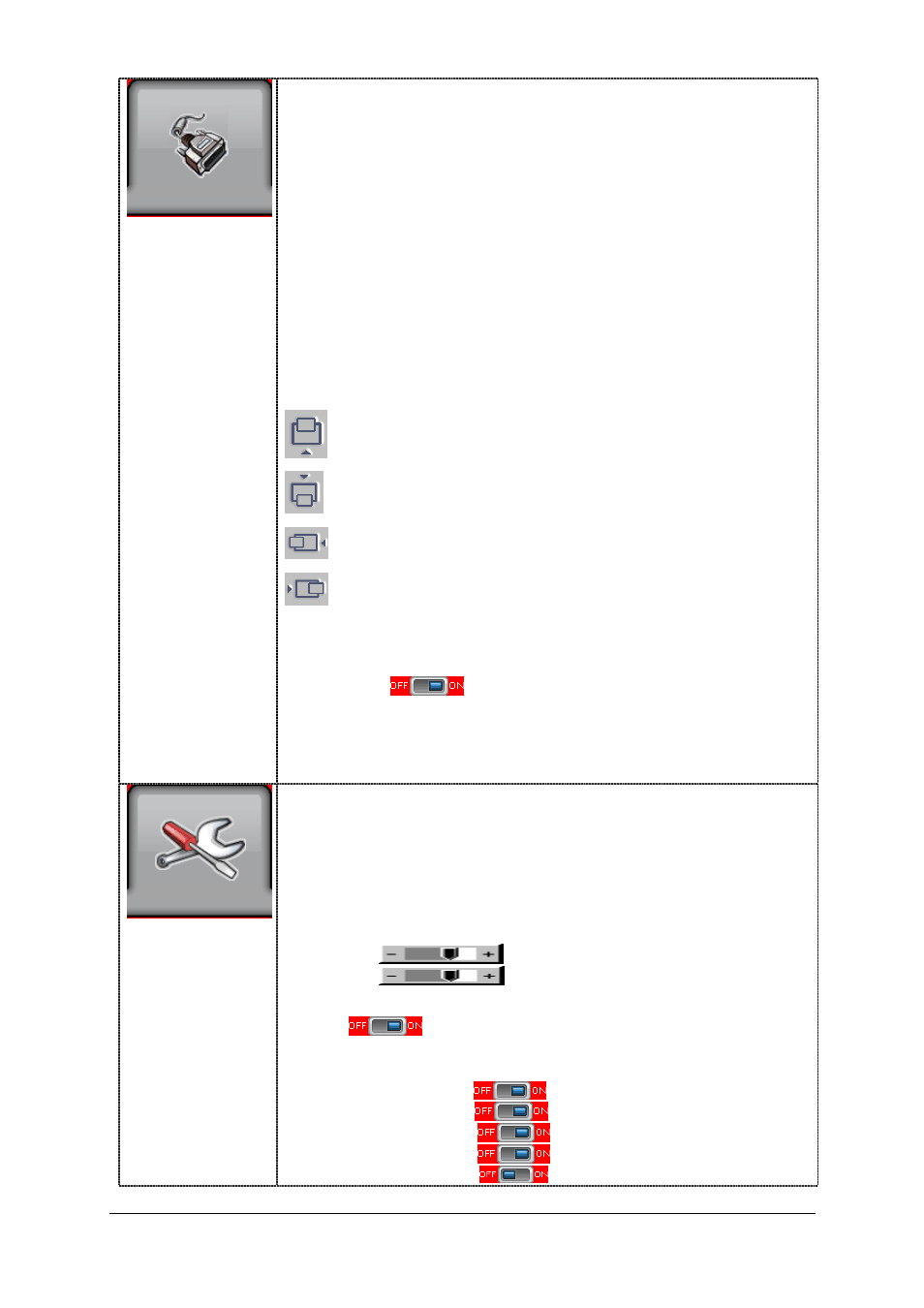
Specifications subject to change without notice
HD Series OSD Operations Page 2 of 5
Source
Select a video input signal
Main Port Change
4 (Choose:)
HD/SD SDI 1
++
HD/SD SDI 2
++
HDMI
+
DVI
VGA
Composite 1
Composite 2 ***
S-Video 1 ***
Component 1 ***
PiP Port Change
4
PIP Off / Composite 1 / S-Video 1***/ Component 1***/ DVI / HDMI
+
/ HD-SD SDI 1
++
/ HD-SD SDI 2
++
PiP Size : Off / PiP Size/ 1~18 / Size by Size / Size by Size Tall
The PiP display capability depends on choice of input sources refer to PiP mix table
PiP Position :
PiP Blend Level : 6.25% ~ 100%
PiP Swap : Swap between the main window and PIP window
PiP Auto Turn off :
: OFF / ON
ON : When no PiP source signal is input after 30 seconds, the PiP
window will turn off automatically.
OFF : PiP window keeps on (with inserted blue screen)
*** DISPLAYS WHEN ENABLED UNDER SETUP
AUTO SOURCE SEEK (IF FEATURED)
+ HDMI NOT INCLUDED ON SDI MODELS, USE:
FOR HDMI, CONNECT HDMI TO DVI CONNECTOR WITH ADAPTOR PLUG (HDCP SUPPORTED)
Utilities
Setup 4
Auto Picture Setup
#
: Auto adjust the image position, phase and size
Auto Color Gain
#
: Auto Color Calibration (75% Color Bars or 3/4 white-1/4 black in VGA)
Wide Screen Mode detection
#
4 : Choose the normal or wide screen mode of a VGA source
- Off (4:3)
- 1280x768
- 1360x768
- 1366x768
Manual Clock
#
:
Adjust the image horizontal size
Manual Phase
#
:
Fine tune the data sampling position (adjust image
quality)
Auto Source Seek :
- Auto :
: OFF / ON
ON
– Auto Source Seek always enabled (look for sync on Setup chosen inputs below)
OFF – Disable auto source select function
- Setup4 Select to display on Menu and to Auto Seek (detect) these input sources
VGA
DVI
HDMI
+
HD/SD SDI 1
++
HD/SD SDI 2
++
Move the PiP position upward
Move the PiP position downward
Move the PiP position to the left
Move the PiP position to the right
***
}
VESA VGA standards do not support an identification
method or flag, so this must be chosen manually.
PiP Setup
Source Menu
Utilities Menu
