Power up, Select the desired conductivity unit, Select the desired temperature unit – Bluelab Guardian Monitor Connect Manual User Manual
Page 7: 0 power up, 0 select the desired conductivity unit, 0 select the desired temperature unit, English
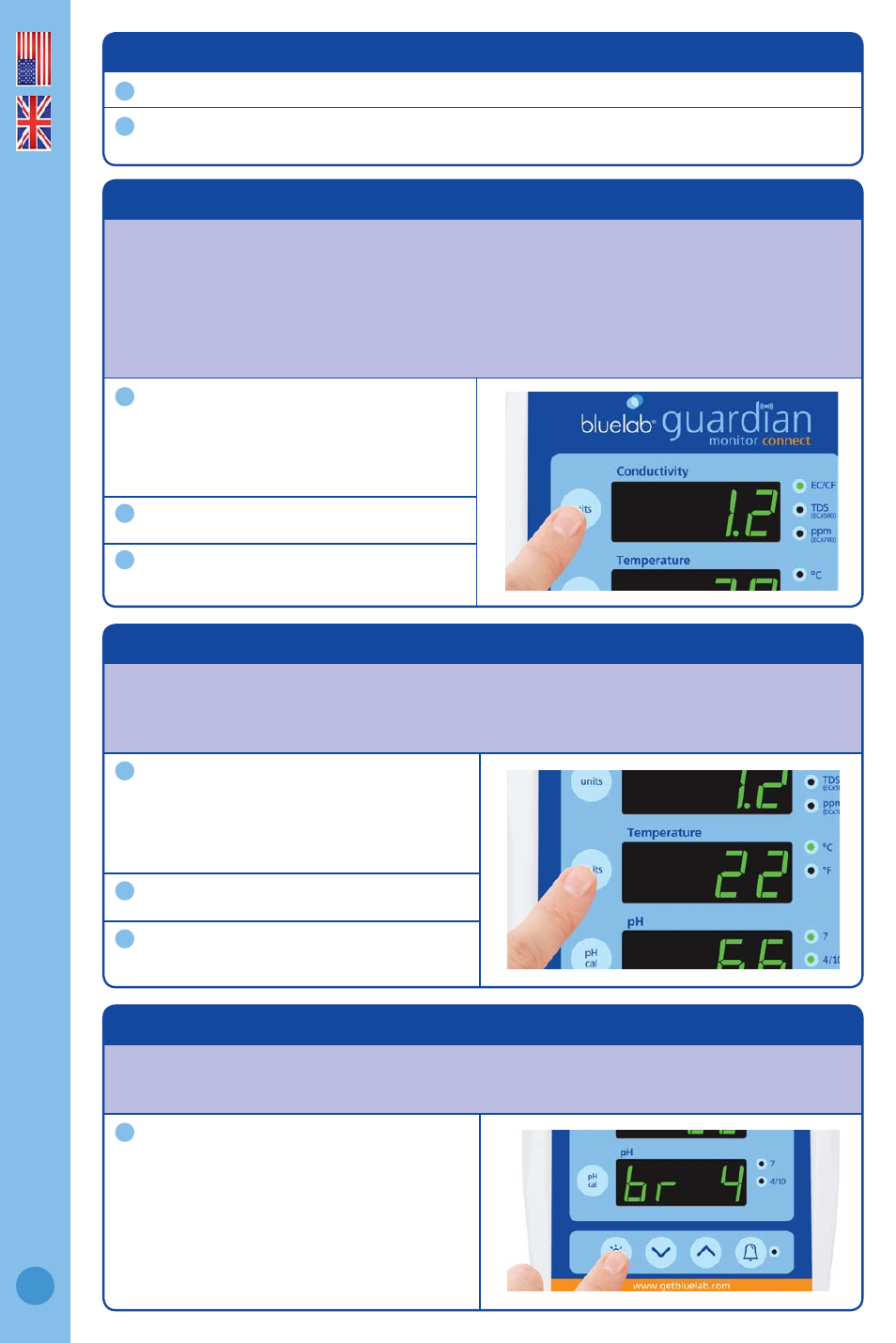
English
7
6.0 Power up
Switch on power adaptor at the mains.
When power is applied the Guardian Monitor Connect will complete a display test
sequence.
1
2
7.0 Select the desired conductivity unit
Conductivity readings can be displayed in EC, CF, TDS or ppm 700. The selected unit is
indicated by one of the 3 LEDs next to the conductivity window. When the EC/CF LED is
on, the Guardian Monitor Connect is displaying conductivity in units of EC or CF.
If there is a decimal point present in the conductivity display, the units are EC. If there
is no decimal point the units are CF.
Press and hold the conductivity unit
button and after 3 seconds it will
change to the next unit indicated by
the glowing LED.
Release.
Repeat steps 1 and 2 until the desired
unit is selected.
8.0 Select the desired temperature unit
Temperature readings can be displayed in either degrees celsius (°C) or degrees
fahrenheit (°F). The selected unit is indicated by one of the two LEDs next to the
temperature window.
Press and hold the temperature unit
button and after 3 seconds it will
change to the next unit indicated by the
glowing LED.
Release.
Repeat steps 1 and 2 until the desired
unit is selected.
9.0 Select the desired brightness level of the LED displays
These can be adjusted to best suit the light levels of the environment. There are
8 levels of ‘brightness’ that can be selected.
Press and hold the brightness button
and at the same time press either
the up or down buttons to change the
brightness. Brightness levels are shown
in the pH window.
1 = least bright, 8 = brightest
1
1
1
2
2
3
3
