To set up wpa2-psk (no server) – Dynex DX-EBNBC User Manual
Page 18
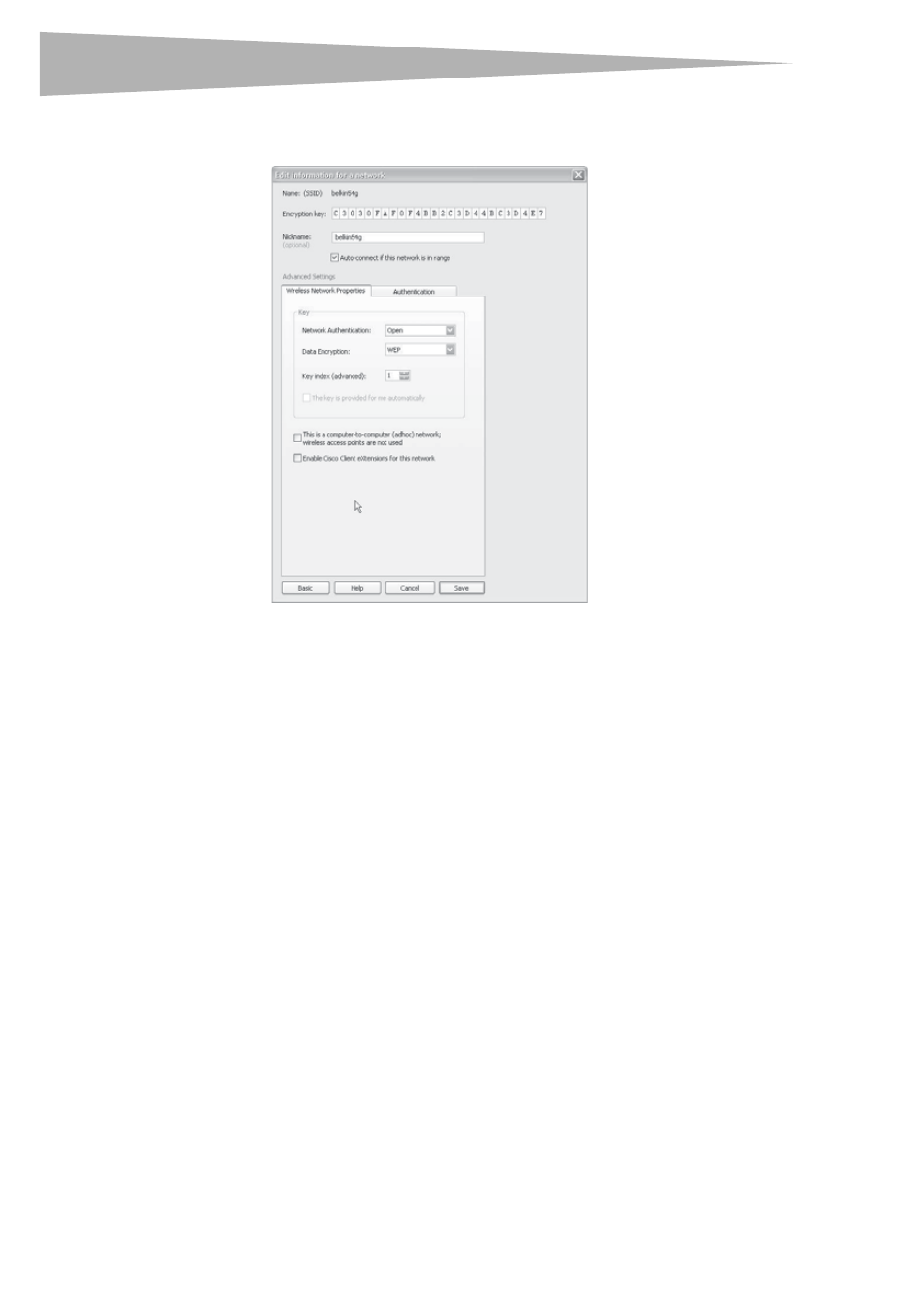
18
Setting up your wireless card
For instance:
C3 03 0F AF 0F 4B B2 C3 D4 4B C3 D4 E7 = 128-bit WEP key
4 Click Save to finish. Encryption in the wireless router is now set. Each of your
computers on your wireless network will now need to be configured with the same
security settings.
Caution: If you are using a wireless client (such as your notebook equipped with a wireless
notebook card) to turn on the security settings in your wireless router, you will temporarily
lose your wireless connection until you activate security on your wireless client. Record the
key prior to applying changes in the wireless router. If you don’t remember the hex key,
your client will be locked out of the wireless router.
To set up WPA2-PSK (no server):
Note: Choose this setting if your network does not use a radius server. WPA2-PSK (no server)
is typically used in home and small office networking.
1 Select WPA-PSK or WPA2-PSK (no server) from the Network Authentication menu
on the Wireless Network Properties tab on the Edit information for a network page.
2 Select TKIP or AES from the list.
