Deutsche Telekom Teledat 400 User Manual
Page 14
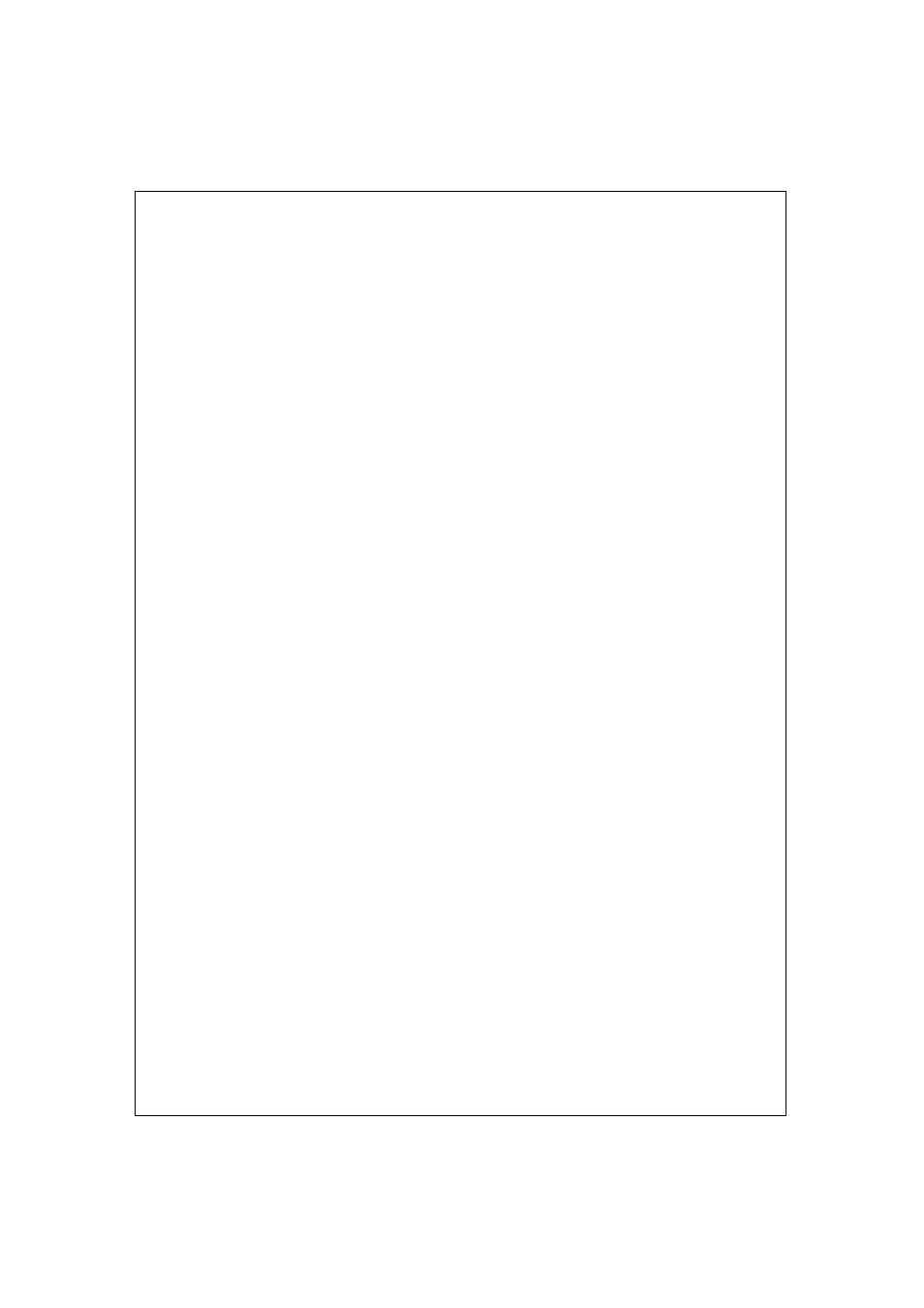
2. Select Internet Protocol (TCP/IP) (under the General tab in Win XP) and click Properties.
3. The Internet Protocol TCP/IP Properties window opens. Click Obtain an IP address
automatically.
4. Click Obtain DNS server automatically.
5. Click Advanced, IP Settings tab and remove any installed gateways, then click OK.
6. Click OK to save and close the Internet Protocol (TCP/IP) Properties window.
7. Click OK to close the Local Area Connection Properties window.
8. Turn on your Teledat Router 400 and restart your computer (if prompted).
Verifying TCP/IP Properties
1. Click Start, Programs, Accessories and then Command Prompt.
2. In the Command Prompt window, type ”ipconfig“ and then press ENTER. The window displays
information about your IP address, subnet mask and default gateway.
Setting up Your Macintosh Computer
Configuring TCP/IP Properties
1. Click the Apple menu, Control Panel and double-click TCP/IP to open the TCP/IP Control
Panel.
2. Select Ethernet from the Connect via list.
3. Select Using DHCP Server from the Configure list.
4. Close the TCP/IP Control Panel.
5. Click Save if prompted, to save changes to your configuration.
6 Turn on your Teledat Router 400 and restart your computer (if prompted).
Verifying TCP/IP Properties
Check your TCP/IP properties in the TCP/IP Control Panel.
14
