BAFO BF-1284 User Manual
Page 4
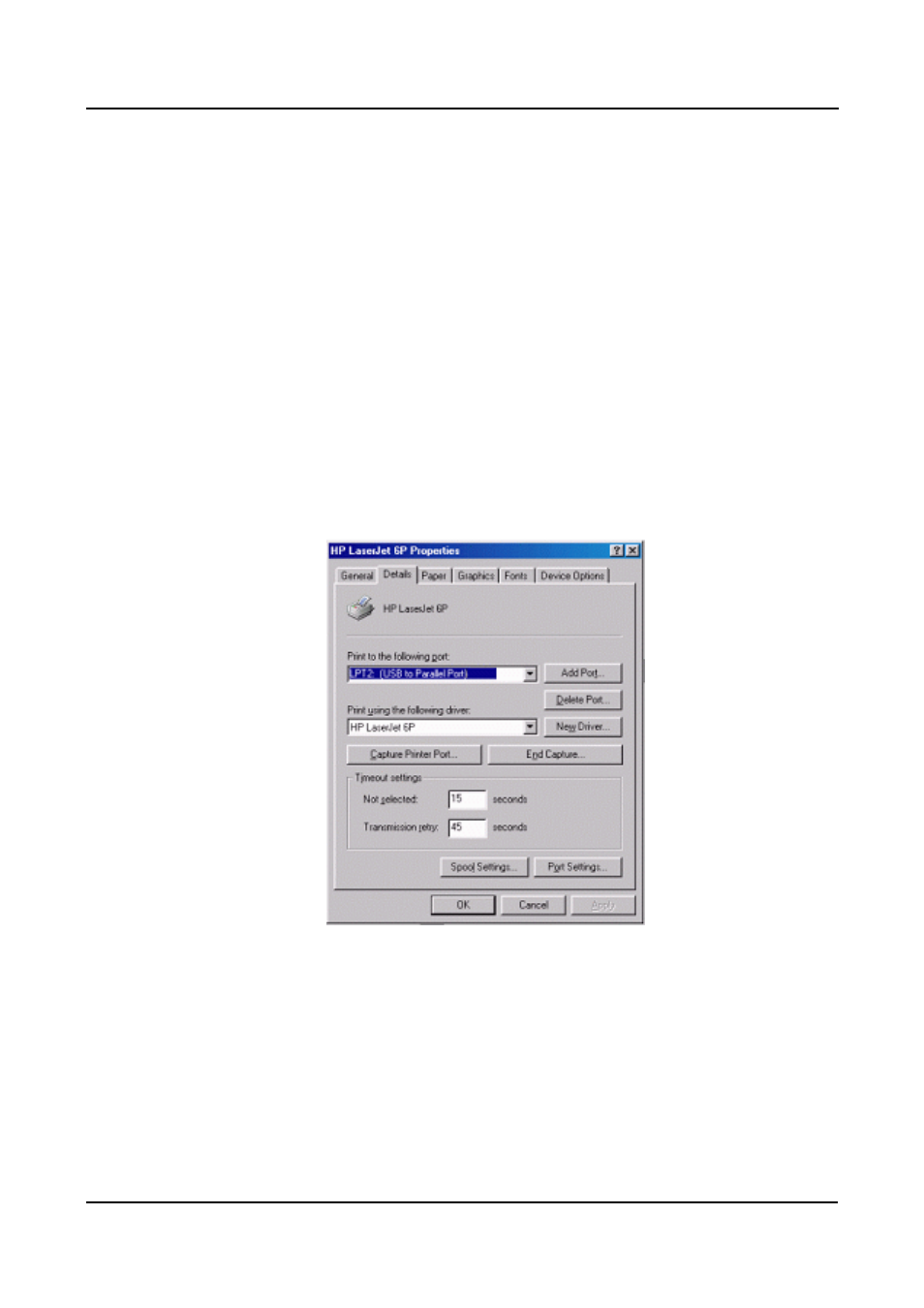
USB Parallel Printer Cable User’s Manual 4
6. Setting Up the Printer Device
Follow the steps below on how to connect your printer to the USB port of your PC:
6.1 Turn off your printer. Plug the centronics connector of the USB-Parallel printer
cable into your printer. If you have a parallel cable connected to it, remove the
cable and replace it with the USB-Parallel printer cable. Turn on the printer
afterwards.
6.2 Turn on your computer and plug in the USB connector of the USB-Parallel printer
cable into the USB port.
6.3 If you have already installed a printer device before, click Start, Settings, and
Printers. Click right button of your mouse on the default installed printer and click
on Properties. The Properties dialog box of the installed printer will appear on
your screen.
6.4 Click the Details folder tab and change the printer port to LPT2: (USB to Parallel
Port).
6.5 If you do not have a printer installed yet, click on Start, Settings, Printers, Add
Printer. The Add Printer Wizard will start and assist you in installing a new
printer device. Select the printer manufacturer and model name from the list
provided by the wizard or use the printer driver diskette supplied with your printer.
6.6 When prompted which port the printer will use, click on LPT2: (USB to Parallel
Port).
