Neupanel series - mini - quick start guide – Xilica NeuPanel Series User Manual
Page 18
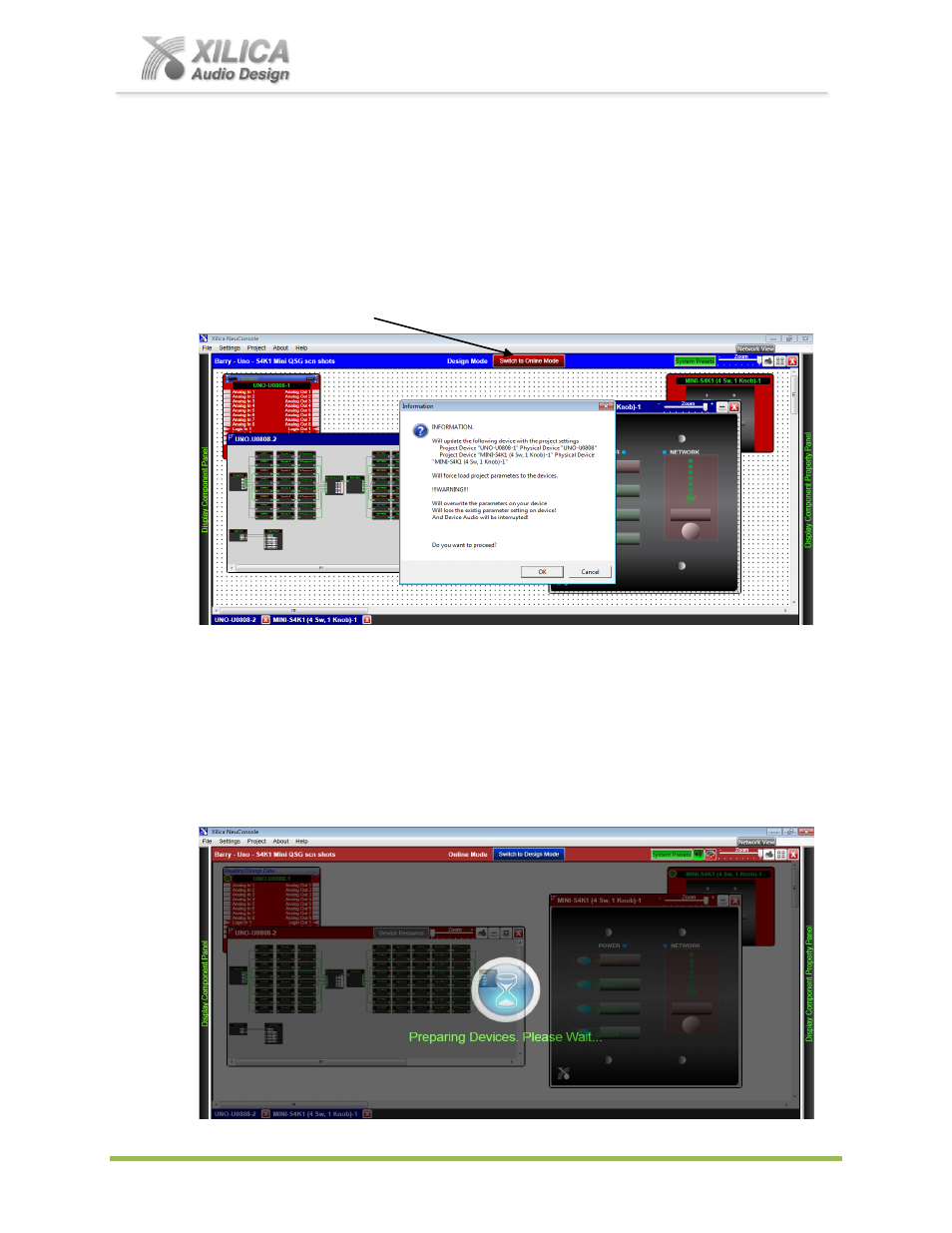
NeuPanel Series - Mini -
Quick Start Guide
XILICA AUDIO DESIGN CANADA / ASIA / EUROPE
Pag
e
18
19. Switch to Online Mode:
(Transfer/Saving Work to the Physical Devices)
Once your Mini Wall Control programming (and DSP design project) are completed and saved to
your PC - you can Transfer/Save your work to the connected physical devices
.
Note: Only then will the Mini wall control be active and able to control the processor/software as
programmed.
To do this,
Select the red
“
Switch to Online Mode
” button at the top of the Project View / Design Mode
work area page as shown below (only visible when connected to a physical processor).
Once the
“
Switch to Online Mode
” button is selected – information windows will ask you for
permissions (as shown above) as a safety factor before proceeding to save your work to the
physical devices.
Read and answer all permission window questions carefully before proceeding.
Once you give permission the Online Mode - Transfer/Saving procedure will begin - with an
hour glass symbol and a “Preparing Devices – Please Wait” message as shown below.
