Dvd system setup – Tview D760BD User Manual
Page 9
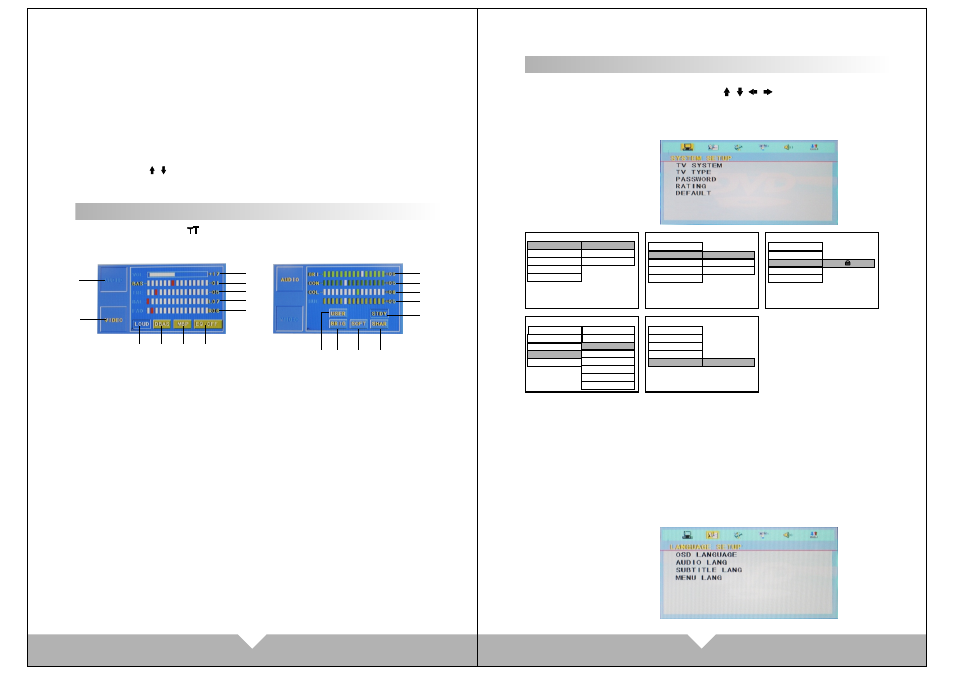
13
14
5. RADIO FREQ: FM area setup
It's convenient for your to use this product, we already setup five RADIO area
for your select, only through the touch screen text to choose the position which
you listen to.
6. OSD LANG: Language Setting: Chinese and English Display is included for
your choice.
7. MODE display picture: After choose the sub-menu, touch the relatively
items to setup.
8. Touch Screen Calibration
When the touch-screen functionality offset, click it into touch-screen
calibration. Or on DVD stop playing mode, use the remote control continuous
input “ZOOM / / ” three keys may also enter the touch-screen calibration.
When entering touch function, follow the prompts click the "+" center, Until
succeed calibration then automatically exit.
AUDIO/VIDEO MENU SETUP
Under DVD mode, touch “ ” button enter to “AUDIO/VIDEO”menu setting
interface: Same as below picture1.2:
(Picture 1) Audio setting interface
1
9
11
10
8
7
6
5
4
3
2
19
18
17
20
16
15
13
12
14
(Picture 2) Video setting interface
1. AUDIO: Audio mode. Touch this icon,
the icon is concave, then will enter to
audio setting mode.
2. VIDEO MODE: Touch this icon, the
picture is concave, then will enter to
video setting mode.
3. VOLUME ADJUST
Touch the “-” “+” icon on the screen,
the volume will change.
4. BAS: Bourdon volume adjust, Touch
the “-” “+” icon on the screen, the
bourdon volume will change.
5. TRE: Alt volume adjustment,
Touch the“-” “+” icon, on the
screen, the alt volume will change.
6. BAL: Left and right track adjustment,
Touch the“-” “+” icon on the screen,
the left right track volume will change.
7. FAD: Front and Rear volume
adjustment, Touch the“-” “+” icon on
the screen, the front and Rear volume
will change.
8. LOUD
Touch here can turn on or turn off the
loud.
9. DBAS: Bourdon mode, Touch here
to enter to bourdon display mode.
10. MBP: Listen position
Touch here to choose left or right
listen position.
11. EQ: Sound effect mode
Touch here to choose the preset
sound mode: popular, rock,
classicality.
12. BRI: Brightness
Touch the“-”“+” icon on the screen,
to adjust the picture brightness.
13. CON: Contrast, Touch the“-” “+”
icon on the screen, to adjust the
picture contrast.
14. COL: Color, Touch the “-” “+” icon
on the screen, to adjust the picture
color.
15. HUE: Hue, Touch the “-” “+” icon on
the screen, to adjust the picture hue.
16. STDY: STANDARD MODE
17. USER: USER-DEFINED MODE
18. BRIG: BRIGHTNESS
19. SOFT: SOFT
20. SHAR: SHARP
DVD SYSTEM SETUP
1. SYSTEM SETUP
Under the DVD display mode, press the “SETUP” button on remote control, can
enter to DVD system menu setup. Press the “ / / / ” button on remote
control to move the cursor to setup the SYSTEM setup, LANGUAGE SETUP,
AUDIO SETUP, VIDEO SETUP, SPEAKER SETUP and DIGITAL SETUP. Below
is for the details menu for your reference:
SYSTEM SETUP
TV SYSTEM
TV TYPE
PASSWORD
RATING
DEFAULT
NTSC
PAL
AUTO
SYSTEM SETUP
TV SYSTEM
TV TYPE
PASSWORD
RATING
DEFAULT
4: 3PS
4: 3LB
16: 9
SYSTEM SETUP
TV SYSTEM
TV TYPE
PASSWORD
RATING
DEFAULT
3PG
6R
1KID SAFE
4PG13
7NC- 17
2G
5PG- R
8ADULT
SYSTEM SETUP
TV SYSTEM
TV TYPE
PASSWORD
RATING
DEFAULT
----
----
SYSTEM SETUP
TV SYSTEM
TV TYPE
PASSWORD
RATING
DEFAULT
RESTORE
RENEW MANUAL
PASSWORD: this unit factory default have set password “0000”, if you need, choose
the password item to type it to breake lock. After open lock, can choose children lock
to amend the grade, after amend then back to password to type 4 number password,
press ensure button to lock again.
2. LANGUAGE SETUP
Note: If password have been locked, children lock setting will can't change.
RATING: this function only fit to the DVD disc come with children lock grade. Through
it to control which kind of disc can read. Children lock limited grade have seven level,
choose “no limited” to cancel the lock function. Factory default is no limited.
