Computer readiness setting up – step-by-step guide – Thuraya IP User Manual
Page 6
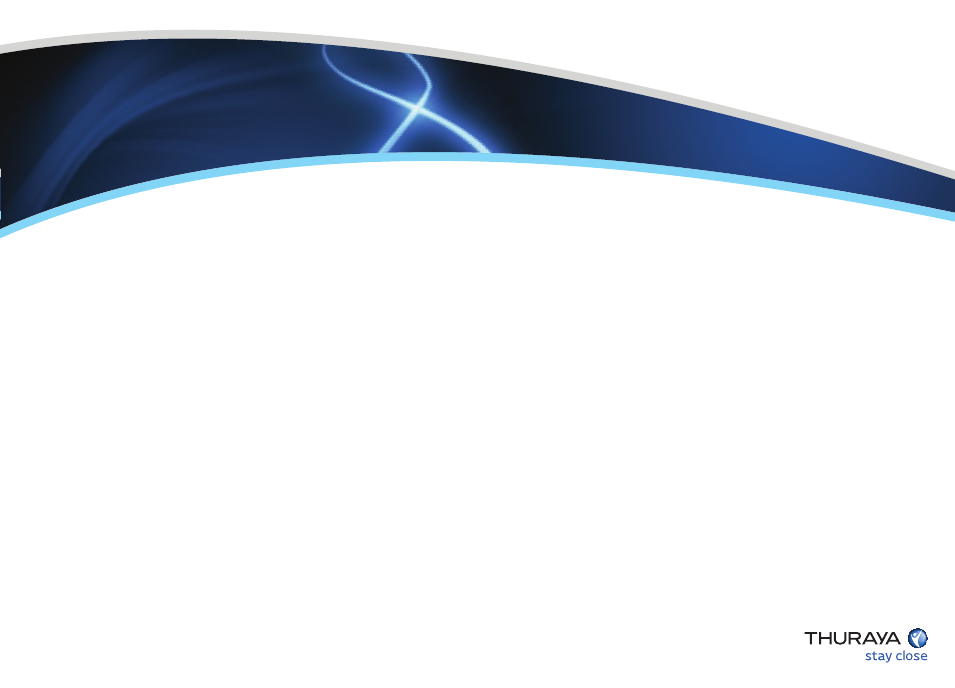
1 - Desktop PC/laptop with any standard internet browser and Java installed
2 - Ensure the proxy server settings in your browser are disabled
(If using Internet Explorer, select Tools > Internet Options > Connections > LAN
Settings and uncheck the box labeled ‘Use a proxy server for your LAN’).
3 - Disconnect any other active LAN connection on your PC
(Control Panel>Network and Dial-Up Connections>Local Area Network>Click on
Internet Protocol (TCP/IP)>Select ‘Obtain an IP address automatically’ and
‘Obtain DNS server address automatically’>OK).
Ensure that the browser is Java-enabled and the proxy settings
are disabled
Computer Readiness
Setting up
– Step-by-Step Guide
Follow each step to obtain a fix on the satellite and connect to the network
Obtaining a GPS fix
Connecting to the computer
Pointing to the satellite
Connecting to the network
