Troubleshooting, Streaming ip connection – Thuraya IP User Manual
Page 15
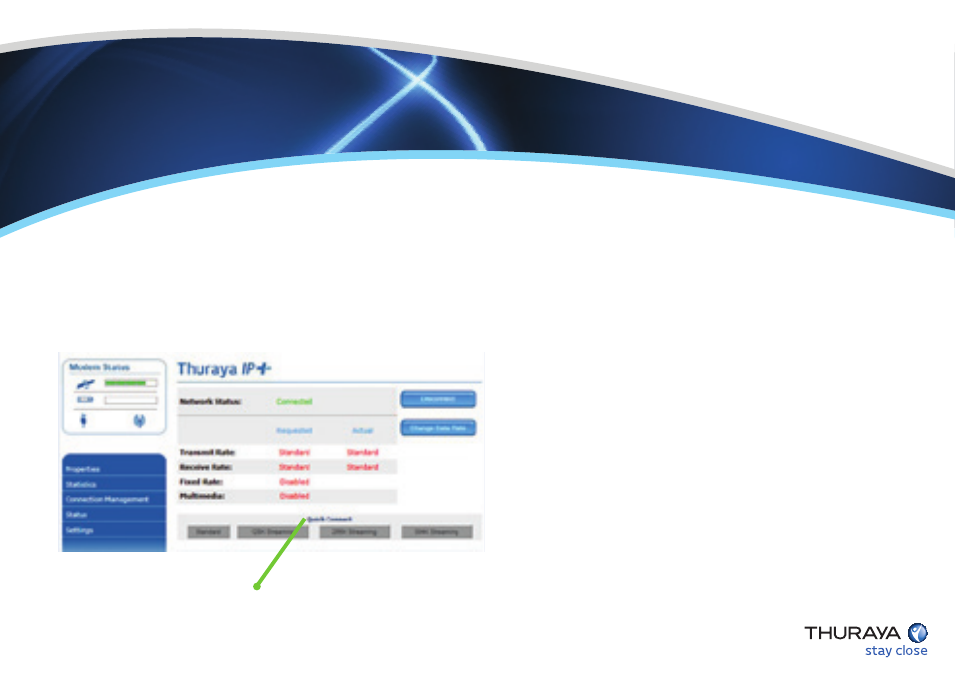
1 - If you are unable to successfully connect to the Internet, ensure that nothing but open sky
is between the Thuraya IP+ terminal and the satellite. If the view is blocked by trees,
mountains, buildings, metalized glass or similar objects, you must relocate the Thuraya IP+.
2 - Additional assistance can be found in the troubleshooting section towards the end of the
Thuraya IP+ user guide.
3 - For further assistance, please contact Thuraya Customer Care at +88216100100
Email :
and provide the "Extract Terminal Summary Log"
information from the Properties’ page on the wMMI.
Troubleshooting
There are various steps to review in the event connection is unsuccessful
Streaming IP Connection
Thuraya IP+ by default will connect using Standard IP unless the
default configuration is changed to Streaming IP
1 - Connecting to Streaming IP:
On the wMMI, press the desired Symmetric
Streaming IP connection speed. The network
status changes to “Acquiring” and then to
“Connected”.
2 - To connect at Asymmetric Streaming IP
rates, go to “Change Data Rate” and select
the desired rates and then connect.
Streaming IP
