Thrustmaster GT 2-in-1 Force Feedback User Manual
Page 7
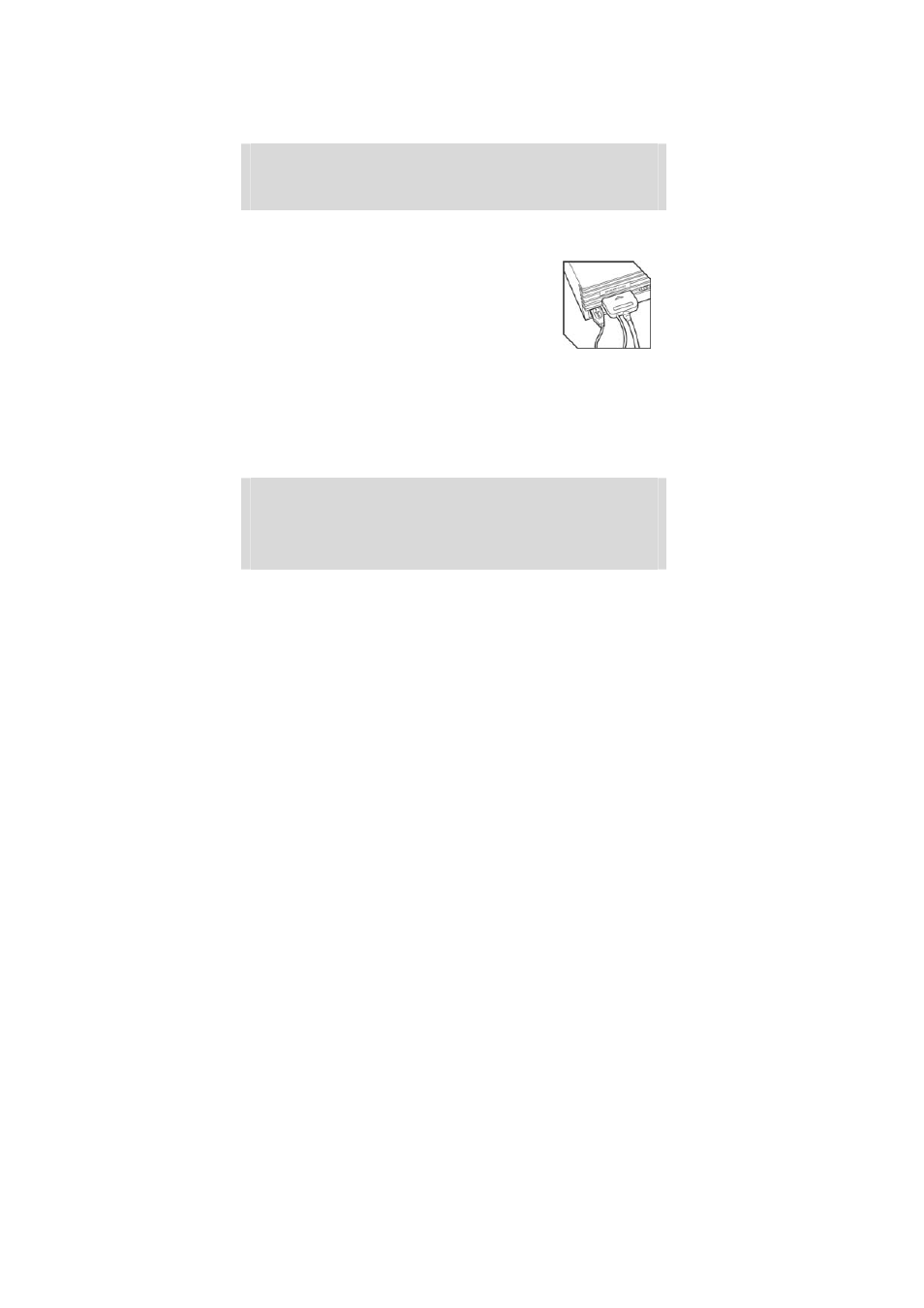
4/8
Enabling/disabling the recentering function
Wheel recentering is enabled by default.
To disable or re-enable the recentering, press the Force button (6).
Most recent games now propose their own recentering mode.
You are strongly advised to disable wheel recentering (in most cases), to allow the game to handle it. The
ForceFeedback will then be of greater quality.
When enabled, the recentering mode is especially useful in games that do not feature ForceFeedback.
Note:
- When Recentering is enabled, the led is Red (default mode on PC).
- When Recentering is disabled, the led is Green (mode recommended for PC).
INSTALLATION FOR PLAYSTATION 2
CONNECTING THE WHEEL
1. Switch off your console before connecting the wheel.
2. Connect the console connector (12) to port 1 of your console and connect
the USB connector (13) to the upper USB port (connect in this order).
3. Switch your console back on. The wheel calibrates itself autonomously
(this operation will move the wheel.) and the led (2) is red to indicate that
the ForceFeedback mode is activated.
You are now ready to play!
ADVANCED FUNCTIONS ON PLAYSTATION 2
Configuring the wheel
By default, the wheel’s acceleration/braking controls operate in “separate” 3-axis mode, i.e. with brake and
gas pedals operating on independent axes.
3-axis support considerably improves driving precision in races.
However you can still select the “combined” 2-axis mode.
To activate this mode, press simultaneously the acceleration/braking controls (7) and the Force button (6).
To revert to the “separate” 3-axis mode, repeat the same procedure.
Note:
- When you select the "combined" (2-axis) mode, the led flashes green for a few seconds
(Wheel = "Left Horizontal Joystick" axis, Accelerator et Brake = "Right Vertical Joystick" axis).
- When you select the "separate" (3-axis) mode, the led flashes red for a few seconds (Wheel
= "Left Horizontal Joystick" axis, Accelerator = "Cross" and Brake "Square").
To change the configuration of the other buttons, go to the "gamepad control options" of your game.
