Trouble shooting, Pairing the keyboard, Pairing the mouse – SMK-Link Electronics VersaPoint Wireless Slim Desktop Suite User Manual
Page 7
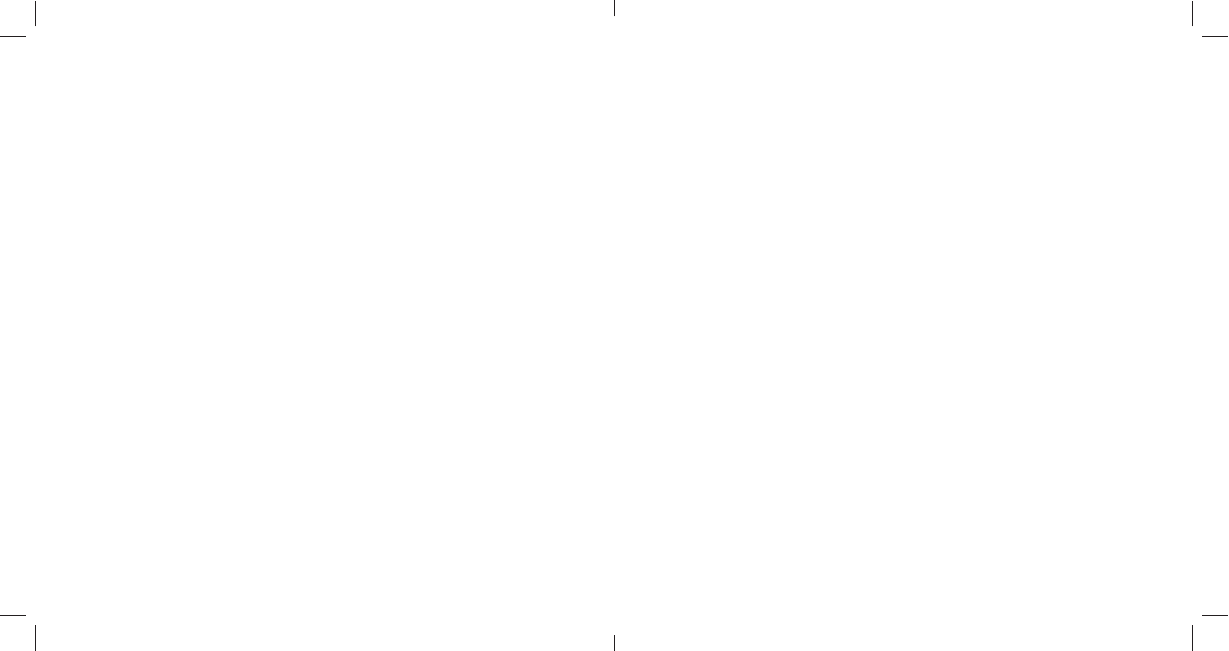
Page
8
Trouble Shooting
Should the VP6610 keyboard or mouse begin behaving
erratically, it may be an indication that the battery power is
low. Replace with 2 fresh AAA Alkaline batteries immediately
to avoid loss of productivity.
Once the keyboard and mouse are connected to the RF
receiver, they stay connected even when the device is turned
off or is out of range. If for any reason the connection to the
system is lost, fi rst check if the RF receiver is still plugged in
to your computer and verify that your keyboard and mouse
are within 33-foot/10-meter from your computer. If the
connection is lost it can be fi xed by following the instructions
in the Connecting the VP6610 Keyboard and Mouse to the
Computer section of this guide to re-pair the devices.
Page
5
1. Pairing the Keyboard
Plug in the USB dongle/receiver fi rst and, making sure that
the distance between dongle/receiver and keyboard is within
20cm, turn on the keyboard power while holding “ESC”
and “Q” keys at the same time. Th
e keyboard Scroll Lock
LED will fl ash rapidly. Once it stops then keyboard pairing is
complete. If the LED fl ashes 10 times then stops, pairing has
failed. Please try again.
2. Pairing the Mouse
Plug in the USB dongle/receiver fi rst and make sure the distance
between the mouse and dongle/receiver within are 30cm. Hold the
scroll button and left mouse buttons, while turning on the mouse
power. If pairing fails, please try again.
