Event search, Choose camera and event type, motion or sensor, Double click one video file to play – Q-See QSTD2408 User Manual
Page 24
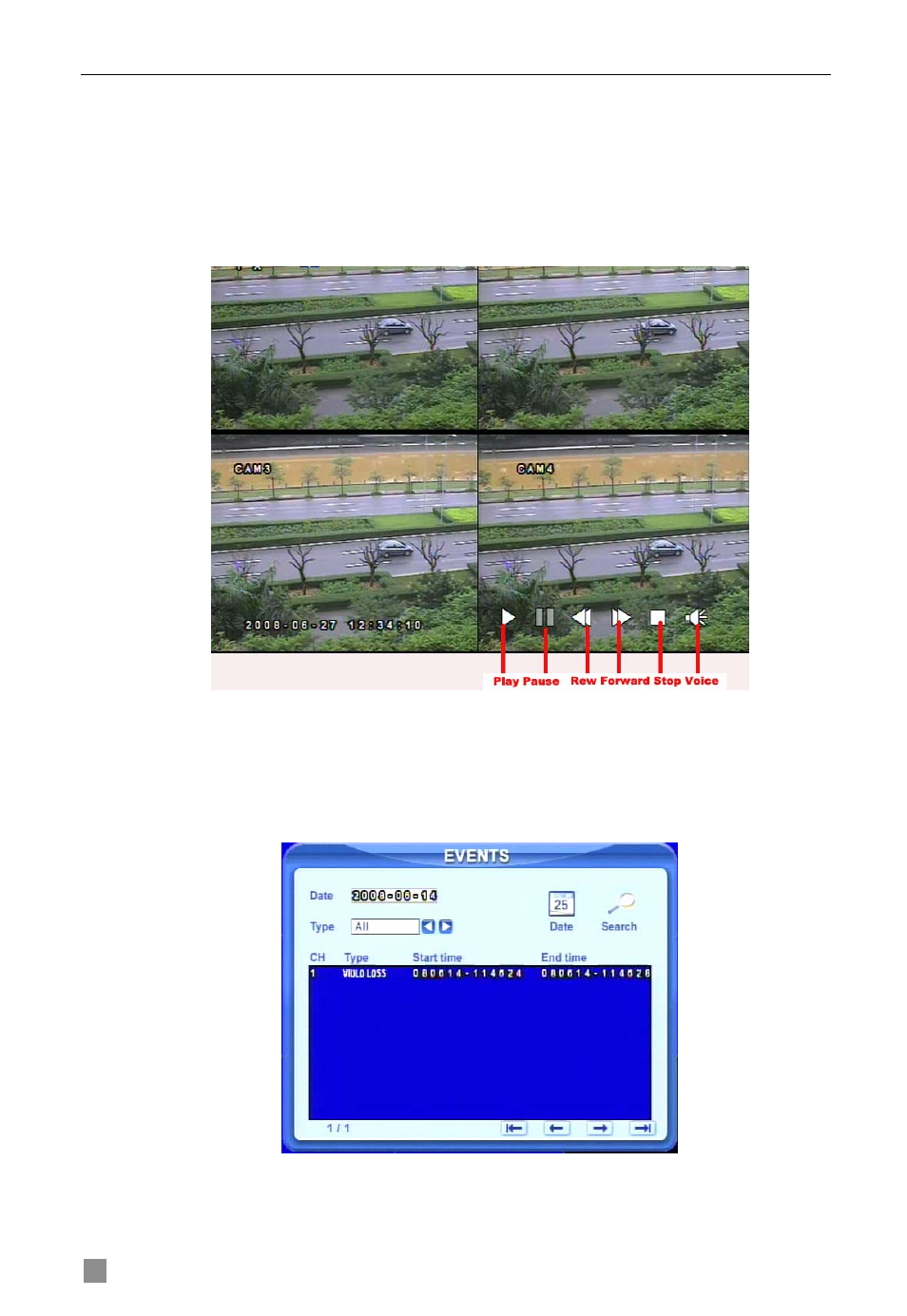
Digital Video Recorder User Manual
STEP3
This unit has full screen and 4 screen playback. Select the screen
display mode and the channels.
STEP4
If want to change the date, press Date button. Set hour and
minutes of start time. If it recorded at that time, the boxes will show green.
STEP5
Click Play button. It will play from the time point you set.
STEP6
Click the relative buttons on the screen to do fast
forward/backward, pause, stop, and change the screen mode and re-search,
See Fig 3.16 Playback.
Fig 3.16 Playback
Event Search:
STEP1
Enter Search---->Event Search. The calendar window will appear
as in time search
STEP2
Choose a day in event search interface, as in Fig 3.17 Event
Search
Fig 3.17 Event Search
STEP3
Choose camera and event type, motion or sensor.
STEP4
Double click one video file to play.
20
