Deq-ii front panel – Oxmoor DEQ-1 User Manual
Page 3
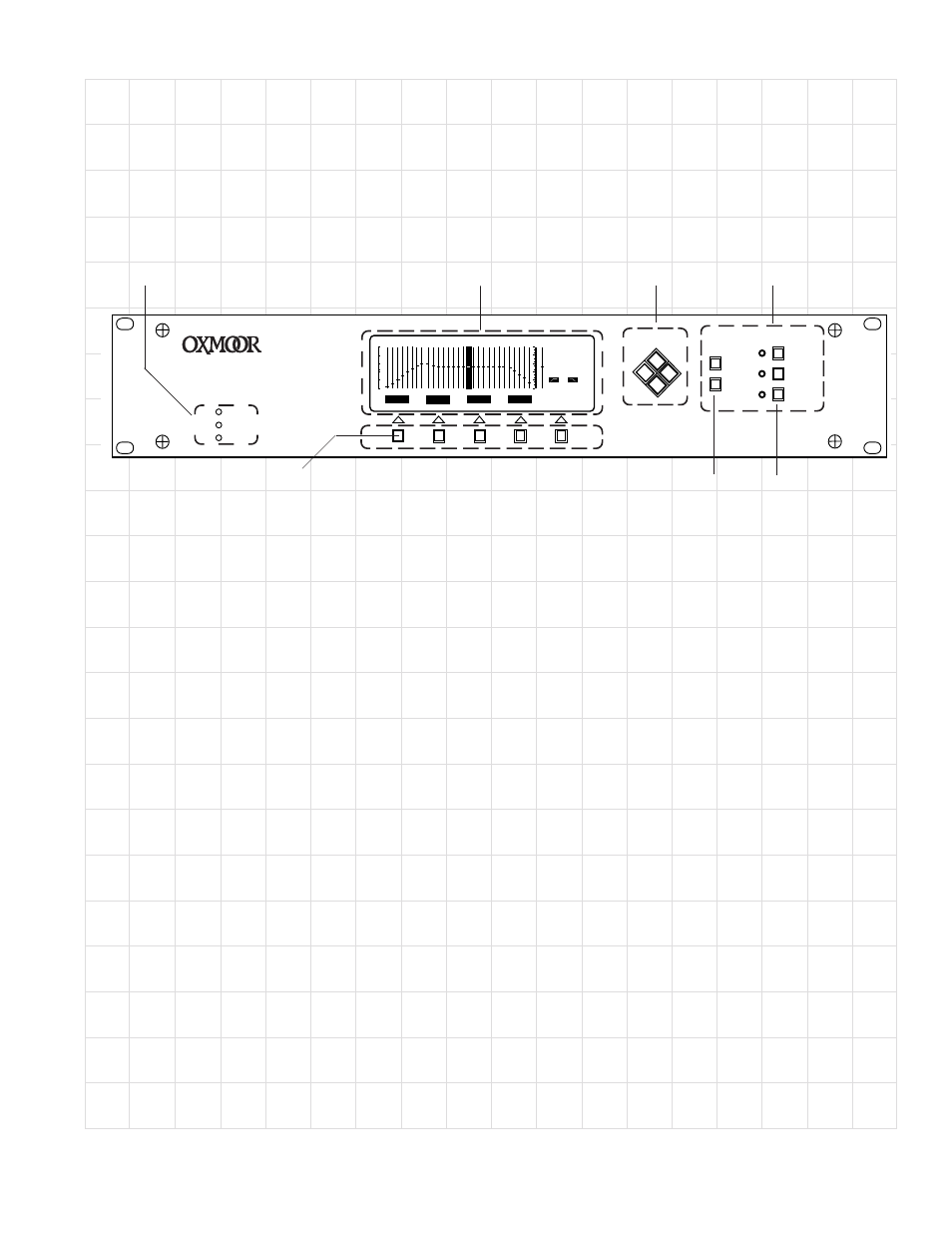
DEQ-II High Resolution Programmable Equalizer
PEAK
SIGNAL
POWER
CURSOR
SELECT
MENU
DEQ
PRESET
EQUALIZE
EDIT
UTILITY
®
DEQ
PRE
1 kHz
0 dB
OUT
OUT
BYPASS
MUTE
TITLE
LOCK
ENTER
8
1
SIGNAL STATUS
DEQ-II FRONT PANEL
DEQ-II FRONT PANEL
DEQ-II FRONT PANEL
DEQ-II FRONT PANEL
DEQ-II FRONT PANEL
LCD screen. Each mode change brings up its
own Menu Screen. The user may “Log On” to
the DEQ-II in any of the three modes.
In the “Equalize” mode, the user may modify
Presets, adjusting the settings of third-octave
filters, high- and low-pass filters and output
gain. At System level, the operator may lock
or unlock Presets, Name an equalizer or Title a
Preset.
While in the Edit mode, the user may Copy
and Paste equalization curves from one Preset
to another or even to a different DEQ. Curves
stored in Presets may be erased in this mode
and descriptive Titles may be assigned to Pre-
sets for later identification.
The Utility mode allows “Logging Out,” or
terminating an equalization session, setting
Passwords for security, adjusting the contrast
of the LCD display and naming the equalizer,
for multiple-unit operation.
VERSATILE LCD DISPLAY
The DEQ-II’s LCD display is divided into
three areas. The Curve Area, the Soft Key and
Message Area and the Status Area.
The Curve Area gives a quick graphical view
of the filter settings; it has the familiar appear-
ance of slide faders on the face of a conven-
tional 1/3-octave equalizer. To the right of the
DEQ-II CONTROLS AND FEATURES
The full-featured control panel of the two-
rack-space DEQ-II offers push-button param-
eter entry and a large LCD display that pro-
vides setting and status information.
Filter settings are easily selected, displayed
and stored as Presets. In addition, the control
panel of one DEQ-II may be used to view and
program the settings of multiple DEQ-II and
DEQ-I equalizers, interconnected through
their PA-422 communications ports.
A group of “Hard Keys” include two “select”
buttons. “DEQ Select” accesses the DEQ
mode, in which the user can select which port-
connected DEQ is to be controlled. “Preset”
accesses the Preset mode in which the user can
select the Preset which is to be viewed and
used or edited. Preset selection is quick and
easy, allowing rapid “toggling” between Pre-
sets for audible comparisons.
Presets that have been programmed into the
DEQ-II may also be selected externally by uti-
lizing simple contact closures wired to the
DEQ-II’s Preset Port on the rear panel.
Three additional Hard Keys access the “Equal-
ize,“ “Edit” and “Utility” modes. An LED ad-
jacent to each button indicates the current
mode. Selection of the different modes with
the Hard Keys will alter the appearance of the
HARD KEYS
LCD DISPLAY
SOFT KEYS
SELECT BUTTON
CURSOR KEYS
PAGE 3
