Tweeq menus (continued) – Oxmoor TWEEQ-MAC User Manual
Page 8
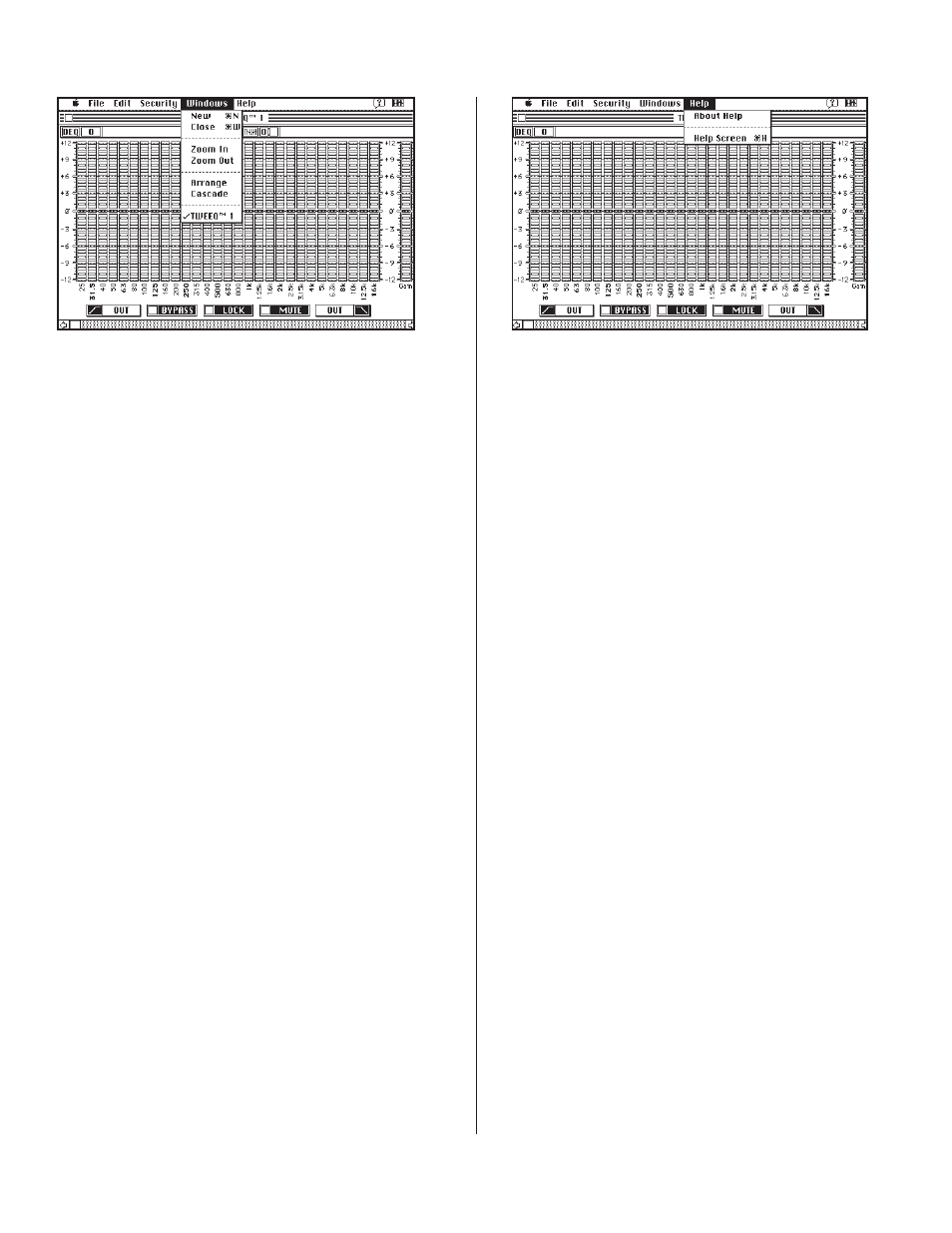
Page 6
TWEEQ MENUS (CONTINUED)
THE HELP MENU
ABOUT
HELP .........
HELP
SCREEN ....
Describes the Help Screen item
Displays a picture illustrating how
to access many of the TWEEQ soft-
ware functions. (See page 3 of this
manual for more information on the
TWEEQ Help Screen.)
THE WINDOWS MENU - CONTINUED
ARRANGE ..
CASCADE ..
TWEEQ 1 ...
Multiple windows on the screen are
sized and arranged so you can see
them all.
Multiple windows on the screen are
arranged diagonally across and
down the screen. Each window has
some part exposed so that you can
click on to bring it to the front.
User can have multiple windows
open at once. As each window is
opened, it is listed in the "Windows"
menu, along with a number. The
number depends on the number of
windows already active. The current
active window is checked in the
menu. The maximum number of
open windows is 9.
When you assign an active window
to a DEQ address and Title a Preset,
the name of the active window will
change from TWEEQ™ (1 or 2, etc.)
to display "DEQ (address)"– "Preset
Title.” This new name also appears
under the "Windows" menu.
(Windows Menu functions continued
from the previous page.)
