Knox video chameleon256 routing switcher – Knox Video Chameleon256 Series User Manual
Page 12
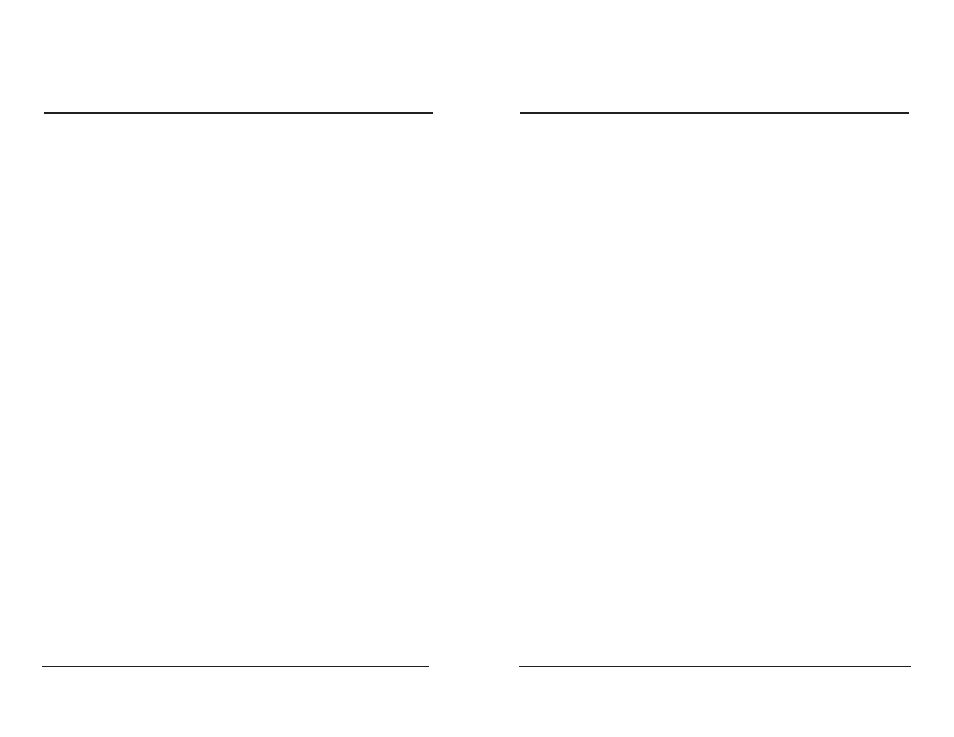
Page 7
KNOX VIDEO
Chameleon256 Routing Switcher
Page 18
KNOX VIDEO
Chameleon256 Routing Switcher
SECTION 3. OPERATION
3.1 INTRODUCTION
This section explains in detail the operation of the Chameleon256 using either
the front panel pushbutton switches or the RS232 port.
3.2 CONNECTIONS AND SETUP
Connect the video, audio, and data to the Chameleon256 Routing Switchers as
described in Section 2, Installation. There is no requirement that all inputs be used
or terminated.
If outputs are left over, they may be used like a distribution amplifier to buffer
and distribute an input signal. To use extra outputs in this way, simply route the
input you wish to distribute to as many available outputs as desired.
Outputs should not be looped back to the inputs driving them. If an output is
then routed to its input, an illegal condition will exist and the output will oscillate at
frequencies which could spill over onto other crosspoints.
3.3 OPERATING FROM THE FRONT PANEL CONTROLLER
3.3.1 SELECTING THE MODE
The Keypad Controllers can operate in one of four modes: (1)Full Matrix,
(2)Single Output, (3)Strings, and (4)Recall. To select the mode push the Mode
switch (in the Keypad16, push the S key, then 83, then ENter) then a number from 1
to 4. The current mode will be indicated in the scrolling display.
Mode 1: Full Matrix -- in this mode all the functions of the router switcher may
be controlled by the remote; any input may be routed to any output, and the pattern
storage, recall, and timed operation can be invoked.
Mode 2: Single Output -- in this mode the controller has been assigned to
control a single output; pattern storage, recall, and timed operation cannot be
invoked in this mode.
NOTE: For conference mode to work correctly, the cameras, monitors, micro-
phones, and speakers for a given station must be wired to the same input/output
number on the routing switcher. For example, a given station would have its camera
on Video Input 6, its microphone on Audio Input 6, its Monitor on Video Output 6,
and its speaker on Audio Output 6.
3.4.8 HOW TO STORE A CROSSPOINT PATTERN
To store the current pattern into the router’s pattern memory, send an S, then
a two-digit number from 01 to 20, then an ENTER. The current pattern will then be
stored in the memory position you specified. Note: the pattern previously stored at
that location will be overwritten.
Examples: S01[ENTER], S20[ENTER]
3.4.9 HOW TO RECALL A STORED PATTERN
To recall one of the stored patterns from the router’s memory, send an R, then
a two-digit number from 01 to 20, then an ENTER. The entire pattern will be updated
all at once.
Examples: R01 [ENTER], R20 [ENTER]
3.4.10 HOW TO INTERROGATE A CROSSPOINT CONDITION
To determine the condition of a particular crosspoint or crosspoints, send a D,
then a two-, four-, or six-digit number indicating the first and last crosspoint to be
displayed, then push ENTER.
Sending just an M followed by an ENTER will display the entire crosspoint map.
Sending D0 will display the entire crosspoint map in a condensed mode.
Examples: D48[ENTER], D0820[ENTER], D001128[ENTER], M[ENTER]
