20 r – Knox Video KEYPAD16 User Manual
Page 5
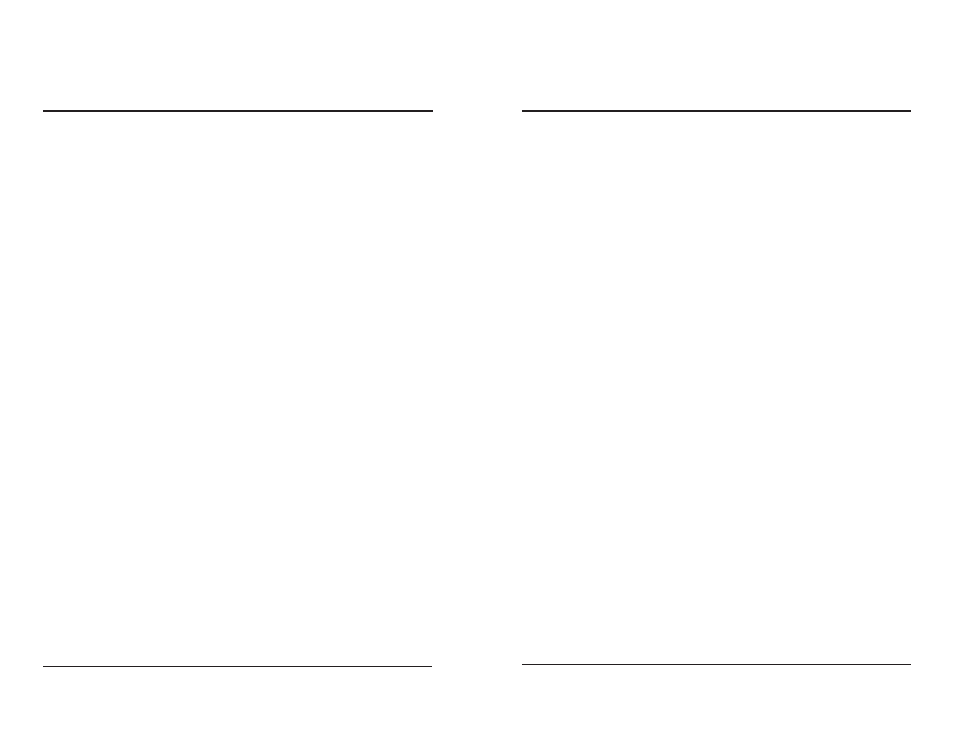
KNOX VIDEO
K
EYPAD
16
AND
K
EYPAD
20 R
EMOTE
C
ONTROLLERS
KNOX VIDEO
K
EYPAD
16
AND
K
EYPAD
20 R
EMOTE
C
ONTROLLERS
Page 5
Page 6
3.4 FULL MATRIX MODE
3.4.1 HOW TO ROUTE AUDIO AND VIDEO IN ONE COMMAND
To route audio and video from the same input, push the B (BOTH) key on the
front panel controller, then a one- to three-digit number for the output you wish to
route to, then a one- to three-digit number for the input you wish to route both
audio and video from, then push the ENTER key. (Note: use only one digit for the
RS4x4 and RS8x8 routers, or two digits for the RS16x16 and Chameleon64.)
RS4x4, 8x8, or 16x16 only: To route audio and video from different inputs,
push the B key, then an output number, then a video input, then an audio input,
and then push the ENter key. (Note: use only one digit for the RS4x4 and RS8x8
routers, or two digits for the RS16x16.)
To route nothing to an output, just enter a 0, 00, or 000 for the input number
(use a 0 for the RS4x4 and RS8x8 routers, or 00 for the RS16x16).
After the first B command has been executed, it is not necessary to push the
B before the output and input numbers on subsequent commands.
3.4.2 HOW TO ROUTE VIDEO ALONE
To route video alone, push the V (VIDEO) key, then a one-, two-, or three-digit
number for the output you wish to route to, then a one-, two-, or three-digit number
for the input you wish to route from, then push ENTER. (Note: use only one digit
for the RS4x4 and RS8x8 routers, or two for the RS16x16.)
After the first V command has been executed, it is not necessary to push the
V before the output and input numbers on subsequent commands.
3.4.3 HOW TO ROUTE AUDIO ALONE
To route audio alone, push the A (AUDIO) key, then a one-, two-, or three-
digit number for the output you wish to route to, then a one-, two-, or three-digit
number for the input you wish to route from, then push ENTER. (Note: use only
one digit for the RS4x4 and RS8x8 routers, or two for the RS16x16.)
After the first A command has been executed, it is not necessary to push the
A before the output and input numbers on subsequent commands.
3.4.4 HOW TO STORE A CROSSPOINT PATTERN
RS16x16HB, RS8x8HB, or RS4x4HB: To store the current pattern into the
router's pattern memory, push the S key, then a two-digit number from 01-16 (one
digit for the RS8x8HB or RS4x4HB), then push the ENter key. (There are 16 patterns
in the RS16x16HB, 8 in the RS8x8HB, and 4 in the RS4x4HB.)
The Keypad Controller also has the ability to store up to twenty complete
crosspoint patterns in its local memory. As crosspoints are being made on the front
panel controller, or from an external RS232 device, they are stored in the current
crosspoint map. That map can be stored at any time in one of twenty available
locations: Push the S key, then 80, then a two-digit number from 01 to 20, then the
ENter key. Note: the pattern previously stored at that location will be overwritten.
Chameleon64: To store the current pattern into the router’s pattern memory,
push the S key, then push the ENter key. (There is only one stored pattern in the
Chameleon64.)
The Keypad Controller also has the ability to store up to twenty complete
crosspoint patterns in its local memory. As crosspoints are being made on the front
panel controller, or from an external RS232 device, they are stored in the current
crosspoint map. That map can be stored at any time in one of the twenty available
locations: Push the S key, then 80, then a two-digit number from 01 to 20, then the
ENter key. Note: the pattern previously stored at that location will be overwritten.
ChameleonHB or Chameleon256: To store the current pattern into the router’s
pattern memory, push the STORE key, then a two-digit number from 01-20, then
push the ENTER key. (There are 20 patterns in the CPU card in the ChameleonHB
and the Chameleon256.)
The Keypad Controller also has the ability to store up to twenty complete
crosspoint patterns in its local memory. As crosspoints are being made on the front
panel controller, or from an external RS232 device, they are stored in the current
crosspoint map. That map can be stored at any time in one of the twenty available
locations: Push the STORE key, then 80, then a two-digit number from 01 to 20, then
the ENTER key. Note: the pattern previously stored at that location will be
overwritten.
