Using the compr essor, Using the meequalizer, Using the thr eeq – Joemeek three Q Desktop Channel User Manual
Page 7: Using the pr eamp
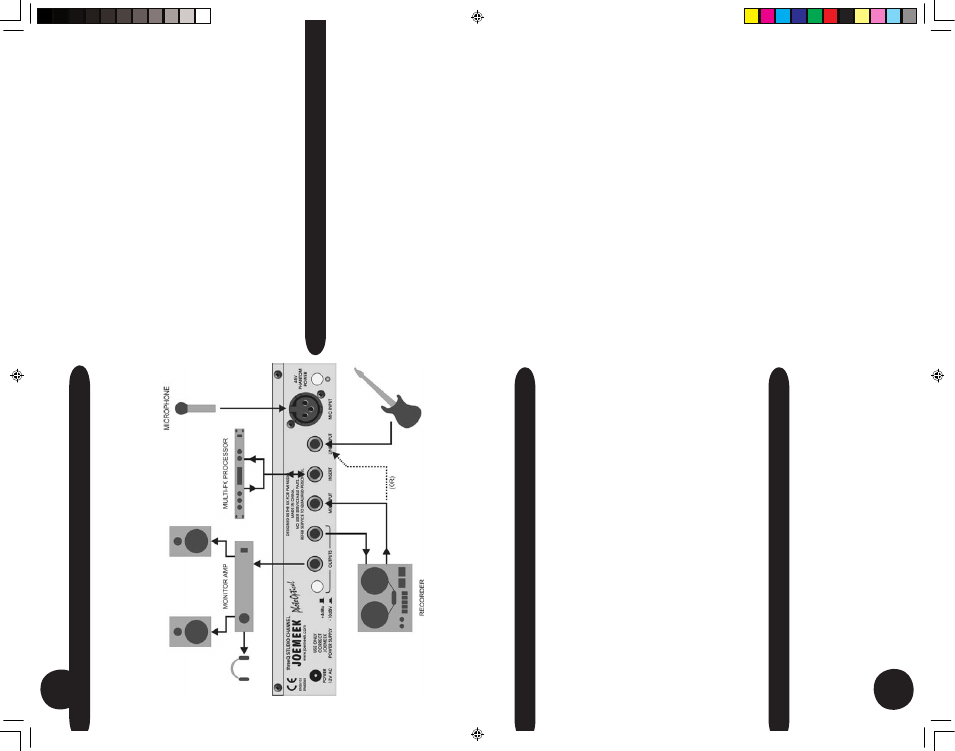
13
Using
the
Compr
essor
Start with the Compressor and Meequalizer of
f and adjust the input and
output gain so that the VU Meter reads around 0dB.
Set ‘COMPRESSION’
and ‘A
TT
ACK’
fully anti-clockwise and ‘RELEASE’
at
mid-position. Press the ‘COMP’
push-button and turn up the ‘COMPRES
-
SION’
control until the compressor GR meter starts to read 2dB or 4dB on
audio peaks.
Y
ou should now be able to hear the compressor working as
the volume diminishes. Use the Output Gain control to restore the signal
to its previous (uncompressed) level.
T
ry slowing the
Attack and listen for
percussive sounds getting louder
. Reducing the Release time should em
-
phasise this even more and the compressor should start to “pump” audibly
.
The overall result of compression depends on the combined settings of the
Input and Output Gain, Compress,
Attack and Release controls. Experi
-
ment with dif
ferent combinations to discover what best suits the material
you wish to compress. W
atch the GR meter and don’t overdo things - it’
s
possible to apply 20dB of gain reduction before you realise it!
Use the ‘COMP’
switch to make comparisons between compressed and
uncompressed signals.
Using
the
Meequalizer
Always start with the Meequalizer boost/cut controls (LF
, MID and HF) set
to “0” (the control knobs set vertically
, in their centre notches).
This setting
is also known as “flat”.
Y
ou need to be careful about too much boost or “lift”, since boosting
takes the threeQ closer to overload.
The threeQ has generous over
-
load margins, but when a lot of boost is used, it may be necessary to
compensate by reducing the Output Gain or the Input Gain (the latter
will af
fect the Compressor setting though).
Keep an eye on the VU Meter when adjusting the EQ. When the red
LED (labeled “+12”) lights, the threeQ is within 4dB of clipping.
This
may therefore be regarded as a “Peak” or “overload” LED. Occasional
flashes are OK but if it is on all the time, turn something down!
The way to use the MID FREQ is to apply quite a lot of boost, then
sweep the frequency until you “tune in” to the sound you are inter
-
ested in. Once you find it, adjust the amount of boost or cut to give the
desired ef
fect.
Experiment with combinations of settings of EQ and try to picture
how the audio signal is being af
fected. Use the “EQ” switch to make
comparisons between EQ’d and non-EQ’d signals.
12
Using
the
thr
eeQ
GETTING
CONNECTED
The
figure
shows
the
threeQ
being
used
instead
of
a
mixing
desk
in
a
recording
setup
•
A
microphone
is
connected
to
the
Mic
Input
•
An
additional
source
is
being
fed
into
the
Line
Input
•
The
insert
point
is
being
used
to
divert
the
preamplified
signal
through
an
external
ef
fects
processor
•
The
recorder
output
is
connected
to
the
Mix
Input
for
monitoring
and
overdubbing
• Previously recorded tracks may also be replayed via the Line Input,
to permit compression and equalization
POWER SUPPL
Y
Connect the threeQ Power Supply to the
AC connector on the rear
panel and switch on the mains supply
. NB: Use only the 12V ac mains
adaptor supplied. Use of any other power supply may damage the
threeQ and will invalidate the warranty
.
Using
the
Pr
eamp
T
urn the ‘INPUT
GAIN’
control to minimum and connect the input
source. If you are using a condenser microphone, remember to switch
on the 48V Phantom Power
. Set the ‘OUTPUT
GAIN’
to “0dB”.
T
urn
up the ‘INPUT
GAIN’
until the microphone sound registers on the
LED VU Meter
, adjusting it so that the yellow “0” or “+4” LEDs light on
sound peaks. When the red LED (labeled “+12”) lights, the threeQ is
within 4dB of clipping.
This may therefore be regarded as a “Peak” or
“overload” LED. Occasional flashes are OK but if it is on all the time,
turn the Input Gain down!
three q manual.indd
3/9/04, 4:19 PM
14-15
