Doremi Final Cut Pro User Manual
Page 9
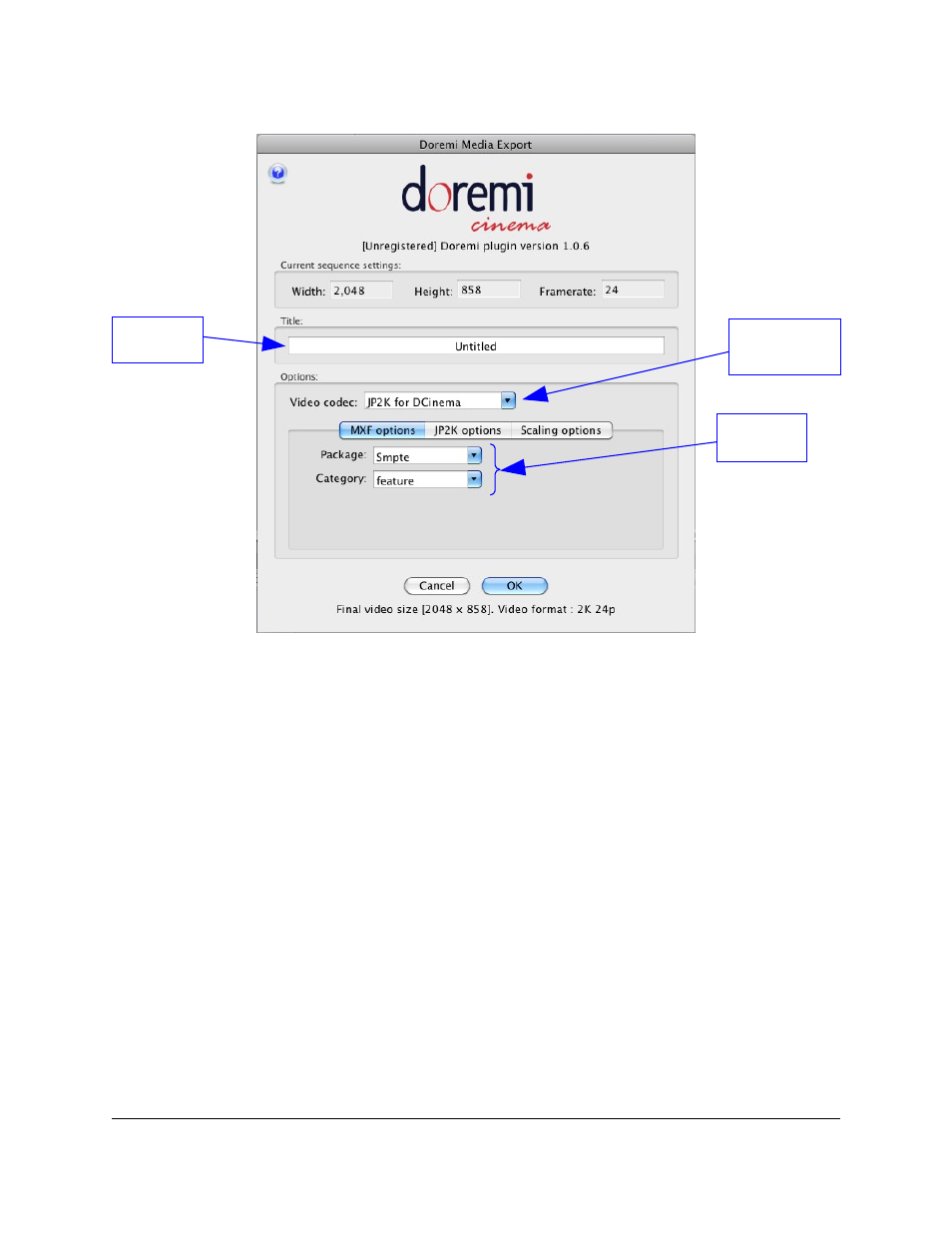
Figure 7: Doremi Media Export - MXF Options Tab
5. Type the desired title for the 2D DCP in the Title text box (Figure 7).
6. Using the Video codec Drop-down box select either JP2K (JPEG2000) or MPEG2
•
To create DCI-compliant packages, use the JP2K video codec. To create 1080p
4:2:0 or 4:2:2 packages with MPEG2 compression, use the MPEG2 video codec.
7. In the "MXF options" tab, select the package standard for the DCP and select the
category for the DCP (Figure 7).
•
The package standard can be either SMPTE or Interop.
•
The category determines how the DCP will be categorized on the Digital Cinema
Server. The available categories are: “feature,” “trailer,” “test,” “teaser,” “rating,”
“advertisement,” “short,” “transitional,” “psa,” and “policy.”
8. The Encoding options tab will display the different options available for the selected
Video codec. It will be labeled according to the selected codec as well
(Figure 8 & Figure 9). Use this tab to select the desired encoding parameters.
FCP.OM.001676.DRM
Page 9
Version 1.6
Doremi Cinema LLC
Title Text
Box
MXF
Options
Video Codec
Drop-Down
Box
