Configuring the x4 – Datapath x4 User Manual
Page 9
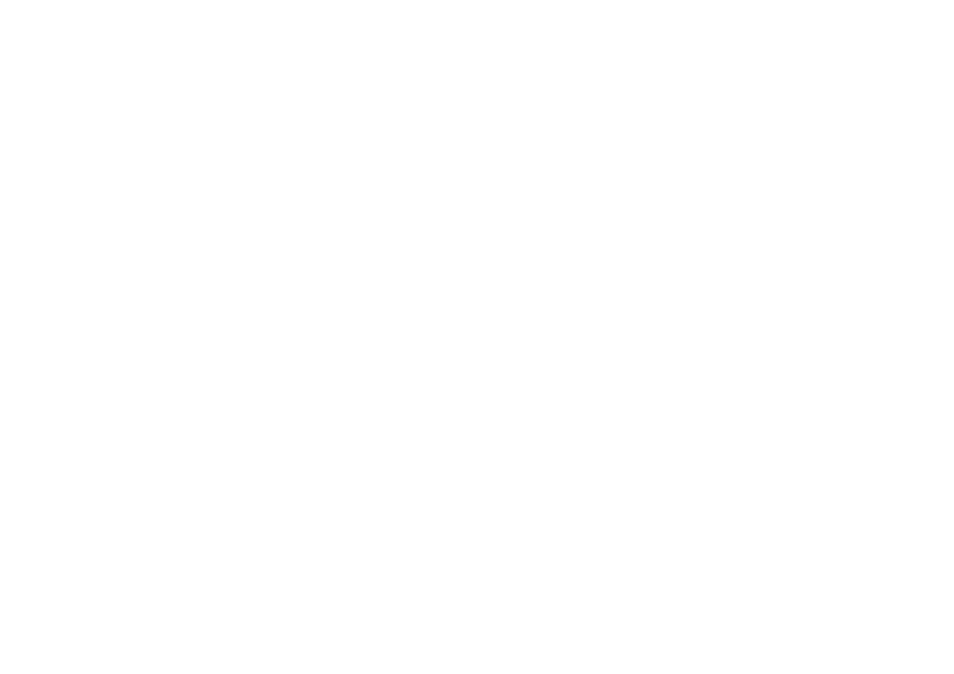
Configuring the x4
Factory Default Settings
The x4 stores a number of parameters to configure its operation. This allows it to operate stand alone
in a very flexible manner. The configurations affect the input and output display modes as well as the
required partitioning of the input image between monitors.
By default the x4 is configured as follows:
Input EDID Preferred Mode:
1920 x 1080 x 60Hz (SMPTE timings)
Output monitor mode:
Use Monitor Preferred Mode
Default : 1920 x 1080 x 60Hz (SMPTE)
Cropping Mode:
2x2 equal split (960x540)
No Rotation
The default settings are changed using the Windows® application provided, which can be run on any
Windows® platform and connected to the x4 via the supplied USB cable. A description of the use of
the application is provided in the x4 Control Application section.
A Command Line Interface utility is also available for Mac OS x 10.6
The sections below describe the settings that are possible and why they may be needed. For details
on how to program the x4 hardware with your desired configurations, please see the x4 Control
Application section.
Configuring DVI Input resolution
Because the timings and resolution of the DVI input are set by the DVI source machine, the x4 can only
configure this indirectly by presenting a programmable “Preferred Mode” as part of its EDID
(Extended Display Identification Data).
Most graphics cards and HDMI appliances automatically select the “Preferred Mode” resolution and
timings presented by the x4 EDID, but they may need to be forced to re-detect if the EDID contents
are changed by the x4 application. This would typically be via a hot-plug event caused by
disconnecting and reconnecting the DVI input cable.
The configuration application will allow read back of the resolution that is currently being detected, as
well as the ability to read and write the internal EDID rom.
Monitor Outputs
The x4 can be configured to read the corresponding EDID of each monitor that is connected and to
drive out a signal that corresponds to the resolution, timings and mode (RGB or DVI) of the Preferred
Mode. This is the factory default configuration.
Please note that when different monitors are attached to the four outputs, each may advertise a
different Preferred Mode, therefore each output will be driven at a different mode.
14
Whenever the monitor EDID is used, the x4 will calculate the internal scale factors to ensure that the
monitor (at whatever resolution it is being driven) will still display the correct proportion of the input im-
age.
If an EDID cannot be read (for example if the monitor cable does not support the DDC signals required),
there is a default mode that can be programmed into the x4’s memory. This is factory configured to
1080p.
In some cases it may be that the user requires a very specific output timing (for example when
frame-locking to the input) irrespective of the monitor EDIDs. In this case the x4 can be configured to
always output the mode that has been programmed as the default mode.
Selecting the Regions to Be Displayed
Each output of the x4 can take its display data from any arbitrary rectangular region of the captured
input image. The factory default for these cropping rectangles configures the four monitors to display a
quarter of the input as a 2x2 array, and these proportions are maintained across different input
resolutions.
For a 1080p input, this means that 960x540 pixels from the input image would be up scaled by a factor of
2 in each direction if the selected output resolution was 1080p.
However if the input resolution were to change to 1600x1200, then for the same output monitor the x4
would upscale from an 800x600 region and would reprogram its scale factors to 2.4 horizontally and 1.8
vertically to support the same 1080p monitor.
The cropping regions can be assigned arbitrarily and can overlap, the only restriction being that the
resulting scale factor must be greater than 1.0 (ie 1:1 or up scaled) in either direction. As an example it is
possible to use the x4 to output four identical copies of the input signal (providing the resulting output
timings remain within the capabilities of the single-link DVI outputs).
The regions of the input image to be displayed on a given output monitor can be programmed via USB
by using the Datapath configuration application.
In order to support portrait orientation of monitors, the source data can be rotated by 90º, 180º or 270º
as it is output to the monitor.
15
