Limitations – Datapath x4 User Manual
Page 12
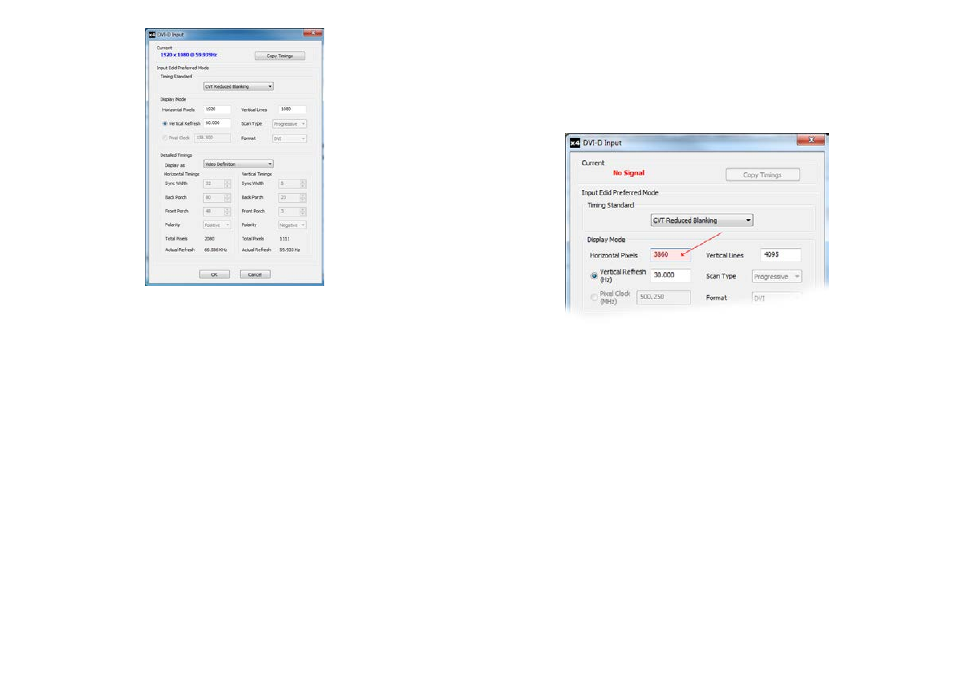
The DVI-D Input dialog displays the resolution of the current mode for reference and allows the timings
of the EDID preferred mode to be edited. To populate the EDID timings with the current timings click on
the Copy Timings button.
The dialog supports standard timing formulae such as:
• VESA CVT
• VESA CVT Reduced Blanking
• SMPTE (for HD modes)
• VESA GTF
• Custom
Selecting Auto from the drop down list will typically default to the VESA CVT algorithm which best
matches typical standard VESA output modes. However, to minimise dot clocks and hence maximise
DVI cable lengths, the CVT Reduced Blanking is recommended.
Selecting Custom allows the timing parameters to be edited. It should be noted that you will need to
select between definition of Pixel Clock or Vertical Refresh since these are mutually exclusive
parameters.
Once edited, clicking OK writes the preferred mode into the EDID but may not normally affect the input
mode that is being captured. It may be necessary to force the graphics device in the host machine to
detect the new modes, this can be done by selecting Detect on the Screen Resolutions dialog box (Win-
dows® 7) or by disconnecting the source from the x4 and reconnecting.
20
Fig.9
All modifications to the Input settings can be saved as part of a .vqs file, removing the requirement to
input the same settings again. To save the settings select the Save… command in the File menu. To open
a saved .vqs file select the Open… command.
Limitations
Fig.10
Figures entered as the Input EDID Prefered Mode may exceed the internal bandwidth limitation of the x4,
if this happens a warning is displayed in the form of the figures being highlighted pink, as shown in Fig.10
21
